User Manual Concealment Scene Snippet - HoneyHazard/PixelMatchSwitcher GitHub Wiki
-
Select our previously created concealment scene from the dropdown:

-
The Match List Table will be updated to show the selected target scene:

-
If desired, choose an alternative transition for the target scene. This transition occurs when the entry's match result goes from no match to match, and the entry's target scene becomes the current scene in OBS.
Keep in mind that Cut (default transition) is, oftentimes, the best transition to a concealment scene because it is instant, and instant works best for hiding sensitive content. If artistic direction is more important, you can select Fade or any other transition you may have available in OBS:
Show Instructions
-
In the Match List Table click the entry's cell under the Transition Column:
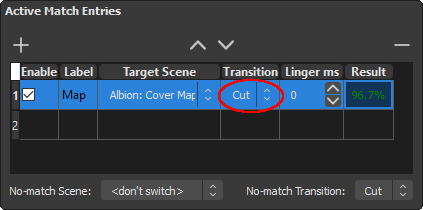
-
Select the desired transition from the dropdown:
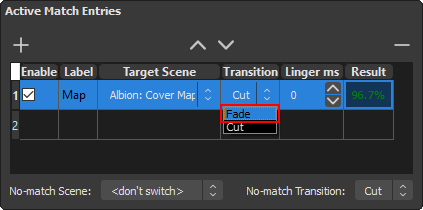
-
The Match List Table will be updated to show the selected transition:
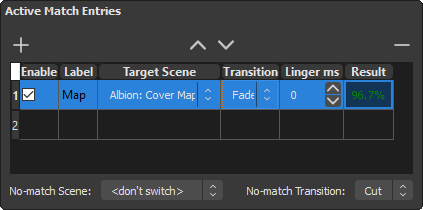
-
When a sensitive in-game element isn't shown there is probably no point in showing our concealment scene. The no-match scene option exists just for that.
-
In the No-match UI Area click on the No-match Scene dropdown:
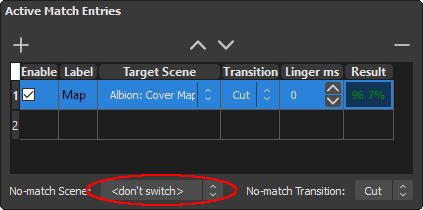
-
Select the desired scene from the dropdown:
- In the example I'm selecting the scene that contains only the unaltered video source from the game.
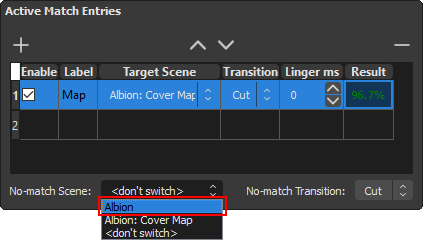
-
The No-match UI Area will be updated to show the selected no-match scene:
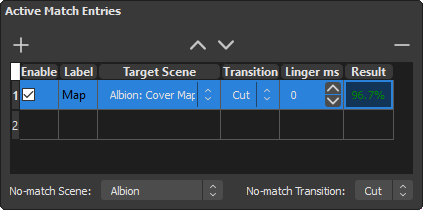
-
If desired, choose an alternative transition for the no-match scene. This transition occurs when you go from any one of the match entries matching to none of the entries in the match list matching, and the no-match scene is being made current.
Show Instructions
-
In the No-match UI Area click on the No-match Transition dropdown:
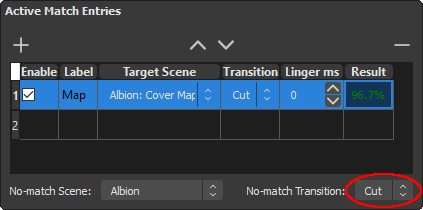
-
Select the desired transition from the dropdown:
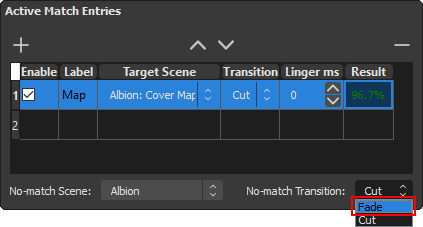
-
The No-match UI Area will be updated to show the selected no-match transition:
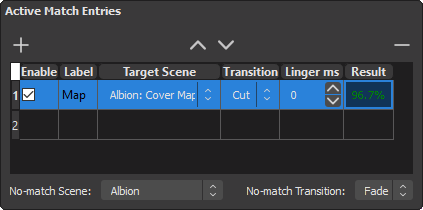
-