Troubleshooting (Windows) - HipsterSloth/PSMoveSteamVRBridge GitHub Wiki
###VRidge setup notes from zelmon64
- Start and connect VRidge
- Start SteamVR
- Start PSMoveService
- Start calibration and ensure your HMD is looking forward
- Place the mat with the poses 4 and 5 to the front
- Finish and close calibration
- Restart SteamVR NOTE: You must restart SteamVR for the new alignment to take effect.
Following that should result in the forward directions being aligned.
Getting "EXCEPTION - PSMoveService - boost::interprocess::intermodule_singleton initialization failed" in the logs
You might also be missing a windows event that boost needs to compute system up-time, see boost issue #12137 for details.
- Reboot your machine
- Open zadig and reinstall the libusb driver for the cameras if the libusb driver is no longer associated
- Try re-running the service
You might be running CCleaner. If so:
- Go to
C:\Users\<username>\AppData\Roamingand delete the PSMoveService folder (backup/rename first) - Go to
C:\ProgramData\boost_interprocessand delete everything in there - Open CCleaner, go to Options, Exclude, Add, and then under Driver or Folder enter
C:\ProgramData\boost_interprocess\ - Reboot
- Open zadig and reinstall the libusb driver for the cameras if the libusb driver is no longer associated
- Try re-running the service
- Make sure the controller is actually turned on (red light at the bottom of the controller is on)
- If not, press the PS button. The red light should blink and then go solid
- Make sure the video feed is working
- Open the "Test Video Feed" option in "Tracker Settings" menu in
PSMoveConfigTool.exe
- Make sure the tracking is stable
- Open the "Test Tracking" option in the "Tracker Settings" menu in
PSMoveConfigTool.exe
In Win10, make sure to used the windows default bluetooth driver for your bluetooth adapter, rather than the driver that comes with the adapter. Some have reported issues with phantom controller listings show up (2 controllers listed when only one is connected). Reverting to the windows default bluetooth driver fixed this issue for them.
In some instances the controller can get into a weird pairing state in Win10. Try the following from Issue #173:
- Connect the PS Move to a PS3 or PS4 or another PC again
- Remove everything motion controller entry from the Bluetooth list and the device manager in Win10
- Deleted the controller profiles from the
%appdata%/PSMoveServicefolder - Used different USB Ports directly from the backside of the computer (no usb hubs in-between) when re-pairing
NOTE: If you only have one PS3EYE you will get some jitter in the direction away from the camera. This can be addressed by adding a second camera so that the system can triangulate the controller position. If you are having wild jitter in all directions, then follow these steps.
- Verify that the instability is coming from the tracking
- Open the "Test Tracking" option in the "Tracker Settings" menu in
PSMoveConfigTool.exe
- Make sure your color filters are appropriate for your current lighting environment
- If you are next to a window make sure there aren't any bright spots in the video frame.
If you see "libusb: error [winusbx_claim_interface] could not access interface 0: [87] The parameter is incorrect." in the PSMoveService log window try these steps. This typically occurs the very first time you try running the service.
- Open Zadig usb driver utility
- From the options menu launch select "List all devices"
- From the device list drop down select "USB Camera-B4.09.24.1 (Interface 0)"
- From the driver drop down select "libusbk", NOT "libusb-win32"
- Install "libusbk".
- Reselect the camera and then select "libusb-win32"
- Install "libusb-win32"
- It may hang. If so just kill and restart Zadig, then reinstall the libusb-win32 driver.
- Run
test_camera.exeto see if that fixed the issue.
Some people have reported issues where PSMoveService.exe will start but then out shortly after trying to open the tracking cameras. This typically seems to either be an issue with windows getting confused about which usb driver to use for the camera or there being too many usb devices on a given hub. In one case an XBox 360 controller on the same hub seemed to interfere with the camera.
- First try moving the PS3Eye to a different USB hub, then try re-running
PSMoveService.exe - If that doesn't help you night need to clean out old driver/usb port mappings using USBDeview from NirSoft
- Unplug the PS3Eye camera
- Open USBDeview as admininistrator
- Sort the devices by the "VendorID" colomn.
- Look for VendorID 1415 (Nam Tai E&E Products Ltd), ProductID 2000 (PS3Eye)
- Peruse the same tips Oculus provides for not saturating their cameras.
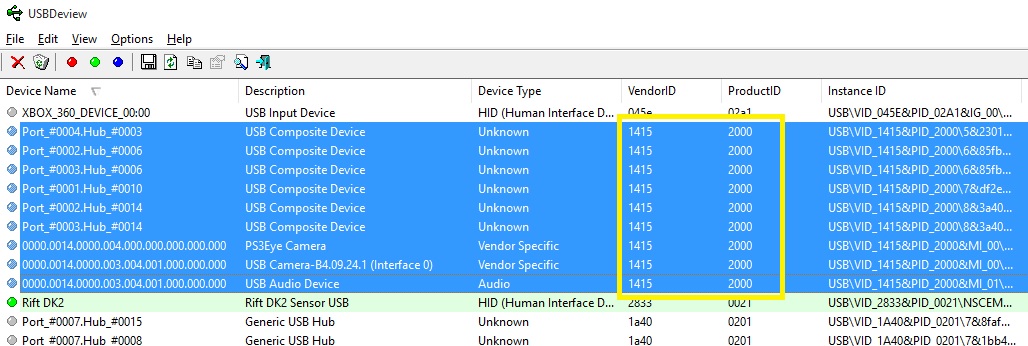
- Select all of the VID 1415/PID 2000 entries then right click and select "Uninstall Selected Devices"
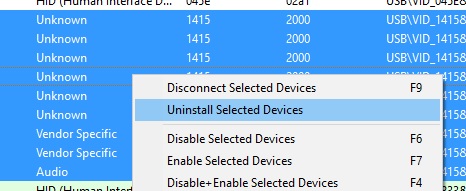
- Close USBDeview and plug the PS3Eye camera back in
- Re-open USBDeview, sort by VendorID again and look for the 1415 vendor ID

- There should only be 4 entries now and the service names should be "usbccgp", "WinUSB", and "usbaudio". These are the default Windows drivers.
- Open Zadig usb driver utility
- From the options menu launch select "List all devices"
- From the device list drop down select "USB Camera-B4.09.24.1 (Interface 0)"
- From the driver drop down select "libusb-win32 (v 1.2.6.0)"
- Click the Install Driver option
- There should be a few second delay and then it should say "driver installed successfully"
- Go back to USBDeview and look at the "Service Name" entry for "USB Camera-B4.09.24.1 (Interface 0)". It should now say "libusb0" and not "WinUSB".

- Finally, try re-running
PSMoveService.exeand then launching 'PSMoveConfigTool.exe' to test the video feed.
- If you're having trouble pairing, calibrating, etc., charge the PSMove controller fully (overnight) before attempting again.
- Try pairing them on a PS3, Mac, or Linux. If it won't pair there then the problem is the controllers.
- Some bluetooth dongles seem incompatible. I have an ASUS BT-400 that works for me.
Join us in the the PSMoveService Google Group to ask your question. There are several people there who have experience debugging problems with the PSMoveService. With your help, we can make the troubleshooting wiki more extensive!