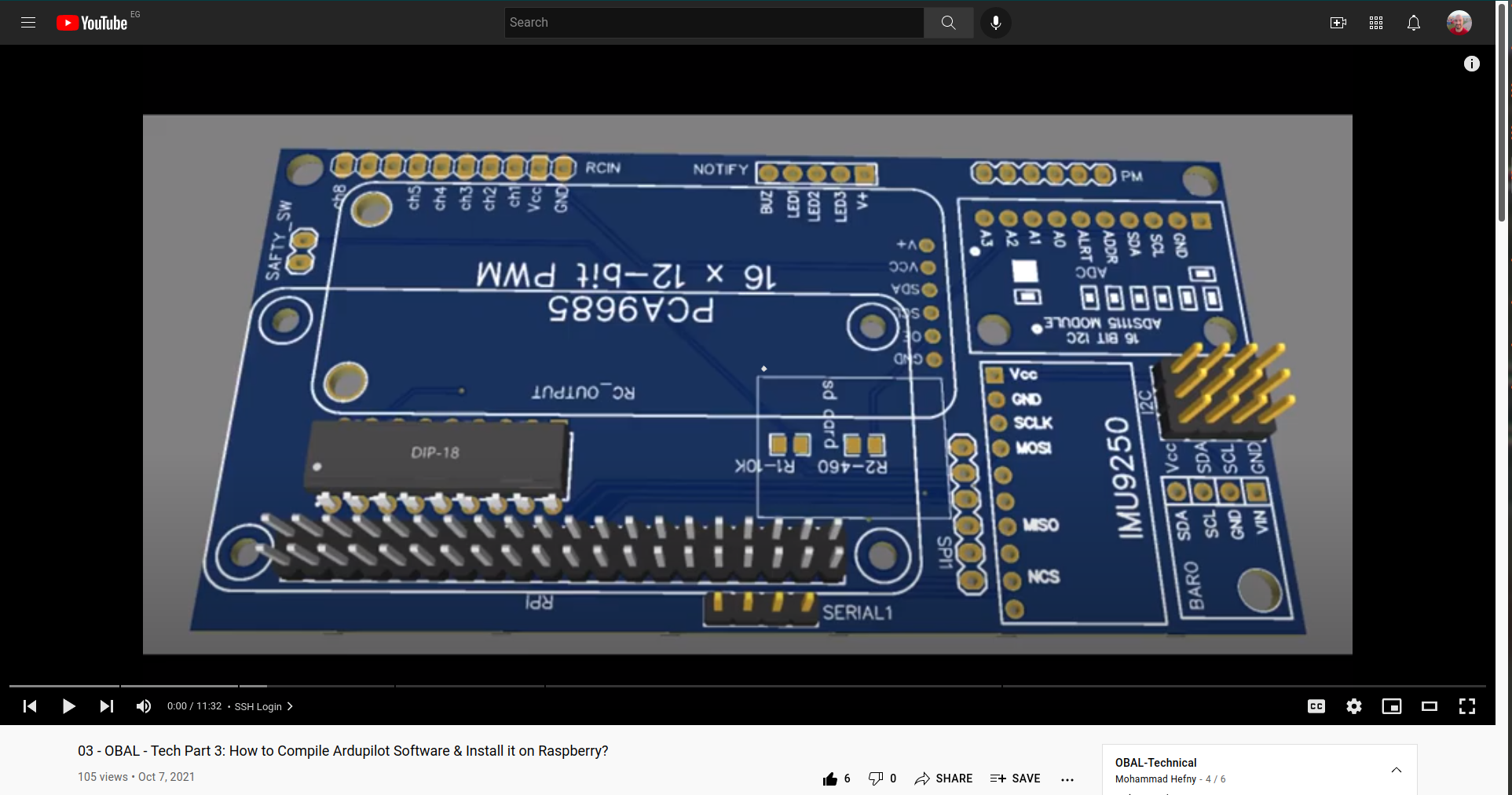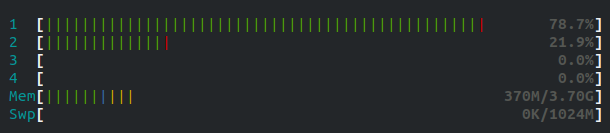06 Build and Install - HefnySco/OBAL GitHub Wiki
Build and Install
IMPORTANT OBAL is tested on Raspberry Pi OS Lite (Legacy), Although Ardupilot can run on Raspberry Bullseye-64bit after this PR-22418, but you need to recombile Linux kernel to enable CONFIG_STRICT_DEVMEM. for more details about this topic pleae check my article here.
Remaining steps are the same for both OS-Legacy or OS-64.
Download
Download Binaries from here. Select vehicle type then search for OBAL. For obal copter version 4.2.2
Building The Code
This board does not have any closed source or special drivers. Any Raspberry-Pi board will do the job. All you need is to compile Ardupilot from its main repository. It is straightforward.
git clone https://github.com/ArduPilot/ardupilot.git
cd ardupilot
git submodule update --init --recursive
make obal
For Raspberry-Zero you can download its cross-tool from here
you can compile using the following command
./waf configure --toolchain=/opt/cross-pi-gcc/bin/arm-linux-gnueabihf --board obal
./waf rover
./waf copter
./waf plane
IMPORTANT: If you are using OBAL_GY91 you need to apply patch
Deploy Binary
- Copy ardupilot binary to /home/pi .
- Create empty file /home/pi/ardupilot.parm using
touch /home/pi/ardupilot.parmyou can add any initialization parameters to this file. For example for Quadcopter X configuration:
create ardupilot.parm with the following data.
SYSID_THISMAV 1
FRAME_CLASS 1
FRAME_TYPE 1
Run ArduPilot
ArduCopter:
sudo /home/pi/arducopter (plus parameter)
ArduPlane:
sudo /home/pi/arduplane (plus parameter)
ArduRover:
sudo /home/pi/ardurover (plus parameter)
ArduSub:
sudo /home/pi/ardusub (plus parameter)
| Start Parameter | ArduPilot Serial Port |
|---|---|
| -A | SERIAL0 |
| -B | SERIAL3 |
| -C | SERIAL1 |
| -D | SERIAL2 |
| -E | SERIAL4 |
| -F | SERIAL5 |
Check http://ardupilot.org/copter/docs/parameters.html#serial0-baud-serial0-baud-rate to set the right value for SERIALx_BAUD and SERIALx_PROTOCOL
To connect a MAVLink groundstation with IP 192.168.1.123 add -C udp:192.168.1.123:14550
To use MAVLink via radio connected to Serial0 add -C /dev/serial0.
If there is a GPS connected to Serial1 add -B /dev/serial1.
Note: OBAL board default port is serial 0
Example: MAVLink groundstation with IP 192.168.178.26 on port 14550 via wifi and GPS connected to /dev/serial0 and telemetry via OTG /dev/serial1.
sudo /home/pi/arducopter -A udp:192.168.1.123:14550 -B /dev/serial0 -C serial1
Running as a Service
create service file and edit it
sudo nano /lib/systemd/system/ardurover.service
[Unit]
Description=ArduPilot-Rover for Linux OPAL Board
After=systemd-modules-load.service
Documentation=https://docs.obal.com/page.html
Conflicts=arduplane.service arducopter.service ardurover.service
[Service]
Type=single
ExecStart=/home/pi/ardurover -A udp:**YourTargetIP**:14550:bcast -B /dev/serial0
Restart=on-failure
[Install]
WantedBy=multi-user.target
Above file is for running rover but you can replace ardurover with other binaries e.g. arducopter & arduplane.
Running Service
sudo systemctl enable ardurover.service
sudo systemctl start ardurover.service
CPU Affinity
When running RPI-4 or **RPI-Zero 2W **and using Camera or running other software with ardupilot, it is recommended to give ardupilot 1 or 2 dedicated CPUs to run on. This enhannce Ardupilot schedule timing as we are not running Linux-RT.
The below image shows cpu status using htop when cpu 3 & 4 are isolated using isocpus=2,3
yes values 2 & 3 are mapped to cpu 3 & 4yes values 2 & 3 are mapped to cpu 3 & 4
Steps for using CPU-Affinity Feature is easy.
First free one or more cpus in RPI by adding isolcpus to /boot/cmdline.txt for example below is execution of
cat /boot/cmdline.txt
console=tty1 root=PARTUUID=d9b3f436-02 rootfstype=ext4 elevator=deadline fsck.repair=yes rootwait modules-load=dwc2,g_ether quiet splash plymouth.ignore-serial-consoles isolcpus=2,3
You need to reboot here.
sudo reboot now
in Ardupilot you need to add parameter -c or --cpu-affinity for example:
/home/pi/ardurover -A udp:**YourTargetIP**:14550:bcast -B /dev/serial0 -c 2,3