Client Install Cert - HealthCatalyst/Fabric.Realtime GitHub Wiki
Overview
Fabric.Realtime requires a client application to authenticate with the RabbitMQ service that is part of the overall solution. In order to do so, it is recommended that the client use the x509 certificate that is generated by the certificate server that is part of the solution. This will provide some suggested method for importing that certificate.
Prerequisites
- In order to setup the client certificate, the Fabric.Realtime services must be installed and configured.
- The CertificateServer must be available, with port 8081 accessible.
- The certificate password (This was created during the installation of Fabric.Realtime)
- Admin access to the server that certificate is to be imported into.
Windows Server
The manual steps for installing the certificate on a windows server are:
- Login to the server that you want to install the certificate on.
- In a browser, navigate to http://:8081/client/fabricrabbitmquser_client_cert.p12 to download the certificate.
- Save the certificate to a local folder.
- Navigate to the saved certificate, and double click on it.
- Go through the Import Wizard steps
- Import into Local Machine

- Verify the file being imported

- Make sure it goes into the Personal store (Automatically select the store is sufficient)

- Enter the password for the certificates
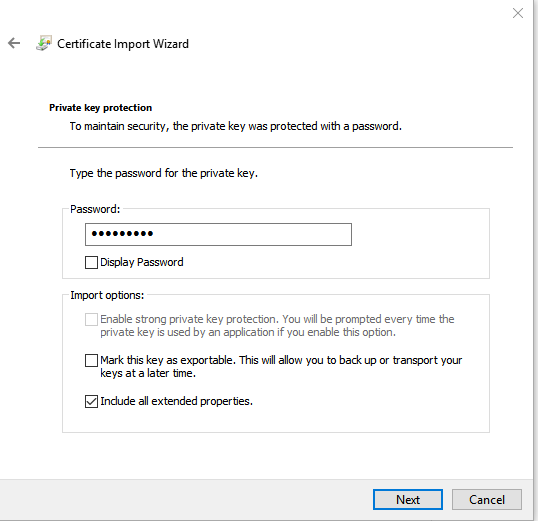
- Complete the Wizard
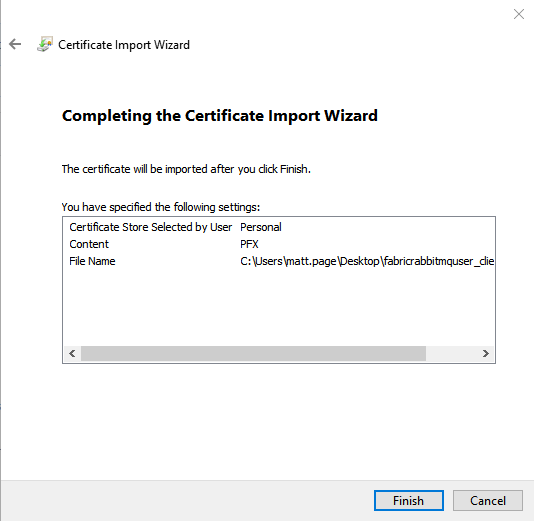
- Import into Local Machine
- Launch the Manage Computer Certificates console from Control Panel
- Navigate to the certificate under Personal -> Certificates

- Right-click on the certificate, and go to All Tasks -> Manage Private Keys

- Add the user that will be reading the store, generally the client application service account
- Grant the user Read access to the certificate