UG_Side Bar_Train view - GoldenCheetah/GoldenCheetah GitHub Wiki
Side Bar: Training View
The Side Bar for the Train view offers four different panes - as illustrated below.
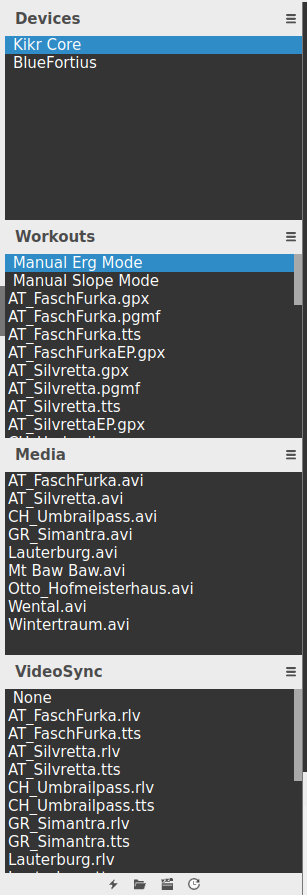
Each pane can be shown/hidden independently using the 4 little icons at the bottom.
Devices
In the Devices pane, you can select the device to use, typically a smart trainer, for the training session. The menu, at the right of the Devices title, allows to add a device (refer UG_Preferences_Training), or to remove the currently selected device from the list.
Workouts
The Workouts pane shows the imported workout files. It allows to select the workout to use for the training session. A workout specifies the intensity (power or gradient) as a function of either time or distance. Time based workouts are often used in training (e.g. 10 minutes at 300W followed by 5 minutes at 200W), while distance based workouts are used to simulate roads (e.g. 10km of flat road, then a 5km climb at 6% gradient, and a 6km descent at -5% gradient).
A special entry, Manual Erg Mode, is not linked to a file and simply allows to manually enter the target power from the Intensity Adjustments and Workout Control pane. The second entry, Manual Slope Mode, is similar but allows to manually enter the target intensity as a slope.
In Erg mode GC will control your Smart Trainer if it supports ergometer mode, if you don't like that and prefer to control intensity by yourself you can create a separate ANT+ device with your Smart Trainer paired as a power meter instead of FE-C and set resistance using a phone App or bike computer.
In slope mode, when a workout file is used, the altitude may be provided in the file (e.g. in GPS files, with the .gpx extension). Otherwise, the relative altitude is computed from the accumulated elevation due to the slope. The altitude affects the air density, and this may be taken into account for computing the training device resistance. If you skip (forward or backward) a section of the workout, the altitude is updated to reflect the new location. If you subsequently use this activity data to compute the elevation gain, from the altitude changes, this will include the jumps due to the skips, which should not count as elevation gain workout. In Manual Slope Mode, skipping does not update the altitude.
The menu, at the right of the Workouts title, allows to scan the disk for workout files and add them to the list, add a workout file to the list, create a new workout using a wizard user interface, or obtain a workout from the ErgDB or Today's plan. When a workout file is removed of renamed on the disk, an error will appear when the corresponding entry is selected in the list. The user is then prompted to remove the entry from the workout list, or simply ignore the error.
The supported file types (extensions) for workouts include .erg, .mrc, .crs, .pgmf, .zwo, .gpx, .tts and .json. TTS and JSON are new in v3.6.
New in v3.6 When a Workout is selected in Workouts list both Media and VideoSync lists are searched for matching names, and automatically selected for convenience if found. That selections can be changed afterwards as described below.
Media
The Media pane shows the imported media files. It allows to select the media file to use for the training session. A media file (video) is shown in a Video Player chart, while the training session is under way.
If no video synchronization file is specified in the VideoSync pane, the media will be played at normal speed. Otherwise, the video playing speed will be adjusted to be synchronized with the workout. This way, the image of a climb appears when the climb is reached. Moreover, the video plays faster or slower depending on how fast you pedal.
The menu, at the right of the Media title, allows to scan the disk for media files and add them to the list, add a media file to the list, or remove the selected entry from the list.
The supported file types (extensions) include .3GP, .ASF, .AVI, .DIVX, .FLV, .M4V, .MKV, .MOV, .MP4, .MPEG, .MPG, .MXF, .VOB and .WMV.
VideoSync
The VideoSync pane shows the imported video synchronization files. It allows to select the file to synchronize the workout with the media file.
The menu, at the right of the VideoSync title, allows to scan the disk for VideoSync files and add them to the list, or add a VideoSync file to the list. When a VideoSync file is removed of renamed on the disk, an error will appear when the corresponding entry is selected in the list. The user is then prompted to remove the entry from the list, or simply ignore the error.
The supported file types (extensions) include .rlv, .tts, .gpx and .json. TTS, GPX and JSON are new in v3.6.
Related documents: Workouts, Media and VideoSync Library
BACK: Side Bar: General