UG_Preferences_Athlete_Training Zones - GoldenCheetah/GoldenCheetah GitHub Wiki
Preferences: Athlete: Training Zones
Select: Menu Bar ->Athlete-> Settings...->Zones. Athletes Settings is taken from the currently selected athlete.
Setting up the training zones for Power, Heartrate and Pace is done a a very similar way. Therefore here only the setup for Power is described in details - and for Heartrate and Pace just the small differences are outlined.
Note: To make sure that all data is correctly assigned to a specific Zone, start your Zones always with "Zero/0". Otherwise any data record who does not "find" a Zone will be added to the highest available Zone - giving wrong results. The start value is included in each zone, which extends up to, but does not include, the start of the next zone.
Note2: Please make sure that you have valid Zone definition available for any point in time (activity date) for which you have uploaded activities into GoldenCheetah. Recommendation is to start you first Zone definition (Power, Heartrate, Pace) with your oldest training activity - or even go some further date back in case you want to add more activities in the past. Why? The Zone definitions are master data for GoldenCheetah - the definitions are not transferred into the activity files - giving you the freedom to adjust in the past - with direct effect on the respective activities in the affected period.
The drop-down list at the center top allows to select the sport to which the zones apply, in v3.6 the sport list for Power and Heart rate zones is obtained from the values of Sport data field and can be edited in Preferences > Data Fields, if you don’t define zones for a sport Bike zones are used by default. For Pace zones swim and run are the only options.
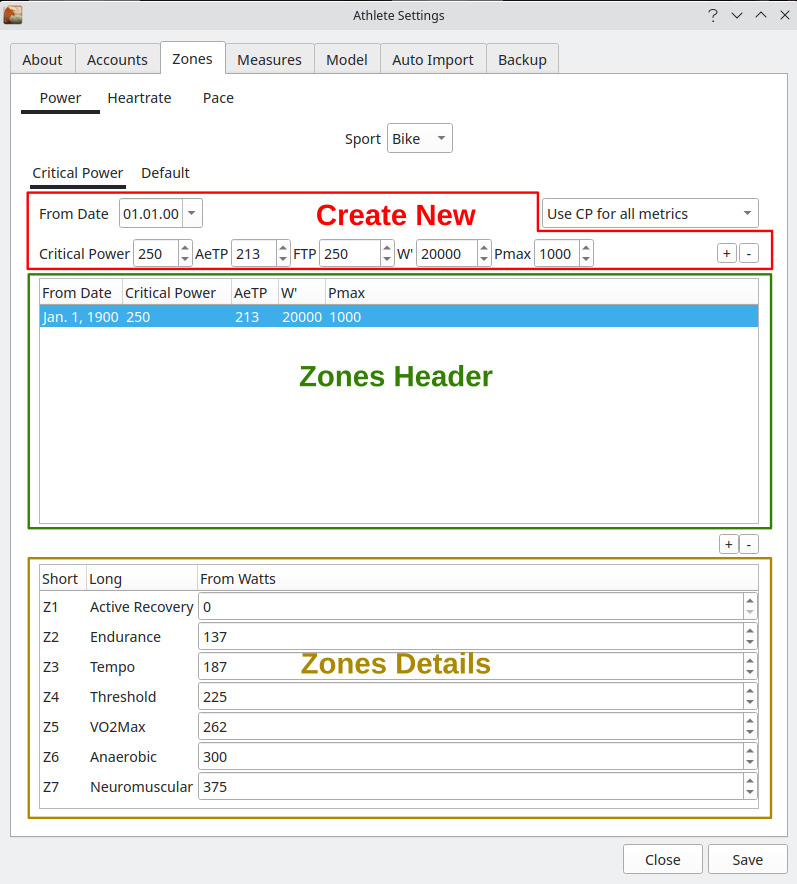
Power Zones
Create New (for Power):
-
From Date- Each set of training zones is defined with a specificFrom Date- as we assume your zones change over time. -
Critical Power- This is your CP - computed using the Scherer/Monod protocol using 3 and 20 minutes. A second threshold which is commonly used in power metrics is FTP (Functional threshold power). In GoldenCheetah all metrics (whether they are in theory defined based on CP, or on FTP) are computed using the value defined in theCritical Powerfield. So depending on which metrics you want to use, you need to set this field accordingly (either CP or FTP). In all UI texts in GoldenCheetah the value is referenced asCPorCritical Power. You need to consider which concept/value you have used, if you compare metrics computed by GoldenCheetah to metrics calculated by other tools. -
AeT- the Aerobic Threshold (AeT) can set forPower,HRandPaceinPower,HRandPacezone tabs,AeTis similar toCritical Power,Lactate ThresholdandCritical Velocity. AeTs can be used to analyse training using the 3 zone model (Polarized model). They are used to delineate Polarised Zones I and II on histogram chart and also on Overview Zones Tile. The user can set them to estimates from lab or field test, or left them unset (value 0) so they default to the same values used before in charts. They can be used in formulas via:config(aethr),config(aetp)andconfig(aetv). In 3.6 new charts are available:Scope bar -> trend view ->Library chart -
W': (spoken W Prime) is (very simplified) the work you can deliver above CP (in Joules/kJ). It's important to be set and is also part of the CP and W' Estimator.Menu Bar-> tools ->CP and W' Estimator.... There are some more metrics related to it e.g.Minimum W'balandMaximum Wmatch. -
'+' or 'Add'button: Depending on your operating system, you will see either +/- buttons or Add/Delete buttons on the screen.+orAddis used to create a new set of zones using the data you entered in theCreate Newsection of the screen. Newly added data sets appear in theZones Headersection. And if you select a line in theZones Headersection, theZones Detailssection shows the different Zones for this line. -
'-' or 'Delete'button: The-orDeletebutton removes the entry marked in theZones Headersection from your defined zones.
Note: Any changes of the data are only stored if you press Save. The system does not check on pending changes if you leave the dialog box with Close, but will just discard whatever you have changed.
The dialog box itself has two tabs available, named Critical Power and Default. It's important to understand the concept of Default as this can save you a lot of time when maintaining and changing zones.
Zones/Default Tab
Before proceeding to the Zones Details and editing them, it's very valuable and time saving to understand the purpose of the Default tab.
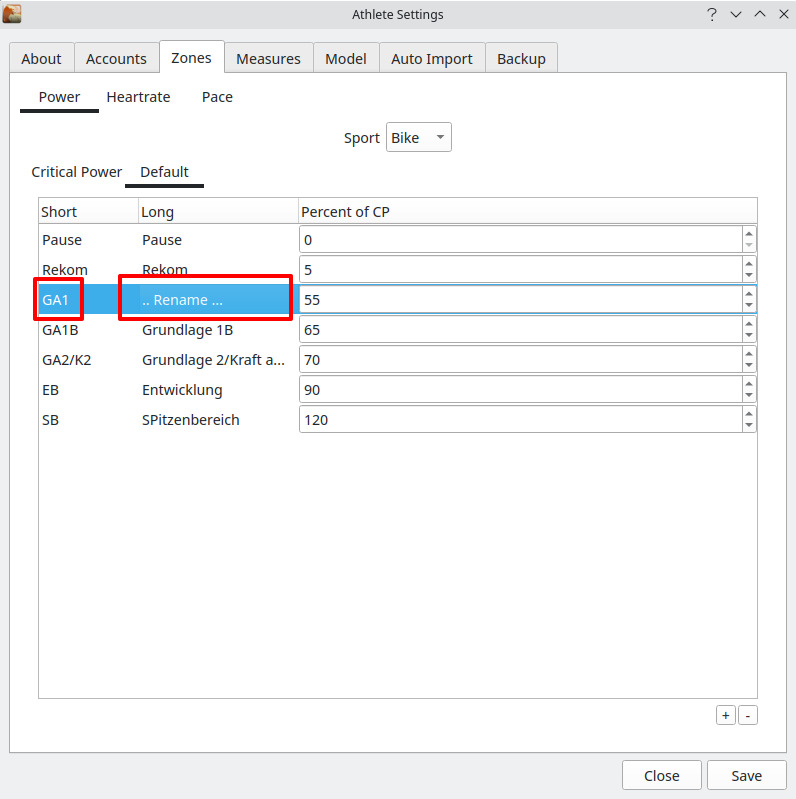
For Power the Default tab lists the common Power Zones Z1 to Z7 with
Short- text codeLong- descriptive text andPercent of CP- percentage value.
This default is used as basis for any new zones you create on the Critical Power tab. That means, if you want to have your zones created differently for all your zone entries in future, the Default settings are the place to do these changes first and once.
At the lower/right corner of the screen, you also find the +/- or Add/Delete buttons. With those you can add new zones to your default, or you can remove zones. (Please observe: Maximum number of zones supported is 10). And you can also change both the Short and Long texts for a zone. This is done by moving the mouse cursor over the text to be changed and click on the text. In case the line of the text you want to change was not active, the first click makes the line active, and a second click opens the text field for input.
Note: Any changes of the default settings are automatically applied to all actual zones records, which are listed in the Zones Header section, as long as you have not done any specific changes to that zone record in the Zones details section. Zone records which have individual changes are display in Bold.
Zones Header
The Zones Header section shows the zone records you have created sorted by From Date. When adding, the detailed zones are created based on the definition configured in the Default tab. In case you have changed any of the zone data in the Zone detail section, the text for this record will be displayed in Bold characters, and when selection such a record in the Zone Header section an additional button Def appears. By using this button you can reset the settings to Default.
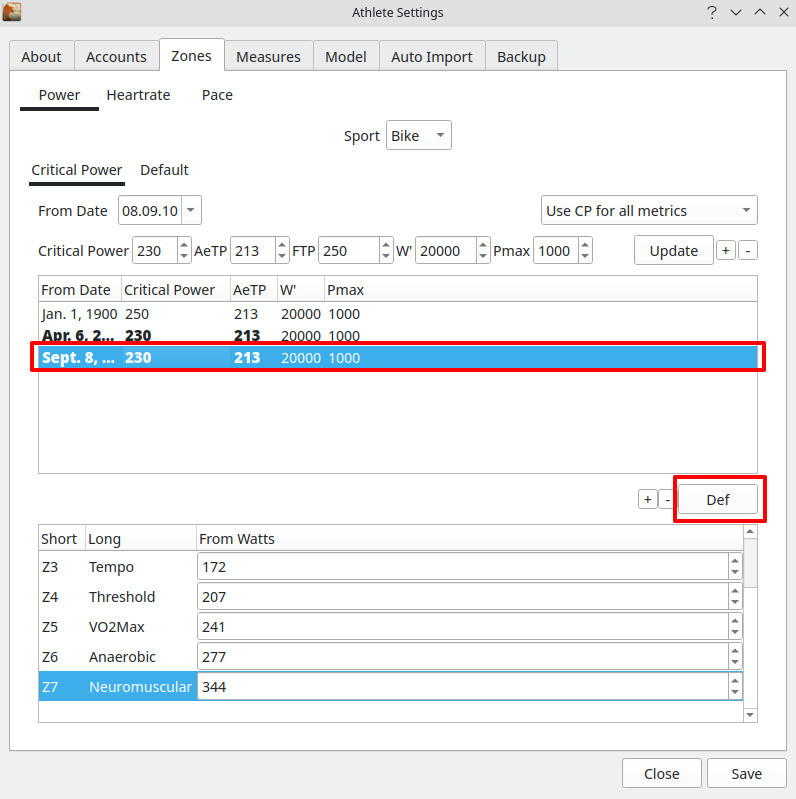
Zones Details
The Zones Details work very similar to the Default tab. You can change Short and Long text, you can add or remove zones and you can define the zone value. Difference here is that the value is not defined as Percent of CP but as absolute Watts.
If you edit anything in Zones Details the zone record will immediately change to Bold display to make you aware (of changing from Default to a specific setting).
Heartrate Zones
The difference in zone creation for heart rate are quite small since the UI is mainly the same as for power.
Create New (for heartrate):
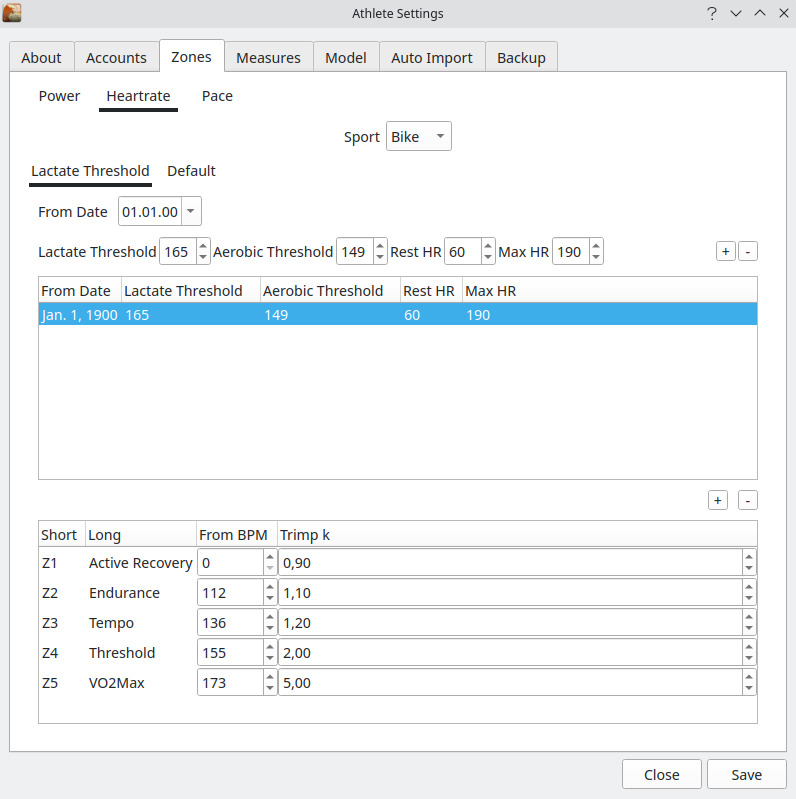
-
From Date- each set of training zones is defined with a specificFrom Date- as we assume your zones change over time. -
Lactate Threshold- the lactate threshold heart rate (LTHR) (or anaerobic threshold (AT)) is the exercise intensity at which lactate (more specifically, lactic acid) starts to accumulate in the blood stream. The value entered here is (similar to CP for power) important for GoldenCheetah's metrics calculations. (As it e.g. sets the border between aerobic and anaerobic exercises.) -
Rest HR- heart rate when resting -
Max HR- maximum heart rate
Zones Details / Default Tab
Zones can be added, removed, renamed in same way as Power.
Input fields are:
Default Tab- percent of LT (Lactate threshold heartrate)Default Tab- Trimp kZones Details- from BPM (Heartrate)Zones Details- Trimp k
Pace Zones (from v3.2 on)
- Pace Zones allow the definition of Zones for additional sports like Swim and Run in GoldenCheetah. Zones are calculated based on Critical Velocity in km/h and not Critical Velocity in min/mile or min/km.
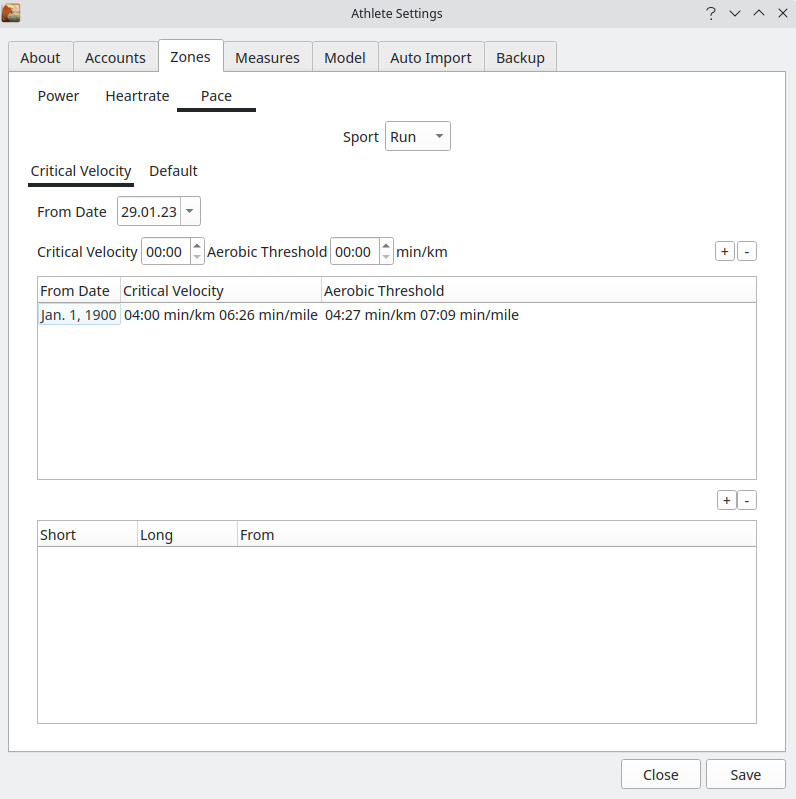
Back: Preferences: Athlete