UG_Preferences_Athlete - GoldenCheetah/GoldenCheetah GitHub Wiki
Preferences: Athlete
In v3.6 Athlete preferences are separated from general settings and they are accessible via the settings ("gear") icon in the new Athletes View:
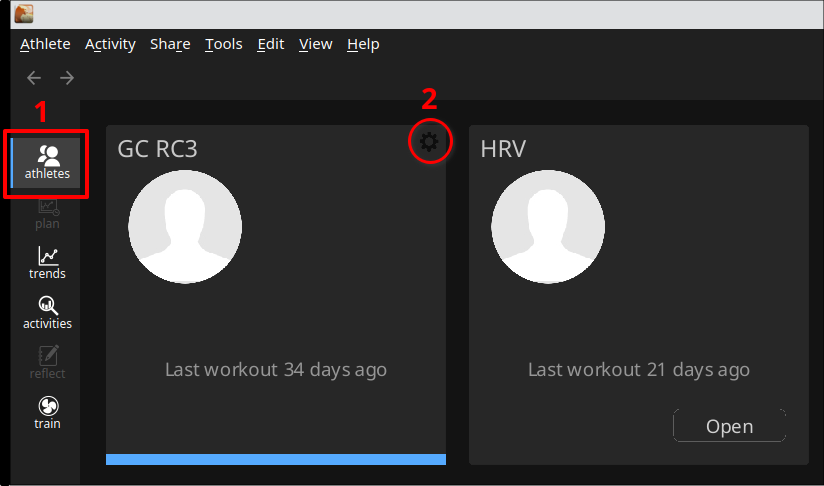
Alternatively Select: Menu Bar ->Athlete-> Settings...to get the Athletes Settings popup for the currently selected athlete.
The athlete specific data allows to change the settings you have established when creating a new athlete and completes them by setting up the Power, Heartrate and Pace zones for the athlete.
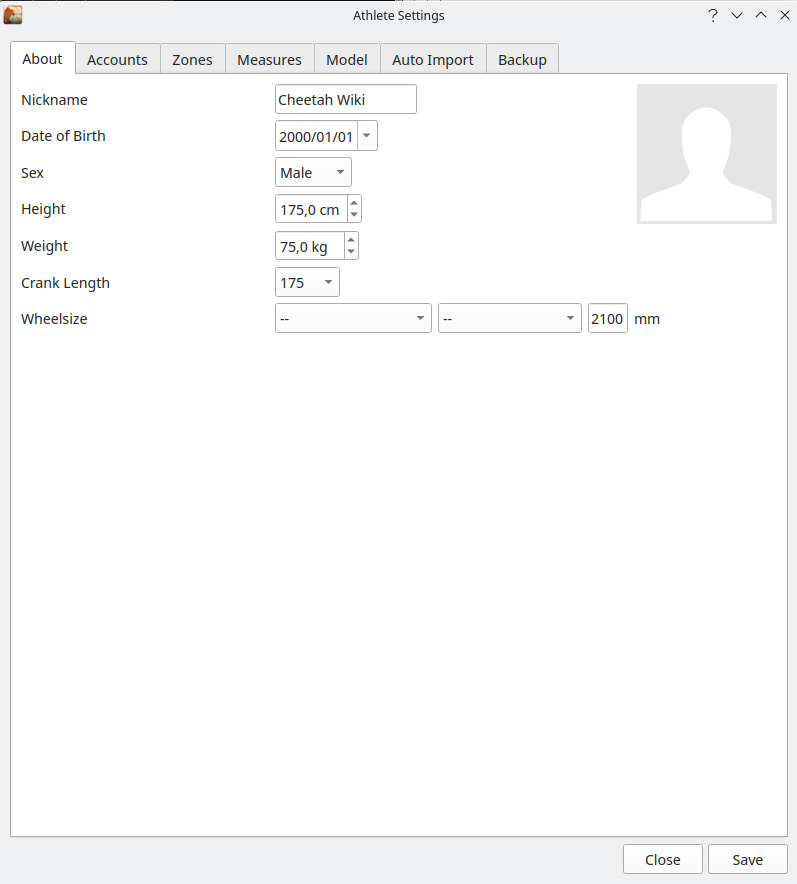
In the About tab you can change some basic settings, and add a picture for the athlete (if you want to). To add a picture, just click on the picture area to open a File Selector dialog box. You can select image files of types (.png, .bmp, .jpg). If your file selector does not show any files, use the operating system dependent search syntax in the File Name field. (e.g. in Windows its ".). When selecting a picture it's automatically loaded and copied to your athlete specific data in the Athlete Library.
Fields which you have to maintain on this view are:
-
Date of Birth- used to compute your age in metrics s.t. estimated calories expenditure. -
Sex- used in metrics s.t. estimated calories expenditure. -
Height- used to compute BMI and to estimate aerodynamic frontal area. -
Weight- default weight, it can be overridden by daily measures or activity metadata, see Weight settings -
Crank Length- is an important parameter for some of the metrics calculated in GoldenCheetah. So maintain correctly. Known use is to calculate AEPF and CPV both in Scatter Plot and PfPv Plot. In PfPv Plot you can overwrite the value used to plot as required, in the Scatter Plot the preference is used. -
Wheelsize- is the default value for the wheel size in GoldenCheetah used in theTrainview (e.g. if not a device specific wheel size is configured) - and the wheel size used inTrainview in (some) for which no explicite wheel size can be maintained
Please follow the link for more information Preferences Accounts
The next three tabs Power Zones, Heartrate Zones, and Pace Zones allow you to setup the training zones for the athlete. GoldenCheetah allows a time dependent and very flexible definition of zones for Power and Heartrate as well as the definition of Pace Zones separate for Run and Swim activities. In this documentation we assume that you are familiar with the concepts behind training zones and will just explain how zones are configured.
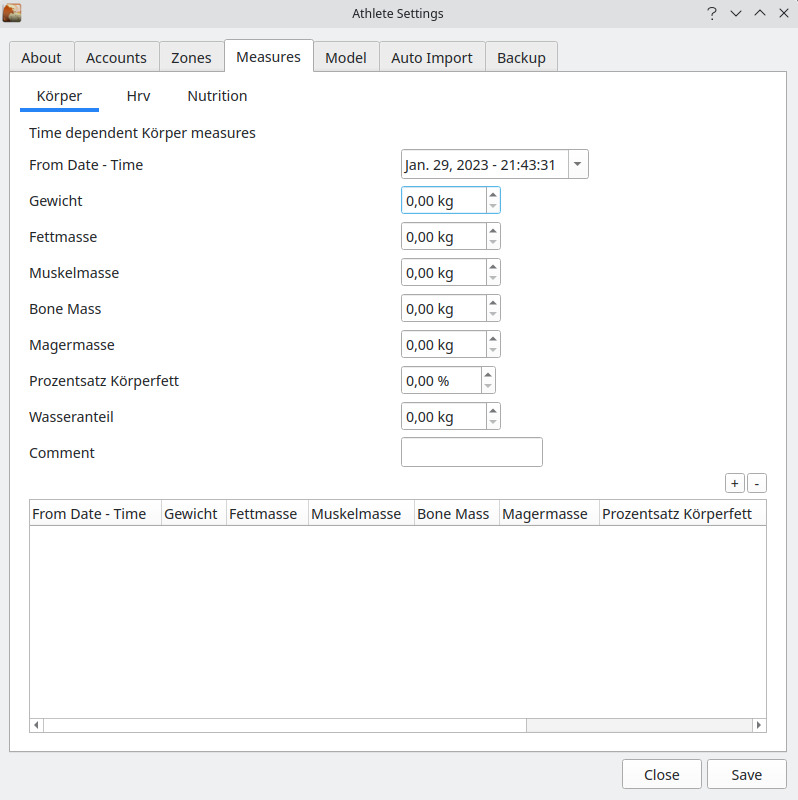
Measures allows to maintain athlete specific daily measures:
-
Body- Weight and related body measures see Weight settings -
HRV- Heart Rate Variability related measures see HRV metrics -
Nutritionand additional measures defined in Measures Configuration
-
W'bal tau (s)- Parameter tau in the W'bal calculation -
STS average (days) / LTS average (days)- STS (Short Term Stress) and LTS (Long Term Stress) days are the time constants used in the calculation of STS and LTS in the PMC charts -
PMC Stress Balance Today- if checked, the training of a certain day is considered in the SB value of this day already. If not checked, the SB change will take effect on the next day. So if checked the calculation is :TSB of today = CTL of today - ATL of today; if NOT checked the calculation is :TSB of today = CTL of yesterday - ATL of yesterday
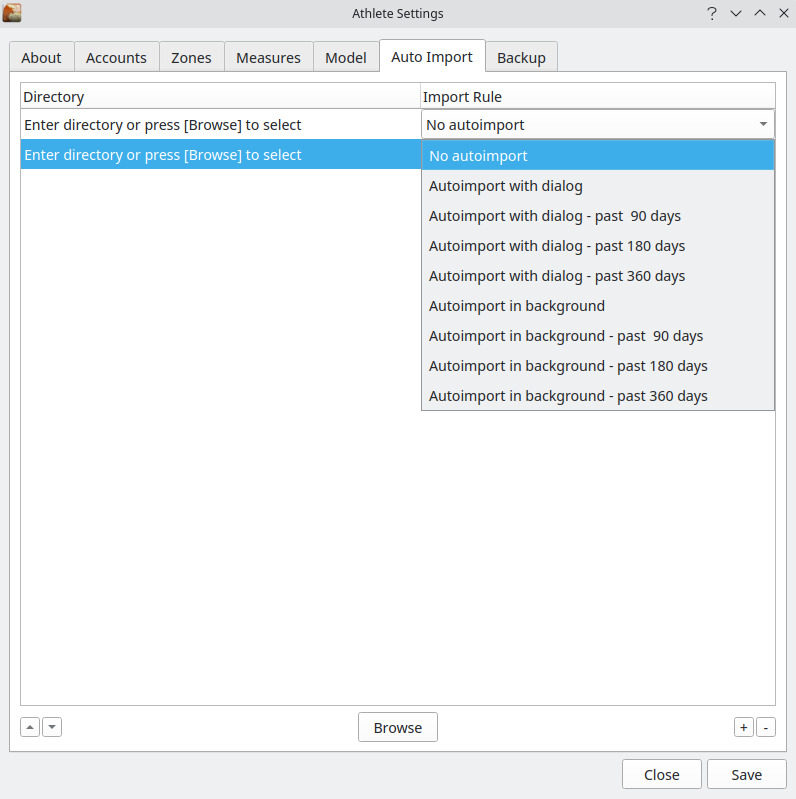
The tab Auto Import allows the configuration of a number of directories which are scan for activity/activity files when Golden Cheetah is started. There are 2 different types of import rules associated.
-
Autoimport with dialog- with this rule a dialog window opens and for the files the standard GoldenCheetah import dialog is executed. -
Autoimport in background- by using this rule the import takes place without a visible import dialog window. Only in case you need to manually add activity date/time data the import dialog windows shows up.
Note: As long as the background import is active, you cannot close the athlete window for which the import is done. After finishing a background import task, a popup informs you that the import is completed.
Both types of import rules do also exist with extension - past <xxx> days - this variant limits the number of activity files considered during the import phase to those which have been "LAST CHANGED" within the given time period. As date the last file change tracked by your operating system is used.
New in v3.6: Candidate files files for auto-import according the above rules are skipped if they are present in athlete's imports folder, since this indicates they were previously imported. The result is improved auto-import performance since parsing already imported files is avoided, and activities deleted are not re-created when the original file is not deleted from the auto-import folder. This verification is overridden by manual import and it works at the importable file level, .zip/.gz archives are expanded on auto-import.
-
Auto Backup Folder- is a folder where GoldenCheetah will store .ZIP files containing the relevant athlete data on closing the Athlete Window. This folder can be located on a network drive provided it is mounted on the local computer. The number of times a athlete needs to be closed before such an .ZIP file is created has to be maintained in field... -
Auto Backup execution everytimes - if this value is set to 1 each time you close the athlete a .ZIP file is created - setting it to 0 de-activates the auto backup
Note: The backup file contains you activity data, athlete specific configuration,... - but not any /cache files and non of the configuration files which are valid for all athletes_
BACK: Preferences: Overview