UG_Preferences_Appearance - GoldenCheetah/GoldenCheetah GitHub Wiki
Preferences: Appearance
Select: Menu BarTools -> Options... to get to the Options Popup on Windows or Linux, GoldenCheetah -> Preferences... on macOS.
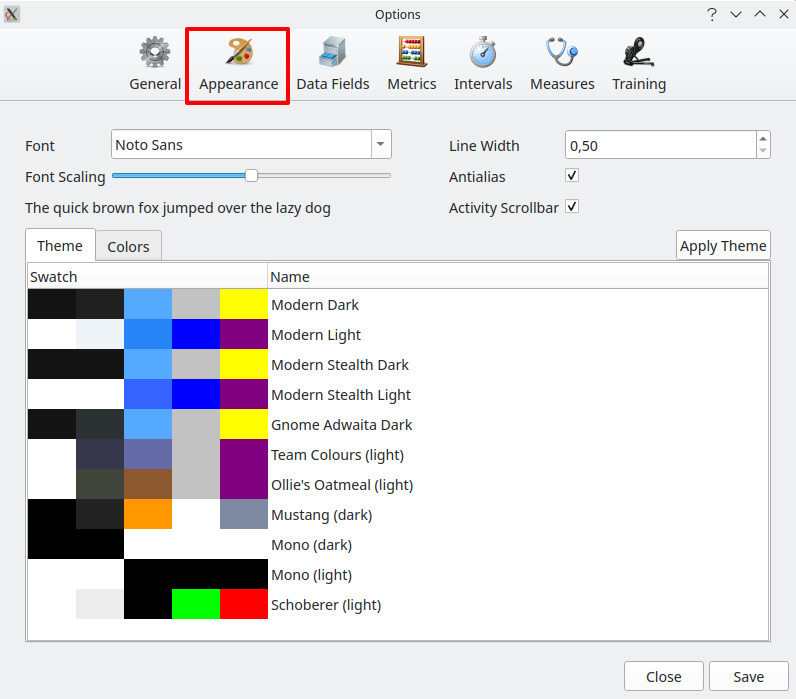
Here you can define UI appearance of GoldenCheetah.
Fonts and Font Scaling- self-explanatoryLine Width- used in chartsAntialias- if checked, quality of charts is enhancedActivity Scrollbar- check to show the scrollbar in theActivitiespane ofActivities View->Side BarActivity Headings- check to show the column header in theActivitiespane ofActivities View->Side Bar
Theme- themes are predefined sets of color settings for GoldenCheetah - you can't add/remove any of themes. To use them, select a theme by marking the row with a "mouse-click" and pressApply Theme. After that, don't forget to pressSaveto make the change work.
Note: applying a theme does only change the main colors in GoldenCheetah, not the whole list. You can still define each color separately and overwrite any theme based settings
On the tab Colors you can do the individual adjustments to the GoldenCheetah colors:
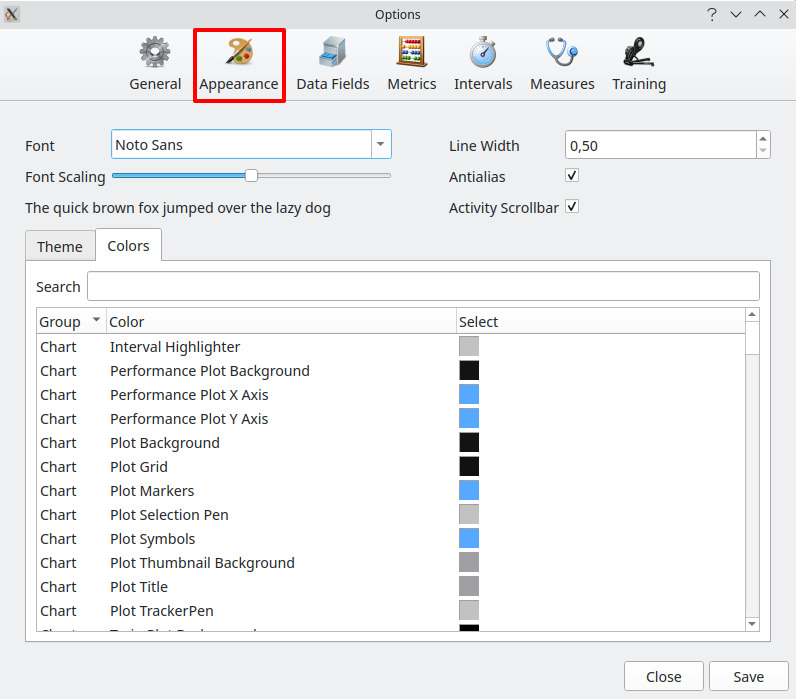
BACK: Preferences: Overview