UG_Menu Bar_View - GoldenCheetah/GoldenCheetah GitHub Wiki
Menu Bar: View (Version 3.6)
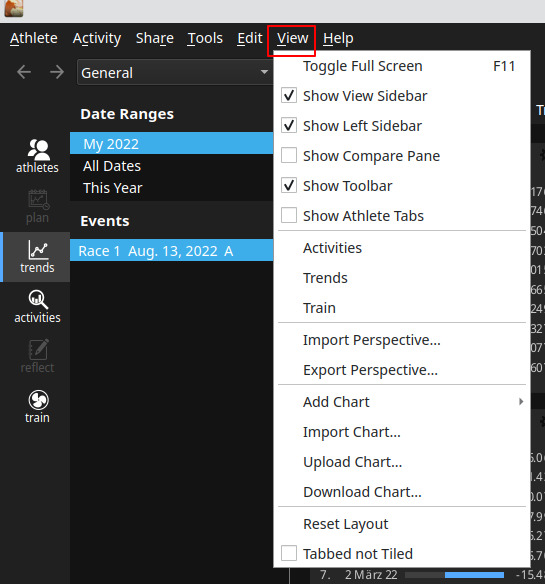
The View menu provides a menu access to the
Toggle Full Screen- also (for some OS) available on 'F11' - use 'ESC' to return to 'Window' modeShow View Sidebar- Toggles the selected UI elements on or offShow Left Sidebar- Toggles the selected UI elements on or offShow Compare Pane- Toggles the selected UI elements on or offShow Toolbar- Toggles the selected UI elements on or offShow Athlete Tabs- Toggles the selected UI elements on or off
Activities- same as provided by the Scope BarTrends- same as provided by the Scope BarTrain- same as provided by the Scope Bar
Import Perspective...- Import a perspective.Export Perspective...- Export a perspective. Select a view (Trends / Activities / Train) in the Scope Bar where the perspective should be exported.
Add Chart- opens a sub-menu to select a chart to add to the charts bar of the specific view you are on (Trends / Diary / Activities / Train). Dependent on the main view a different selection of chart types is offered here. After selection a chart type, a dialog box appears, allowing you to adjust the chart settings as you want, before the chart is added to the current view. To get an overview of the different chart types please check: Chart TypesImport Chat...- Imports a chart from your hard disk.Upload Chat...- If you want to share your charts with others, you can upload them to CloudDB.Download Chat..- Charts can be downloaded from CloudDB.
Reset Layout- will reset the current view layout to the newest application default. To avoid any accidental loss of your settings an additional dialog box asks to confirm this step. This function resets the chart layout for the respective view to the application defaults - which means that your changes and charts you have created for that view are overwritten with the defaults.Tabbed not Tiled- toggles tabbed or tiled mode for the current view.
BACK: Menu Bar: Functions