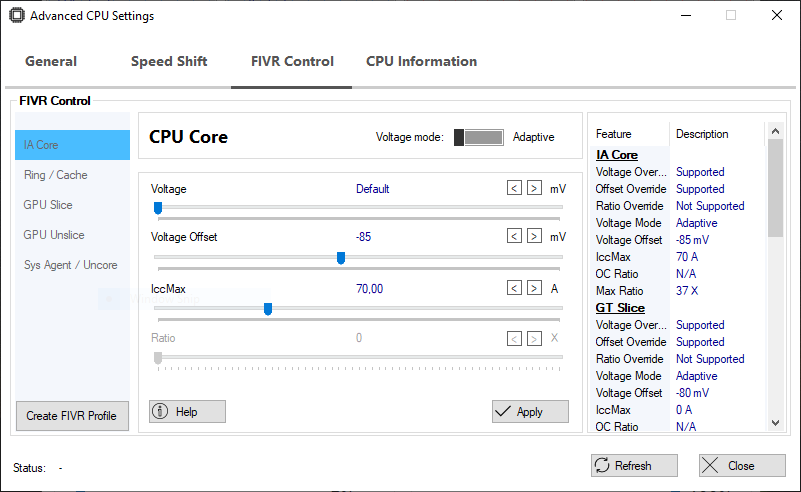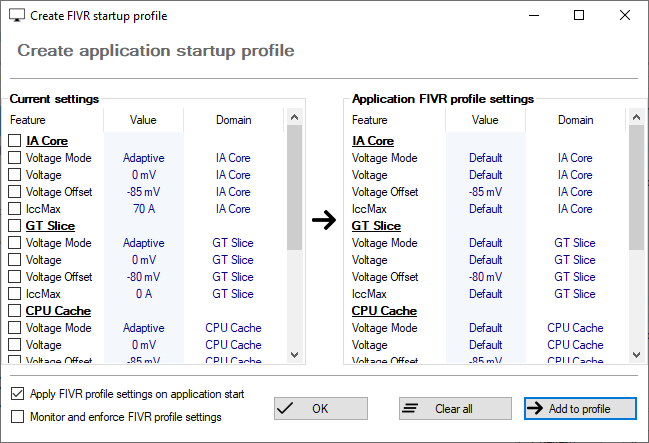Under volting on the GPD WIN MAX using QuickCPU - Ghezus/win-max-guide GitHub Wiki
First of: Why would anyone try and under-volt his device? The simple answer is by putting less power/voltage into the CPU it runs a lot cooler and the battery lasts longer, best of all there should be no noticeable performance difference.
To get started we will need to get a few tools from the internet:
- QuickCPU - Get the x64 version and install it, we will use this to set the under-volt
- CPU and GPU stress tests:
- Prime95 - For CPU, CPU cache and Uncore - Free
- Furmark - For GPU and CPU - Free
- MSI Kombuster - For GPU and CPU, based on Furmark - Free
- Aida64 Extreme - Can test all in one go - $39.95
Instead of running these stress test tools its also possible to use normal benchmark tool's or just running your favorite games. Just note that when adjusting under-volt it might happen that you BSOD or freeze your system since you are lowering voltage to the CPU and that could make your system unstable. When running your stress-test be sure to have them load both the CPU and the GPU.
After installing QuickCPU open the program and on the top right click "Advanced CPU Settings" a new windows will open on this window click "FIVR Control". We are now at the window where we do all our setup. On the left you will see the domain list. We will only adjust the top 3, the "GPU Unslice" can't be changed and changing the "Sys Agent/Uncore" will not make a lot of difference and makes the system unstable.
When doing this I always note down what everything is a before testing stability because when the system crashes you will need to know where you left of. Start by doing to following steps on all 3 domains at once until you've found your stable value, after that you can tweak each domain separately.
- Step down the voltage offset by 10 by clicking to the left of the marker, you can use the arrow's for small steps
- Run your stress test if the system is stable return to step 1, if not go to step 3. (ALWAYS STRESS BOTH THE GPU AND CPU)
- If the system becomes unstable return to the last working value, return to step 1 now using a smaller step.
After finding your under-volt values you will want to make sure these are set when starting your system. First we will need to create a FIVR Profile. Click the "Create FIVR Profile" button in the bottom left of the window. A new window should now open.
In the current settings list click the box in front of the settings you want to add to your profile ("Voltage Offset" for the "IA Core", "GT Slice" and "CPU Cache"). Now press the "Add to profile" button, the list on the right should now update to your values. Make sure "Apply FIVR settings on application start" is selected and press "Ok". You can now close the "Advanced CPU settings" window. On the main QuickCPU window go to "Options" and select "Start application on system startup" and "Startup on system tray".