Installation Step 1 - GaryA/antlog GitHub Wiki
Web Server
AntLog requires a web server to run. The most common web server is Apache, but AntLog should also run happily on Lighttpd or Nginx. Only the installation of Apache (as part of XAMPP) is covered in this guide.
Note that AntLog requires a web server even if it is to be used on a single machine.
mySQL
mySQL is the database used to store all of AntLog's data. mySQL is automatically installed as part of XAMPP.
PHP
PHP is also installed as part of XAMPP. Note that AntLog requires PHP version 5.4 or later. Currently AntLog will not work with PHP 7.2 or later.
Step 1: Install XAMPP
The simplest way to install Apache, mySQL and PHP is to install XAMPP. For running AntLog on Windows, it's easiest to install XAMPP as a Portable App. In fact both download routes take you to the SourceForge page where you can choose either version. Select the latest 5.6.x version from the list, then select the xampp-portable executable (currently xampp-portable-win32-5.6.36-0-VC11-installer.exe is recommended). Download and run the Windows installer and accept the default option to install to c:\xampp.
XAMPP is also available for OSX and Linux. Most Linux distributions provide Apache, mySQL and PHP packages so you may wish to use those versions instead.
Step 2: Install Antlog
Download AntLog from the latest release folder on GitHub. Go to the releases page and download antlog.zip or go to satis.garya.org.uk for the latest release.
Unzip the downloaded file to wherever XAMPP is installed, normally C:\xampp, which will create a new folder called (for example) C:\xampp\antlog.
Run the install script install.vbs in the antlog folder.
The script will check that Antlog has been put into the Xampp folder and will configure Antlog and install a database for it to work with. The script has to run Xampp but often your firewall will block it the first time. A dialog box will pop up to tell you that Xampp has been started. You must check that Xampp is running before clicking OK.
There is also a choice of installing a demonstration database or an empty database. The demonstration database is useful for getting familiar with Antlog. It will be replaced with real data when you export the database from the online version of Antlog and import into your local copy.
Step 3: Start XAMPP
In the Xampp folder there are 2 programs called xampp_start.exe and xampp_stop.exe. Run xampp_start.exe to start the web server.
Run AntLog
That's it! Point your browser at http://localhost and you should see AntLog running!
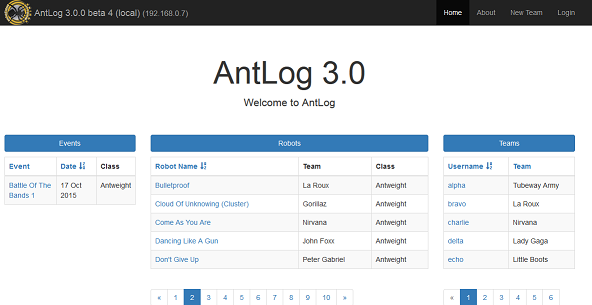
Don't forget to stop the web server when you have finished (run xampp_stop.exe).
Don't forget to start the web server before trying to use AntLog - the web server will not start automatically unless you configure it to (not recommended!).
You can add a desktop shortcut to xampp_start and xampp_stop if you want.