7.1 Assessment Preparation - FlameSpyro/Tech-Journal GitHub Wiki
Assessment Prep
Configure Firewall to previous state
- I have saved my previous firewall configuration as of week 6. As Devin stated, be sure to do this part LAST. This could cause a massive pain of debugging if done improperly.
Setup Nginx on Jump/Nginx Machine
- This process was fairly simple to setup, however there was a few snags I had to deal with before properly getting the server up and running.
- Within Fw1, the WAN-to-DMZ rule had a source address of 172.16.50.3 instead of 4 for the test. Looking back this should be a-ok as web01 and nginx share the same IP but just wanted to report.
- Now for the steps, on jump:
sudo apt update
sudo apt install nginx
sudo ufw app list
sudo allow 'Nginx HTTP'
ufw disable
ufw enable
sudo systemctl restart nginx
sudo ufw app list
- If both the service and app list are up and running, you should be able to connect via workstation or any other device on the network!
Passwordless User using Traveler
- Within target enter the following
JUMPUSER="eric-traveler"
adduser --disabled-password $JUMPUSER
mkdir /home/$JUMPUSER/.ssh
touch /home/$JUMPUSER/.ssh/authorized_keys
chown -R $JUMPUSER:$JUMPUSER /home/$JUMPUSER/.ssh
chmod 700 /home/$JUMPUSER/.ssh
chmod 600 /home/$JUMPUSER/.ssh/authorized_keys
- Now on traveler enter:
ssh-keygen
eric-traveler
- Ensure the keys are in the ssh of the user profile
- Copy and paste the public key to github
- On target
wget raw file in the authorized key directory
cat eric-public-key.txt >> /home/$JUMPUSER/.ssh/authorized_keys
sudo vi /etc/ssh/sshd_config
sudo systemctl restart sshd
- When you ssh from windows, be sure you are in the correct user. I had a bump where I was in admin powershell trying to get in a champuser public key
DHCP
- Within the system
apt install isc-dhcp-server
cd /etc/dhcp/dhcpd.conf
mv dhcpd.conf dhcp.conf.bak
sudo vi /etc/dhcp/dhcpd.conf
- This is the script I used
subnet 172.16.150.0 netmask 255.255.255.0 {
default-lease-time 3600;
max-lease-time 14400;
option subnet-mask 255.255.255.0;
option routers 172.16.150.2;
option domain-name-servers 172.16.150.2;
range 172.16.150.100 172.16.150.150;
}
thx Paul :)
- From there!
systemctl restart isc-dhcp-server
systemctl start isc-dhcp-server
systemctl status isc-dhcp-server
Reminder Stuff
- How to change the netplan on a ubuntu machine
sudo vi /etc/netplan/00-installer-config.yaml
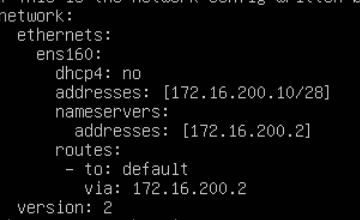
netplan apply
- Create a sudo user!
useradd -m username -p password
usermod -aG sudo username