Routing Inter Application Ambisonics - EnvelopSound/EnvelopForLive GitHub Wiki
If you wish to process Ambisonics domain audio in a separate application on your local machine, you may wish to take advantage of a program like Loopback to send 16-channels of 3rd-order Ambisonics out of the E4L Master Bus to a separate program. This can also be accomplished with free programs like Soundflower or JACK. We do not offer official support for any of these programs.
To work with Loopback, create a Loopback pass-through device with 16 Output Channels, and give it a recognizable name, such as Envelop Ambisonics.
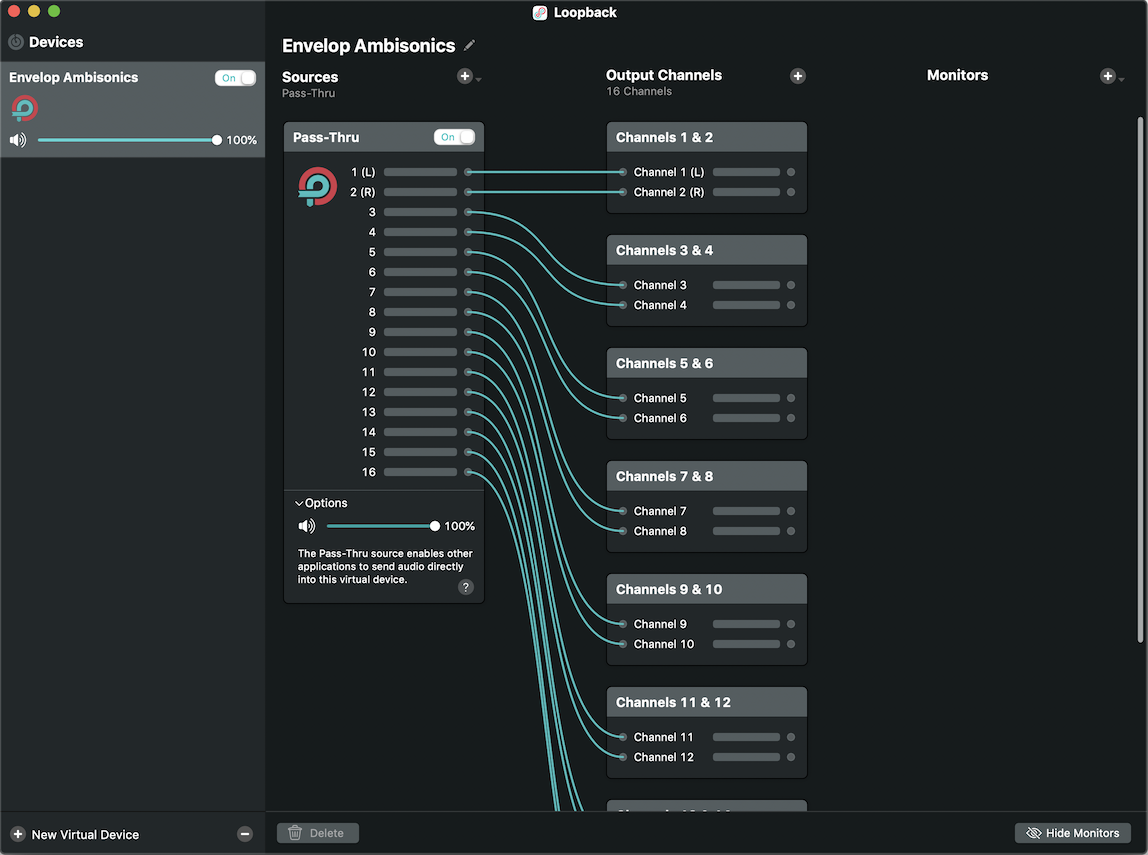
Next, set the audio output of Ableton to your Loopback device, and ensure that all 16 output channels are enabled.
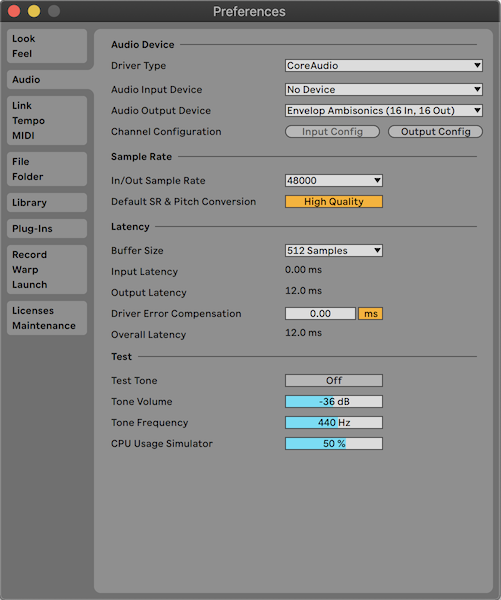
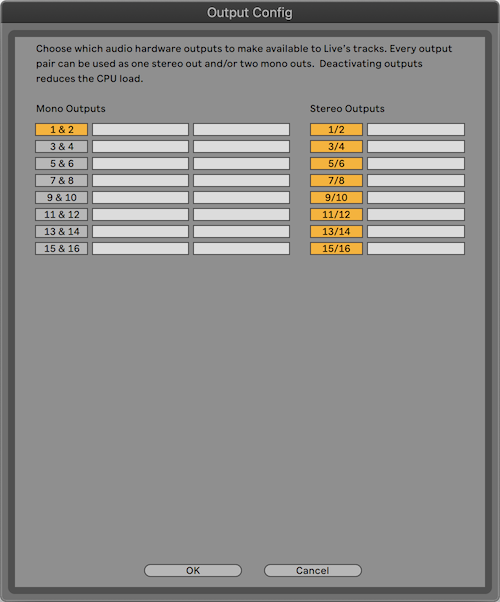
In the E4L Master Bus, set the Decoder to AmbiX. Disable the Monitor 1+2 switch, and set the Output Routing fields such that all outputs are routed to Ableton output pairs 1-16 (these will be the Loopback audio device).
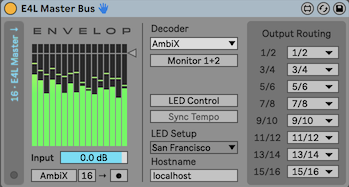
In this example, we will use standalone Max as the target application to receive Ambisonics from Envelop. First, we set the Max Audio settings to use the Envelop Ambisonics device that we created with Loopback as the Audio Input. This gives access to the 16 channels of Ambisoncs data coming out of Ableton.
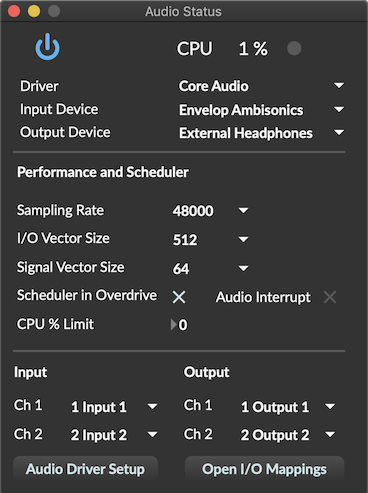
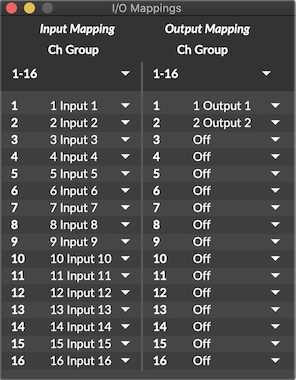
Finally, here is an example of a simple Max patch which monitors the input levels of all 16 channels of 3rd-order Ambisonics being sent by the E4L Master Bus. Any additional processing may be performed here.
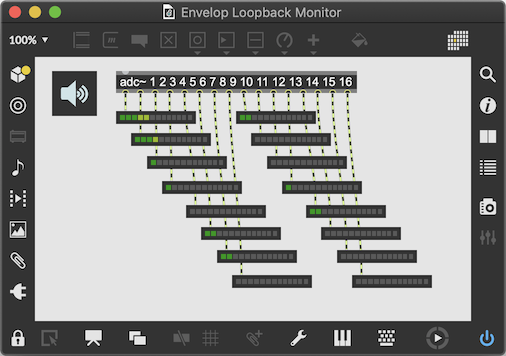
This technique may be used in various ways to send Ambisonics audio to other applications. For example, you may have your own custom decoder in an application like Max, which processes the Ambisonics signal and routes audio to many output devices. Or you might send Ambisonics to a multi-channel DAW like Reaper to perform additional Ambisonics processing with multi-channel Ambisonics VST plugins.