Getting Started - EnvelopSound/EnvelopForLive GitHub Wiki
Installation
Download the latest release: https://github.com/EnvelopSound/EnvelopForLive/releases
The release contains a folder with all the Envelop for Live devices. For easy access, you may wish to bookmark this folder in the Places section of Ableton Live, either by dragging and dropping or using the Add folder... option.
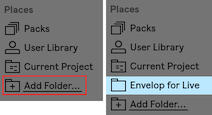
Basic Operation
The following intro video offers a quick overview of the Envelop for Live software.
Create the E4L Master Bus
Create a new audio track. Add one of the E4L Master Bus device to this track. Note that the track will automatically be renamed to "E4L Master." It is recommended to leave this track name in place, though you may optionally rename it. This track and device will act as a receiver for ambisonics audio, and allow you to monitor the output of a decoder.
By default, the E4L Master Bus device will use a Binaural decoder, which enables you to preview your spatial mix on a pair of headphones. For this use case, make sure that the Monitor 1+2 switch is engaged, so that the output of the binaural decoder is routed to Ableton's main stereo outputs (where your headphones should be connected). Input meters on the E4L Master Bus device provide a visual reference for whether the device is receiving input.
Add Source Tracks
Now, create a new audio or instrument track. In the track's effect chain, add the E4L Source Panner device. This device takes a stereo input and encodes it into 16 channels of higher order ambisonics. This device automatically detects the master bus and uses Max for Live's routing capabilities to send its output to the E4L Master Bus.
Note that by default, adding this device automatically sets the track's audio output routing to Sends Only. This is because E4L is already routing the ambisonics-domain audio behind the scenes. Sending the stereo output from this track would result in two overlapping copies of the audio. For advanced use cases, you may override this setting and route the track output elsewhere (keep in mind that the track output sends only the stereo signal, not the 16-channel surround encoding).
Repeat this process to build up your surround mix. You may use as many E4L Source Panner devices as you like, on as many tracks as your CPU can handle.
