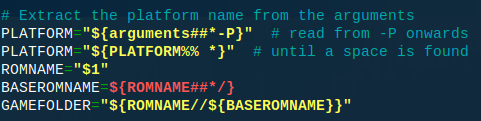NOTE: This WiKi entry was not created by the EmuELEC team and has not been properly tested.
This wiki provides DOSBox configuration tweaks
- Each game will have a separate configuration(dosbox-SDL2.conf) and a separate controller mapping file(example.map)
- In the case of many executable files in the game folder, there is no need to edit the gamelist.xml file
- When you exit the game, the DOSBox will be closed automatically
- Controller mapping procedure will be explained
- Create new
pcdata folder in the roms directory
- Create
yourgame folder in the pcdata
- Copy your game content to this folder
/storage/roms/pcdata/yourgame/
- Create game folder in the pc
/storage/roms/pc/yourgame/
Use SSH client to connect to EmuELEC. Use PuTTY under Windows
ssh root@emuelecnano /emuelec/scripts/emuelecRunEmu.sh
- find the BASEROMNAME variable and create a new variable underneath
GAMEFOLDER="${ROMNAME//${BASEROMNAME}}"
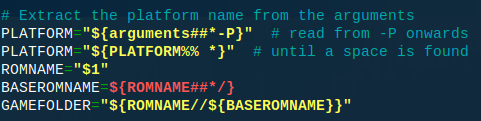
- find "pc" section and edit RUNTHIS variable
RUNTHIS='${TBASH} /usr/bin/dosbox.start -conf "${GAMEFOLDER}dosbox-SDL2.conf"'

- Copy default DOSBox config file to the game folder in the
pc directory
cp /storage/.config/dosbox/dosbox-SDL2.conf /storage/roms/pc/yourgame
- Edit config file in the game folder
nano /storage/roms/pc/yourgame/dosbox-SDL2.conf- scroll down to the last line and under [autoexec] section add the following lines
mount c /storage/roms/pcdata
c:
cd yourgame
gamefile.exe
exit
- Create an empty file with the bat extension. Thanks to this file, the new game will be shown in the MSDOS menu
touch /storage/roms/pc/yourgame/yourgame.bat
Use the gamepad to restart the menu
- Go to main menu
- Quit → Restart EmulationStation
- Go to main menu and select Scrape to download the game cover