User Guide - ElfFriend-DnD/FVTT-Minimal-Rolling-Enhancements-DND5E GitHub Wiki
Table of Contents:
Module Configuration
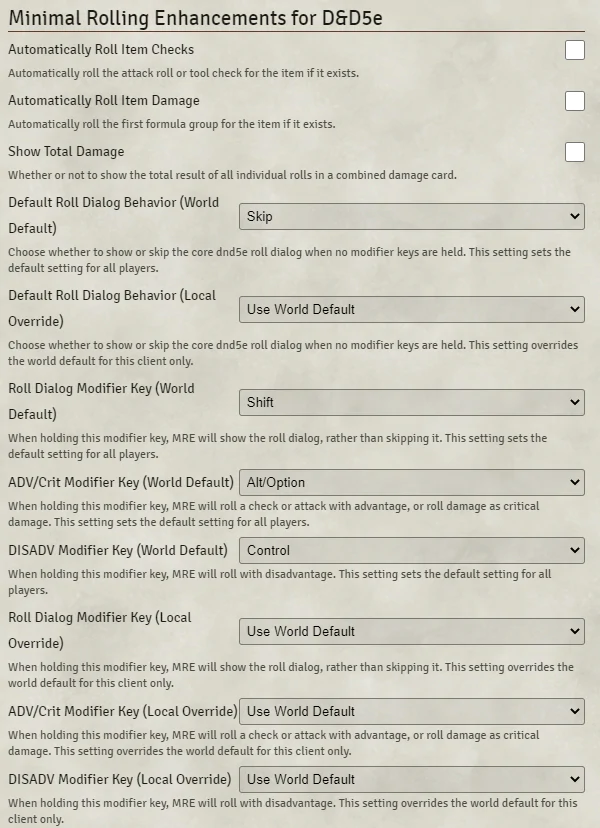
Automatic Rolling Configuration
-
Automatically Roll Item Checks: When enabled, rolling an item from a character sheet or macro will display the core item card and roll the associated attack or tool check at the same time. The roll result of the attack/check will be show in-line within the item card.
- Individual items can override this setting in the item's details (see Item Configuration).
- The default for this setting is disabled.
-
Automatically Roll Item Damage: When enabled, rolling an item from a character sheet or macro will also roll the item damage. The damage results are displayed as a separate chat message from the original item card. The auto-rolled damage will always use the first formula group (see Formula Groups).
- Individual items can override this setting in the item's details (see Item Configuration).
- The default for this setting is disabled.
Damage Card Configuration
- Show Total Damage: When enabled, MRE will append the total damage of a combined damage at the bottom of the card. This will only happen for situations where the rolled formula group has more than one formula in it.
- The default for this setting is disabled.
Modifier configuration
By default, MRE will skip the roll dialog that shows up for 5e rolls. However, there is a configuration setting to toggle back to the default dnd5e behavior: Default Roll Dialog Behavior. When set to "Show", MRE will mimic the default behavior of the core dnd5e roll dialog. When set to "Skip" (the default for this setting), MRE will skip the dialog unless the Roll Dialog Modifier Key defined below is held. This option has a global default value set by the GM, but it can be overridden locally by players if they wish.
MRE allows you to configure which modifier keys are used to roll a check with advantage or disadvantage, or show the core roll dialog prior to the roll (where you can add a situational bonus, change the roll mode, and etc.). These configuration options come in two flavors: a global default setting, and a local override.
Global default settings have the following options: "Alt/Option", "Control/Command", and "Shift". The local overrides have "Use World Default" as an option in addition to the options available for global default settings.
- Roll Dialog Modifier Key: when this modifier key is held while rolling a check, the roll dialog will be shown prior to rolling the check.
- The default for this setting is "Shift".
- ADV/Crit Modifier Key: when this modifier key is held while rolling a check, the check will be rolled with advantage. When this modifier key is held while rolling damage, the damage will be rolled as a critical.
- The default for this setting is "Alt/Option".
- DISADV Modifier Key: when this modifier key is held while rolling a check, the check will be rolled with disadvantage.
- The default for this setting is "Control/Command".
Item Rolls

Attacks and Tool Checks
By default, attacks and tool checks work basically like in the core D&D5e workflow. Clicking on the item will generate an item card in chat that has buttons to roll the appropriate rolls for the item (attack rolls, damage rolls, saving throws, tool checks, etc.).
When "Automatically Roll Item Checks" is enabled or the item is configured to override the global setting, MRE will automatically trigger the attack roll or tool check flow associated with the item.
Damage and Healing Rolls
MRE alters the item card posted in chat to use the formula groups feature rather than the core standard/versatile system. You can see an example of this at the bottom of the item card in the example above.
MRE damage cards are different compared to a core damage card. Rather than lumping all of the damage formulae of an item into a single roll, MRE keeps the damage formulae as distinct rolls and shows them all sequentially in the same card. MRE also labels each damage result with the damage type.
You can right-click on individual damage results within a damage card to selectively apply damage via the context menu. Right clicking on an empty space in the card will allow you to apply the total damage of all rolls in the card.
The bottom section of the example above shows what an MRE damage card looks like when a formula group has multiple formulae with distinct damage types.
Item Configuration
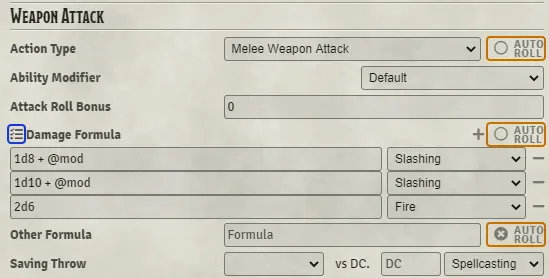
The Action section has had a few changes that can be seen in the example above. Along the right side, outlined in orange, are a set of toggles to override the core auto roll settings for this item. On the left side, next to the Damage Formula heading, outlined in blue, is the formula group Configuration button. Finally, the Versatile field has been removed in favor of using formula groups.
Auto Roll Toggles
Next to the fields for "Action Type", "Damage/Healing Formula", and "Other Formula" are toggles which allow for you to override the global auto roll setting specifically for this item.
The auto roll toggles for "Action Type" and "Damage/Healing Formula" have three possible states: ON, OFF, and DEFAULT, while "Other Formula" only has the ON and OFF states.
- ON indicates that activating this item will automatically roll the associated roll, even if the global setting for auto rolls is off.
- This state is indicated with a ✔️ (checkmark) icon.
- OFF indicates that the associated roll will never automatically roll when the item is activated, even if the global setting for auto rolls is on.
- This state is indicated with an ✖️ (X) icon.
- DEFAULT indicates that activating this item will use the global world setting to determine whether to automatically roll the associated.
- This state is indicated with a empty circle icon.
Formula Groups
Formula groups are a way of splitting the damage/healing formulas into groups, which can be rolled independently of one another. Common usage examples of this feature include versatile weapons, which use two distinct damage formulae depending on how the item is wielded, a cantrip like Toll the Dead, which uses a different damage formula depending on whether the target is wounded or not, or a Mace of Disruption, which applies extra damage to certain creature types.
Each formula group on an item appears as a button on the item's card in chat (as can be seen in the example above).
The MRE formula group feature replaces the core D&D5e Versatile field. A weapon's versatile formula will be automatically converted into a formula group, however I would recommend manually verifying that your versatile weapons are set up correctly. The original D&D5e versatile data still exists on the item, so you should be able to disable the module without breaking versatile attacks.
Formula Group Configuration
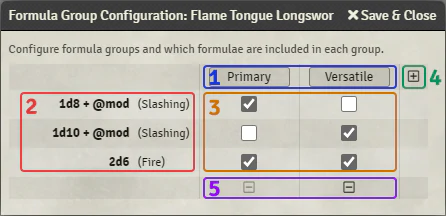
Clicking on the "Formula Group Configuration" button shown in Item Configuration will open a dialog where you can configure the formula groups on the item.
- Group Names: Each column in the table represents a formula group, and you can rename each group by typing in the header for the column. The group name will be shown on the button for the group in the item card and in the damage card for that group when it is rolled.
- Formulae: Each row in the table represents one of the formulae configured on the item. In the left-most column you can see the formula itself as well as the damage type.
- Cells: Each cell in the table has a checkbox indicating whether the formula corresponding with its row is included in the group corresponding with its column. Formulae can be included in any number of groups, and groups can include any number of formulae.
- Add Group Button: Clicking this button adds a new blank formula group.
- Delete Group Button: Clicking one of these buttons will delete the group corresponding with its column. Note that the first formula group cannot be deleted, as an item must always have a default formula group.