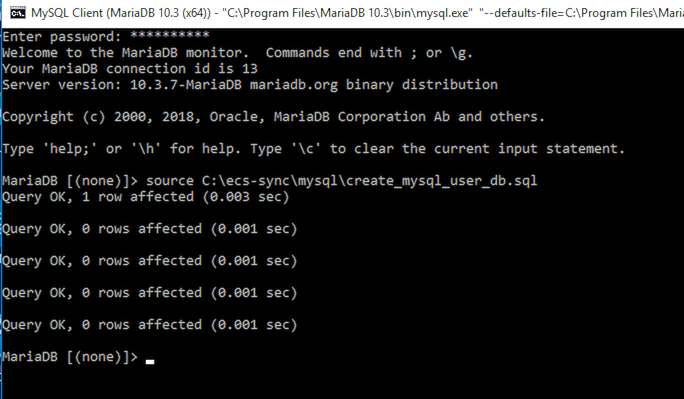Service Installation on Windows - EMCECS/ecs-sync GitHub Wiki
Ecs-sync can also be installed as a service on Windows. Since it is Java-based, it will technically run on any platform that offers a JVM. However, installing dependencies and setting up a service is a different process, and not easily automated.
Prerequisites
To install ecs-sync on Windows, you will need the following software:
- Java 8: required to run ecs-sync
- MariaDB: required for ecs-sync's status database (see note)
- YAJSW: required to run ecs-sync as a service on Windows
Be sure to choose the appropriate bit-level of the above software for your version of Windows (32-bit vs 64-bit).
MariaDB Installation
During the MariaDB installation, be sure to enable UTF-8 support in the Wizard:
After MariaDB is installed, you may want to lock it down by changing the service so it cannot be accessed from the network. You can do this by modifying the my.ini file. First, open the file from the MariaDB folder in the start menu:
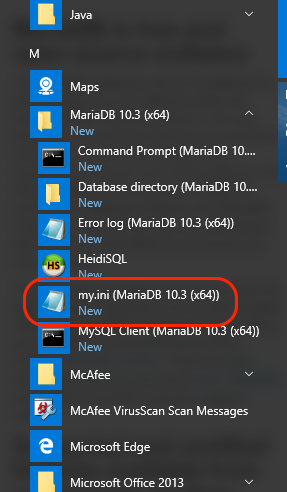
Then add the following line:
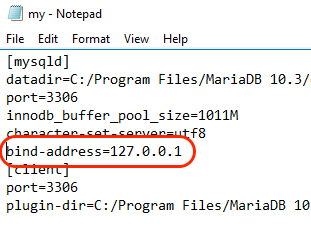
Save and close the file. After that you will have to restart the MariaDB service. Open the Services console, then locate the MySQL service, right-click and click "restart".
Installation
- Download and unpack the ecs-sync packages
- Create the ecs-sync database and DB user
- Configure the ecs-sync jar file as a service using YAJSW
- Optionally configure the ecs-sync-ui jar file as a service
- If you are performing any CAS migrations, install the CAS SDK
1. Download and unpack the ecs-sync packages
- Download the software packages from the release page
- Unzip the ecs-sync-x.x.x.zip file into its own directory
- For these instructions, let's assume that location is
C:\ecs-sync
- For these instructions, let's assume that location is
- At this point you my optionally delete the .zip file
- If you intend on using the UI, move the ecs-sync-ui-x.x.x.jar file into the unzipped location (
C:\ecs-synchere)
2. Create the ecs-sync database and DB user
- Launch the MySQL Client
- Use the root password you created during MySQL/MariaDB installation
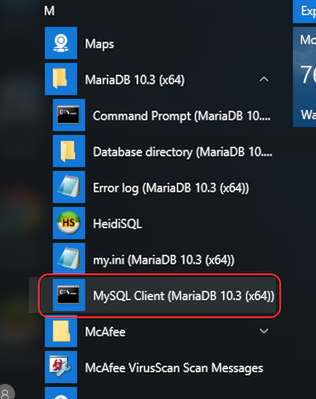
- Run the following script:
- Keep in mind
C:\ecs-syncis just the example location we are using here
- Keep in mind
source C:\ecs-sync\mysql\create_mysql_user_db.sql