IPEM Installation Quick Guide - DitroniX/IPEM-IoT-Power-Energy-Monitor GitHub Wiki
With the IPEM board in hand, you are not doubt eager to get it running, with minimal fuss or frustration - this quick guide will hopefully help.
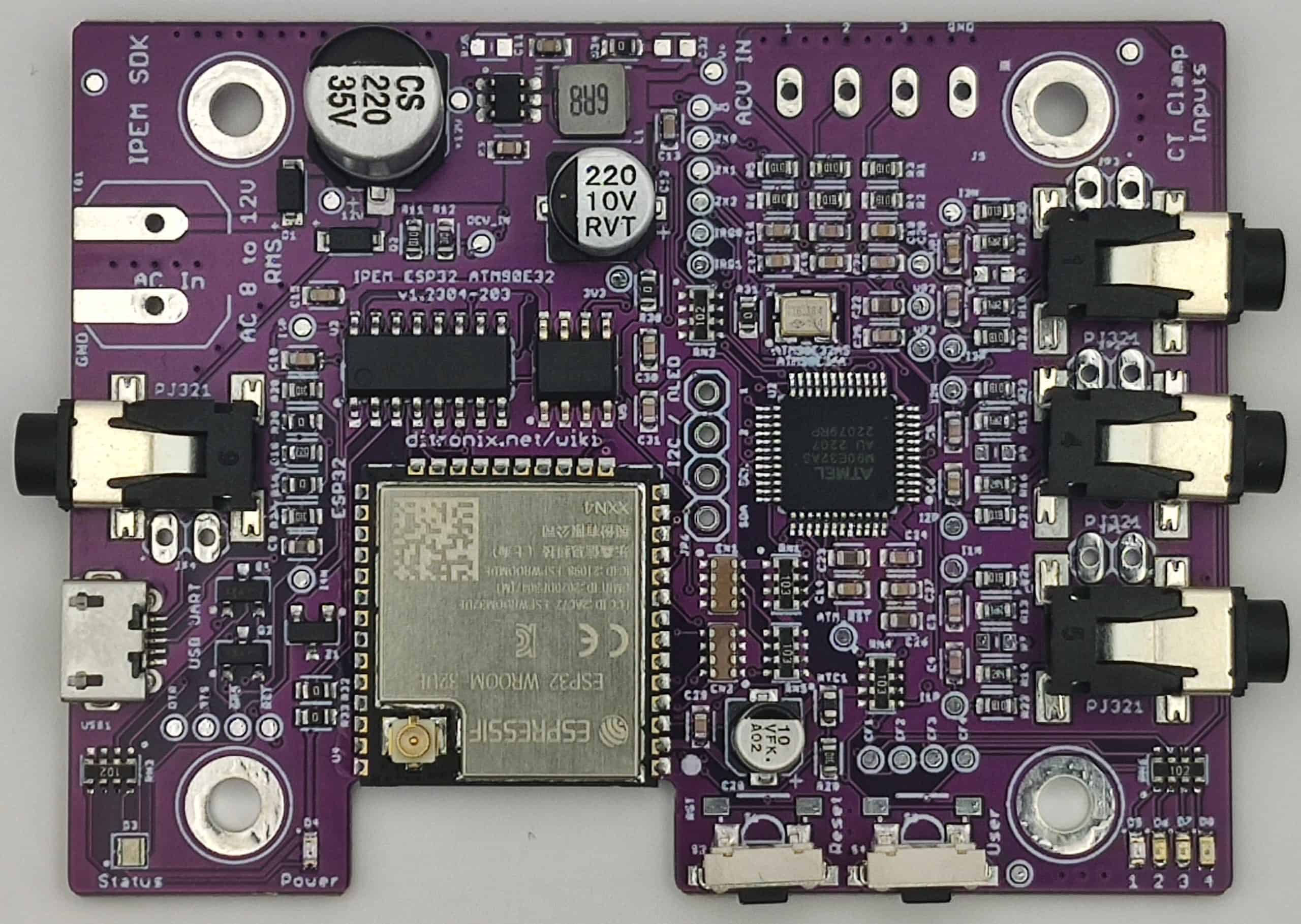
- Prerequisite. You will need to have PlatformIO installed.
- If you do not have PlatformIO installed
- Download and install official Free Microsoft Visual Studio Code
- PlatformIO IDE is built on top of VSCode
- Open VSCode Package Manager
- Search for the official PlatformIO IDE Extension
- Install PlatformIO IDE
- If you do not have PlatformIO installed

- Initial Quick Check
- Connect a Micro USB cable to Computer and IPEM Board
- The IPEM board has bring-up code already on it - so you can just test.
- Open a Serial Monitor
- A quick option is ArduinoIDE, or load a project in PlatformIO and use this.
- Baud rate defaults to 115200
- Change Serial monitor Baud rate, if different.
- Press board Reset
- This should display various hardware information and default readings.
- The board is now ready for quick voltage and current testing, if you wished to do it now
- Press and hold USER button on board for ~ 1 second, to update Serial monitor readings
- If you have an OLED Display connected, this will update too.

*IPEM with OLED in the enclosure (available in our shop)
*

- First Flashing
- Board already hardware configured for baseline use
- Board already software tested (using the below code)
- Download folder source code
- Open folder using PlatformIO
- Libraries should auto update as needed - saves hassle.
- Check code compiles without any errors
- Flash firmware via USB
- Check Serial Monitor
- This will display hardware information and default readings.

-
Initial Configuration
- Leave as defaults (for ATM90E32)
-
Setup WiFi
- Goto 'WiFi-OTA.h'
- Enter SSID / Password
- Static IP Required?
- Enter IP, or leave for DHCP
- Check WebServer
- Open Web Browser using board IP address
- Goto 'WiFi-OTA.h'

Web Browser Example Pages


- Connect Mains transformer.
- Connect 12V AC, to board AC In.
- If only single voltage, connect V1, 2 and 3.
- Board will work OK without these connections but CT2 and CT3 Power Readings may not show.
- Reset board and check Voltage

- Connect CT Clamp(s)
- Reset board and check Power readings
The board is now ready.
