Completing an RP Connectivity Form - Digital-Platform-Services/My-NS-Account GitHub Wiki
Once you've signed and validated your metadata file, you'll need to complete and submit an RP Connectivity form.
- Open the My NS Account RFC Form.xlsm in Excel. You may encounter the following message (to continue, click Enable Editing).

- As this Excel workbook contains macros, you will need to click Enable Content to allow macros to run.

-
From the Select Form Type drop-down, select RP Connectivity Form (CON).
-
From the Select Environment drop-down, select TEST
-
Add the name of your application to the Application Name field.

- Once completed, click Create Form to generate the form. This should bring you to the Connectivity Workbook in a worksheet named CON-[Env]-[AppName].
- Complete the RP Connectivity Workbook, using the inline help to assist you. Ensure to include your application details and contact information.
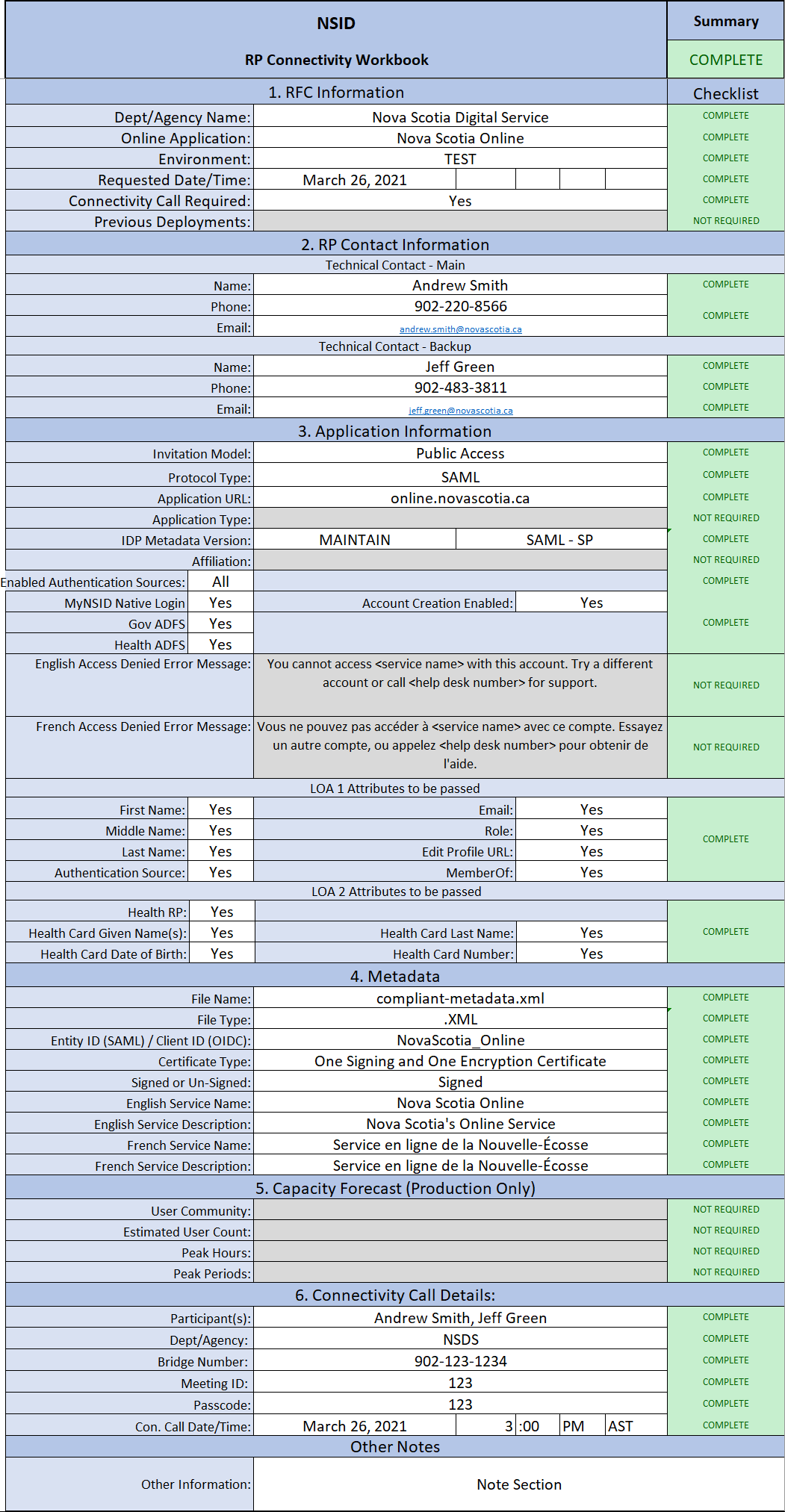
- Save and close the Workbook.
Next steps
Send the signed Metadata file and the completed RP Connectivity Form to Digital Platform Services: [email protected]
The DPS team will inform you when your metadata file has been successfully loaded into the Nova Scotia Login System and will supply you with the NSLS (IdP) metadata file for use in your application.