Lab 2.2 Syslog Organization on log01 - Cyber-JL/SEC-350-01 GitHub Wiki
Log01
- edit /etc/rsyslog.conf to match the following:
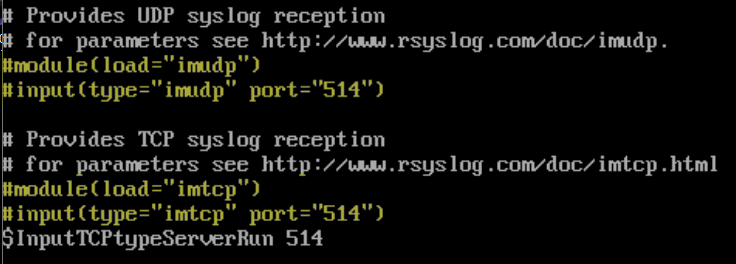
-
Custom rsyslog drop in file
-
install wget
sudo yum install wget -y
-
change directories to /etc/rsyslog.d/ using the link https://raw.githubusercontent.com/gmcyber/sec350-share/main/03-sec350.conf run wget
cd /etc/rsyslog.d/ wget https://raw.githubusercontent.com/gmcyber/sec350-share/main/03-sec350.conf
-
-
restart rsyslog and run the following command
sudo systemctl restart rsyslog ls -lR --color /var/log/remote-syslog
FW01
Configuring fw01 for NAT and DNS Forwarding on fw01 (LAN)
-
To configure fw01 for NAT and DNS Forwarding on fw01 run the following commands:
configure set nat source rule 20 description "NAT FROM LAN to WAN" set nat source rule 20 outbound-interface eth0 set nat source rule 20 source address 172.16.150.0/24 set nat source rule 20 translation address masquerade commit save exit
Configuring fw01 for DNS forwarding(LAN)
-
to configure fw01 for DNS forwarding run the following commands:
configure set service dns forwarding listen-address 172.16.150.2 set service dns forwarding allow-from 172.16.150.0/24 set service dns forwarding system commit save exit
Logging Authorization Events
-
adjust the vyos configuration to send authentication messages from fw01 to log01
configure set system syslog host 172.15.50.5 facility authpriv level info commit save -
Exit out of vyos repeatedly until login
How to change password:
- Restart machine
- when presented with the VyOS GNU GRUB console screen, choose the *Lost password change option
- from there it will ask if you want to reset the password and you just follow the prompts from there.
web01
-
test Log01 Organization
logger -t SEC350 Testing web01->log01 custom rsyslog configuration -
Logging Authorization Events
- In /etc/rsyslog.d/sec350.conf add the following:

-
restart rsyslog
-
SSH into web01 from mgmt01
MGMT01
Initial setup
- Networking
- mgmt01 should be on the lan interface

- next is to give the machines its assinged ip address and change the hostname to mgmt01-jude

-
disconnect and reconnect the network
-
create a new user
adduser jude passwd jude usermod -aG sudo jude -
logout and login to newly created account
-
open google and go to remotedesktop.google.come/access
-
install the remote destkop add-on
-
create a new remote desktop called mgmt01
-
in a remote desktop session ssh into log01 from mgmt01
