How to PTU over HMI with Android SDL - CustomSDL/sdl_android_launcher GitHub Wiki
First of all we need to change endpoint in sdl_preloaded_pt file. To do this in file sdl_android_launcher/app/src/main/cpp/src/appMain/sdl_preloaded_pt.json in endpoints section put appropriate local IP-address (not 'localhost') instead of predefined x.x.x.x for 0x07 service (e.g. 192.168.1.129).
Then we need to build SDL core for Android under EXTERNAL_PROPRIETARY policy flow. To do this we need following changes:
- Add argument "
-DEXTENDED_POLICY=EXTERNAL_PROPRIETARY" tosdl_android_launcher/app/build.gradlefile:

- Modify line 62 in
sdl_android_launcher/app/src/main/cpp/CmakeLists.txt: change fromPROPRIETARYtoEXTERNAL_PROPRIETARY:

After this sync project with gradle files. After successful synchronization in file app/src/main/cpp/src/appMain/build_config.txt line "EXTENDED_POLICY:STRING=PROPRIETARY" will be replaced with line "EXTENDED_POLICY:STRING=EXTERNAL_PROPRIETARY".
And then build and run SDL on Android Emulator as usual.
Note: Emulator should already be started at this point
First of all, locate ADB tool which is by default in your SDK folder:
Android/Sdk/platform-tools
Run the following commands from terminal:
./adb root (to allow adb push and adb pull commands, which are needed to transfer policy data from host machine to emulator)
./adb forward tcp:8087 tcp:8087
This will redirect TCP port 8087 from your host machine to 8087 port of your emulated device.
Then go to sdl_hmi folder and run the next command from this folder:
chromium --disable-web-security --user-data-dir=/tmp index.html
On a start page switch on External Policies check-box and press OK button
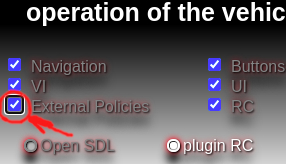
From the sdl_hmi folder open a terminal and run following:
export PATH="<Directory with Andoid platform tools>/:$PATH"
In my case:
export PATH="/home/<user_name>/Android/Sdk/platform-tools/:$PATH"
And then run deploy server with "android" argument:
./deploy_server.sh android
In short how to build and run SDL Policy Server:
Setup packages:
- sudo apt-get install npm
Setup Policy server:
- Clone
https://github.com/smartdevicelink/sdl_serverrepository - Switch to
1.0.0tag version - Build server by command
npm install - Update content of
./data/policies/default.jsonfile accordingly since it will be used as PTU. Note, that you cannot change name of this file, it is hard-coded. The content of this file should be wrapped like below:
{ "data": [
{ "policy_table": { (put here content for valid update) }}
]}
For example, you can download this file, which is compatible with sdl_server, and put it to ./data/policies/ instead of initial default.json file.
Also don't forget to change endpoint in this file: in endpoints section put appropriate local IP-address (not 'localhost') instead of predefined x.x.x.x for 0x07 service (e.g. 192.168.1.129) (as in sdl_preloaded_pt before).
- In
config/index.jsin line63define appropriate local IP-address (e.g. replaceundefinedwith'192.168.1.129') - Run SDL Policy Server by command
npm start.
There will be message in console: [INFO]: Listening on http://localhost:3000
As precondition you may need to install tornado package:
pip3 install tornado
Run policy manager script (sdl_android_launcher/app/src/main/cpp/src/appMain/sample_policy_manager.py) with --android argument:
python3 sample_policy_manager.py --pack_port 8088 --unpack_port 8089 --add_http_header --encryption --android
After run of this script you may face with connection issue (HMI doesn't see SDL, but SDL is running). To fix that you need to stop/start SDL again, and after this your environment will be ready to perform PTU.
On HMI open menu "System Request" and set on check-box "PTU using in-vehicle modem":

In settings->Policies click on "UpdateSDL":
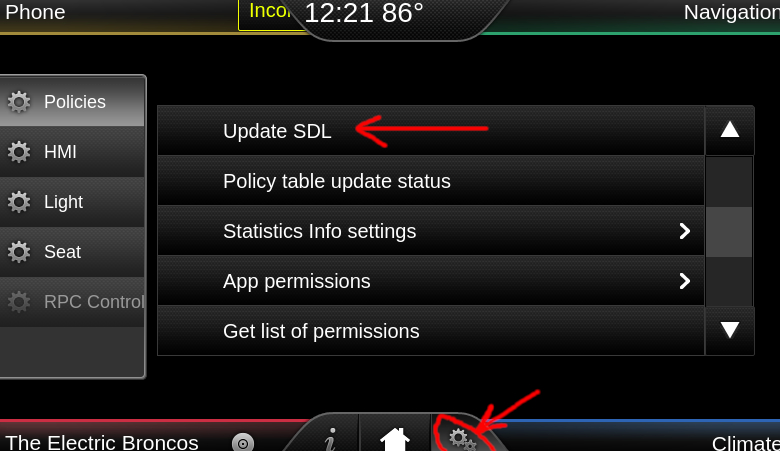
If everything is OK HMI console should have following messages:
