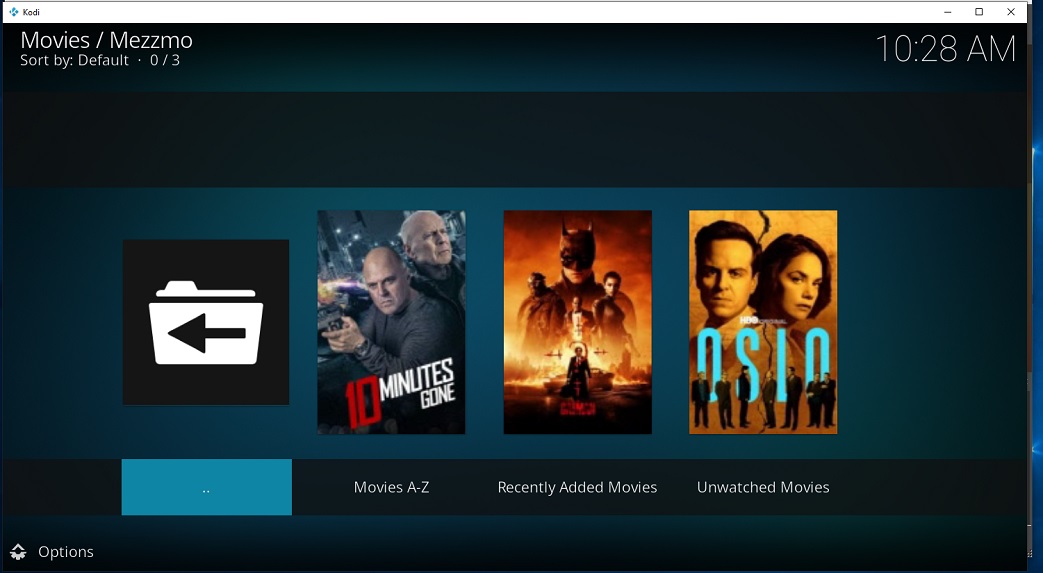Managing Your Library - Conceiva/MezzmoKodiPlugin GitHub Wiki
Last updated August 18, 2024
The real power of Mezzmo is its database and rich set of tools to manage your library. In addition to hosting video, music and picture content it has a powerful SQL engine with an extremely flexible GUI to provide total control over how your library looks and feels. Coupled with Kodi and the Mezzmo Kodi addon you end up with a very powerful solution with almost no limitations other than your imagination. The Mezzmo Kodi addon takes care of integrating into Kodi so you no longer have to touch your Kodi database. It's all automatic.
Adding Content
If you already have your video, audio or image content laid out on your drives, stored on a NAS or similar then adding content is as simple as pointing Mezzmo to the files and letting it import them. The Mezzmo Kodi addon will then see them in the Mezzmo library and display them in Kodi.
Importing video content Importing TV Shows Importing Home Movies Importing Music Importing Pictures
A key unique feature of Mezzmo is the ability to have logical folders. With Kodi and other solutions you are often tied to the underling storage volumes and drives. With Mezzmo's logical folders you can easily add multiple underlying storage folders, volumes and drives to extend your logical folder. This is especially helpful as drives fill up and you need more space. You are no longer constrained by your storage capacity or Kodi. Folders can be local to your Mezzmo system or file shares from a NAS or similar.
Subtitles
Another challenge with many other Kodi sharing solutions is managing subtitles. With Mezzmo all subtitles are centrally managed and stored. No more copying subtitle files to each Kodi instance or being limited to what subtitle capabilities are in Kodi. Mezzmo can support internal, external, text and image formats. It can also transcode and burn in embedded subtitles. You can view the current subtitles associated with a video by clicking on the Subtitiles Tab in the video properties window. You can click here to learn more about using subtitles with Mezzmo.
Automatic Discovery
With other solutions, including native Kodi, importing and discovery of new content is often a manual process. This can be inconvenient with things like PVR solutions and similar where new content is being added regularly. With Mezzmo you have the ability to schedule how often, if ever, that Mezzmo will look at a folder for new or changed content. This is a folder by folder setting. In this example the scan time is 3 minutes to look for newly recorded OTA PVR recordings. If new content is discovered Mezzmo will fetch all artwork and metadata. If the video properties have changed then Mezzmo will update the duration, codec and similar data.
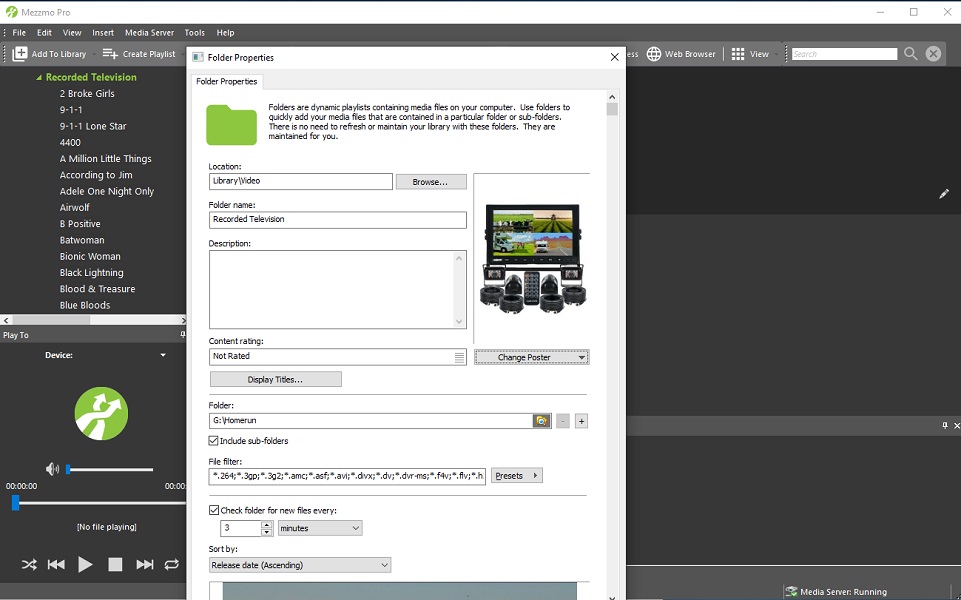
Duplicate Library Content
The ability to detect duplicate library content can be enabled in the Mezzmo Kodi addon settings under the Content Control tab. When enabled the Mezzmo Kodi addon will track and record duplicate library entries found during the daily sync process. You can view duplicate library entries by clicking on the context menu, selecting Logs & Stats and then Mezzmo Duplicate Logs.
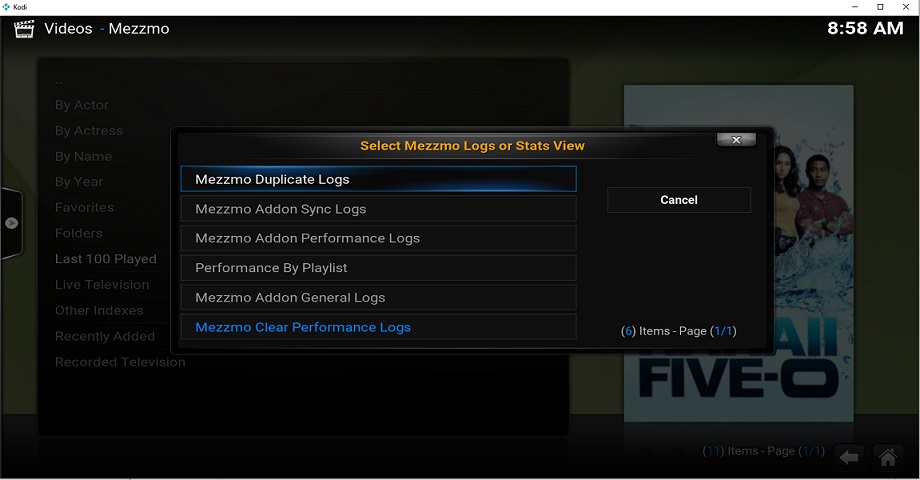
You will then see a list of duplicate library content records sorted by the most recent sync period. You can also export duplicate data from the Mezzmo Kodi addon by utilizing the data export function.
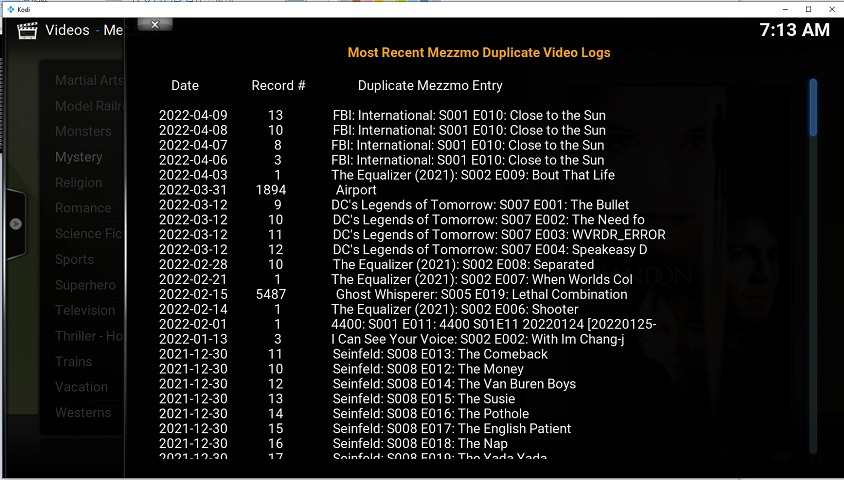
Managing metadata
All metadata is hosted on Mezzmo and displayed by the Mezzmo Kodi addon or any other non-Kodi client. Mezzmo can import your metadata from external sources like NFO files, scrape it from Internet content sites, read from your source files, import local poster type files and more. You have total control on how this operates.
A couple of other handy features are metadata locking and UserPoster.
Metadata locking
Have you ever gotten your library to a point where you want it and then a change is made on one of the Internet sites like TMDB, IMDB etc. and the next thing you know your metadata isn't how you wanted it ? If so, Mezzmo offers a couple of solutions. First, you can use NFO files or other external metadata but that may not always help with artwork changes and requires a lot more maintenance. Another way to do this in Mezzmo is to lock the metadata so that Mezzmo will not scrape it again once you have it how you want. This can be accomplished as simply as clicking the lock icon on your content. This can be done on an item by item basis or you can select a group of items or an entire playlist using the Multi-selecting / Bulk Changes feature described below.
No sync
One of the main features of the Mezzmo Kodi addon is the background synchronization of your Mezzmo metadata to all Kodi clients. However, at times you may not want to sync things like home movies and such, which may not have any metadata of interest, to Kodi. This is especially true when running in the preferred GUI mode of operation for the addon. In native mode you will either need to provide your own metadata via manual entry or NFO file or you can create a playlist favorite from the Mezmo GUI move and the favourite will be available in the native Kodi skin view mode.
Mezzmo offers two easy ways to not sync private content to the Kodi clients, both via the nosync function. The first way, for existing content in your library is by adding the nosync category to your content. You can use the multi-select feature to make bulk updates.
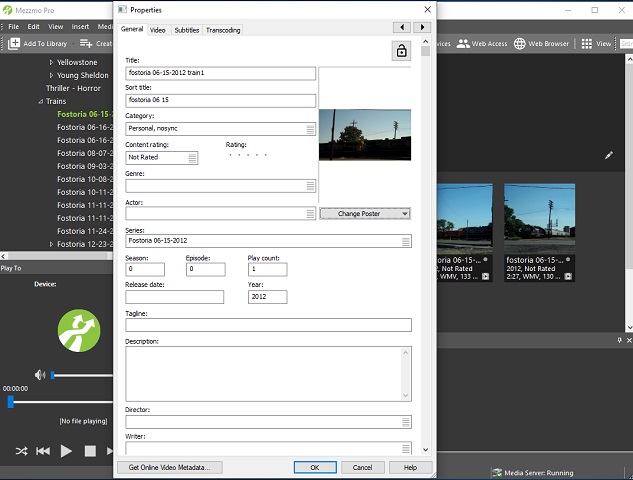
The second way, to automate marking content as nosync you can add a file called _nosync_mezzmo (no file extension) to the root folder location where all new content that you add will automatically have the nosync category added by Mezzmo when it discovers new content. In this example I do a lot of railfanning (train watching) where I record videos. I place them in the Trains folder and don't want any of them to sync to any Kodi client. Mezzmo automatically adds the nosync category whenever I post a new video.
If you do want to sync your home movies and personal content with Kodi (mainly for native mode operation) the suggested approach is to set the category type in Mezzmo to something other than Movie, Music Video or TV Show. While Kodi only has these 3 main video category types, the Mezzmo Kodi addon will map anything not in the 3 matching categories to the Movie category in Kodi. You might ask why not just set the category type to Movie ? You can but by creating a new category in Mezzmo you have more flexibility with smart playlists and such. It will also make it easier in the future if Kodi ever adds additional categories.
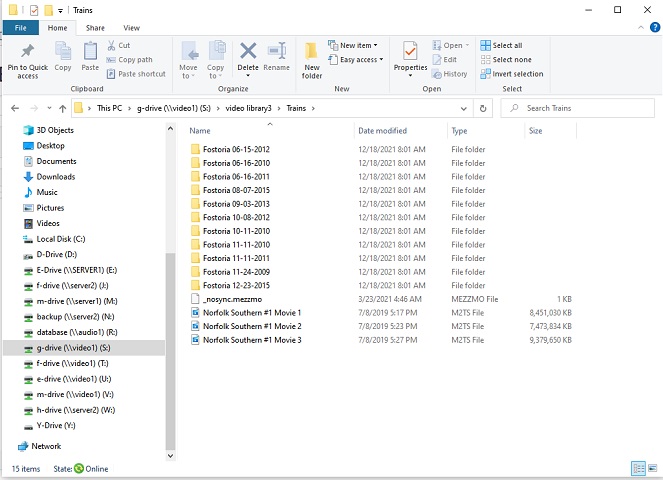
You can see the count of nosync videos in the sync statistics. If you want a complete list of all items marked for nosync use the CSV export function in the addon and select ADDON DB - No Sync Videos.
Kodi Selective Sync
New feature Added to v1.1.6.6 and v2.1.6.6
The Mezzmo Kodi addon, like a number of other synchronization solutions which sync Kodi data to an external source, is an all or nothing solution except for parental controls. Even with parental controls it becomes an all or nothing per device so if you wanted to run multiple profiles in Kodi, each with a different view of your Mezzmo library in Kodi, that currently isn't supported by the addon or many other external sync solutions.
The Kodi Selective Sync feature provides up to 4 different user selectable, fully customizable, sync profiles for your Kodi instances. These can be shared across Kodi instances and tied to your Kodi profiles.
Here's how it works. First, in Mezzmo you create a smart playlist for each sync profile with a special name tag that the Mezzmo Kodi Addon ties to your Kodi profile and/or device. There are a couple of specific items that need to be in the smart playlist, specifically be located at the video level in your Mezzmo library, have a tag in the name of ###1, ###2, ###3 or ###4, and be sorted by most recently added. Everything else leverages the full power of the Mezzmo smart playlists.
In this example I chose to sync two folders with the smart playlist name of "Shared Folders ###1". The Shared Folders part of the name is irrelevant and can be anything you want. The ###1 is the important part.

The second step is to select the associated tag in the Mezzmo Kodi addon native mode settings. The new selective sync setting has 5 options, All, ###1, ###2, ###3 and ###4 which align to the special tags in the smart playlists with the default setting being All. If you want to change what is shared via the sync process you simply update the smart playlist criteria on Mezzmo which will either then be picked up automatically by the hourly / daily sync process on each Kodi instance or you can force an immediate between Kodi and Mezzmo in the recently added feature above.
The new selective sync setting is only be visible if Kodi Native Mode Sync is enabled, which controls the overall sync process. It also has a safety feature that if the selected smart playlist tag isn't found on Mezzmo it will fall back to synchronizing everything and write a message to the sync logs indicating the selective sync tag wasn't found.

UserPoster
This topic has been moved to the Managing Your Artwork Wiki page
Multi-selecting / Bulk Changes
The Mezzmo GUI, like most Microsoft Windows applications, offers the ability to select a group of items to make changes. To multi-select a group of items you left click on the first item to change, hold down the shift key and then click on the last item you want to change.
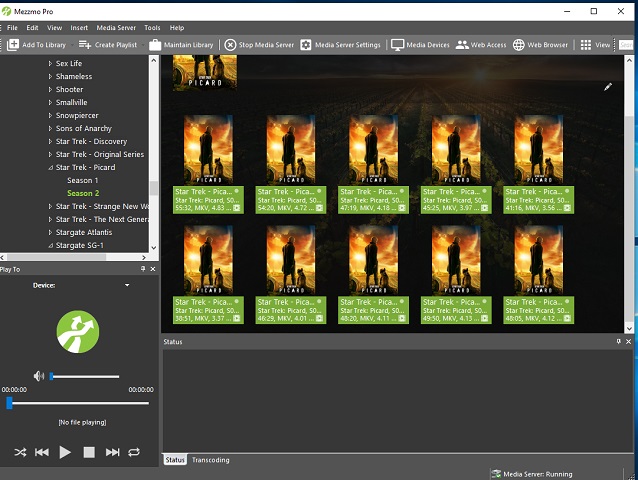
This will select all items you want to change. Then, while they are all selected, you right click and choose the menu option for the action you want to perform. In this example selected properties and then scrolled down to keyword to add a keyword to all selected items. Clicking OK will add the keyword to all selected items. Multi-selecting is a great way to update or standardize large groups of items in your library.
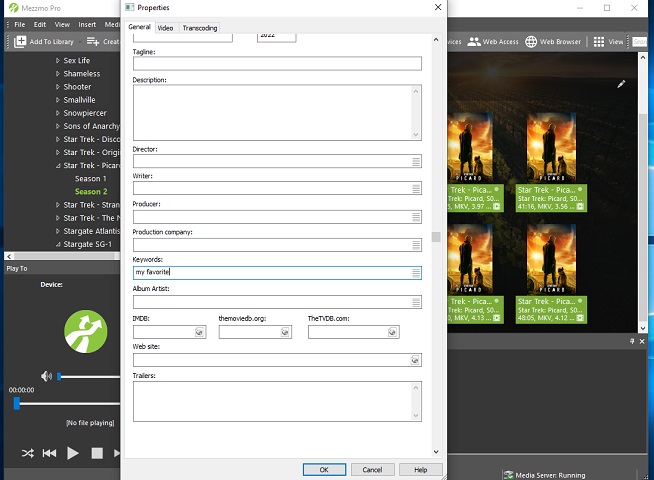
Mezzmo Maximum Playcount
If you have Mezzmo playlists which are based upon the playcount for a specific video you may notice that it is possible for things to go askew where a Mezzmo playcount can go negative or very high. I have found that this is rare but when it occurs the cause is often playing back live OTA DVR streams while they are still recording while also stopping pausing, rewinding and similar. The bottom line is that things can go wrong with playcounts and Kodi (nor most clients) provide a real way to manage this.
Beginning with version 2.2.0.1 of the Mezzmo Kodi addon a new feature called Mezzmo Maximum Playcount was introduced as a settings option under the Diagnostics tab. This option has settings which allow for handling negative playcounts or excessively high playcounts with an option on how to handle them. The default setting is OFF which disables the feature. Then there are 3 main actions, which correspond with what to do and a value which corresponds when to take the action.
| Option | Action Taken |
|---|---|
| Log | Logs to the addon sync logs indicate the maximum playcount value has been exceeded |
| LastPlayed | Action taken will correspond to whether a video has been played or not (i.e. it has a last played value). If the maximum playcount is exceeded and the video has a lastplayed value the playcount will be reset to 1. If the maximum playcount has been exceeded and the file has never been played (a rare condition) the playcount will be set to 0. |
| NotPlayed | If the maximum playcount is exceeded the playcount will be reset to 0, regardless of whether there is a LastPlayed date/time value for the video. |
| Reset | If the maximum playcount is exceeded the playcount will be reset to 1, regardless of whether there is a LastPlayed date/time value for the video. |
The value options for the maximum playcount and when action will be taken are 50, 100, 250, 500 and 1000.
Notes
- The Mezzmo Maximum Playcount feature is only available on the Kodi 19+ version of the Mezzmo Kodi Addon.
- If you are running multiple Kodi clients this feature only needs to be enabled on one client since it updates the Mezzmo database and is run from the Mezzmo Kodi Addon sync process.
- If this feature is enabled on multiple clients, the first one which finds the excessive playcount will modify the Mezzmo database and then the other clients will sync to Mezzmo to get the updated playcount value.
- The LastPlayed, NotPlayed and Reset actions will update the Mezzmo playcount value and also log. Log takes no action.
- Negative playcounts will be reset to 0 regardless of the option setting action.
- It is highly suggested to run Mezzmo version 6.0.7.22 and higher with this feature enabled otherwise you risk loosing the lastplayed date/time. value when the playcount is set to 1. When resetting the playcount to 0 the lastplayed value is cleared, which aligns with never being played.
Playlists and Keywords
Playlists are what really set Mezzmo apart from the crowd and gives you total control of your library. Smart playlists allow you define a set of criteria from your library and metadata to create your own custom views. active playlists take this a step further and create playlists based upon dynamic content with a hierarchy of your choosing. Playlists are great for creating favorites, special views, last played, recently added and much much more. Mezzmo also has a keyword feature in the metadata which allows you to add multiple keywords to any content to leverage with playlists.
Organizing your content Smart Playlists Active Playlists Linked Playlists
Deleting Content
There will be times you will want to delete content in your library. With Mezzmo and the Mezzmo Kodi addon you only need to manage deletions in Mezzmo and since Mezzmo automatically detects when content is deleted from folders, the timing of removing the data from the Mezzmo database is less important. If you delete a file from a library folder on your hard drive, Mezzmo will detect it as the Mezzmo Kodi client (or any client) browses the folder and will not display the missing file. However, playlists in Mezzmo will still continue to show the file. The Mezzmo Kodi addon will catch deletions in the Mezzmo database as part of the daily sync process which totally rebuilds Mezzmo data in the Kodi DB each day.
There are two main methods I use to remove data from the Mezzmo database. The first is by running Mezzmo maintenance against the playlist or Mezzmo database. It is highly suggested that you backup your database first and don't check the Update All Attributes option unless you want Mezzmo to rescrape all of your metadata.
The second method, my preferred approach, is to leverage the Mezzmo Smart Playlist capability.
In this example I create a Smart Playlist where the filepath contains the words in the file I wish to delete.
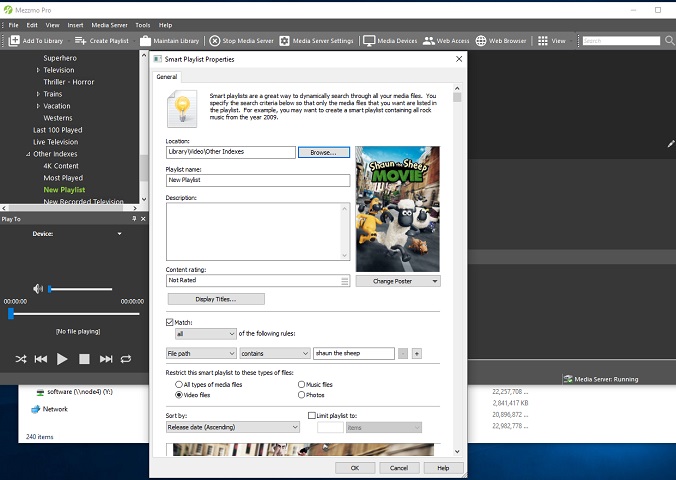
I see two entries for what I am looking for. In this case I was converting a file from m2ts to mkv format and both had been discovered by Mezzmo.
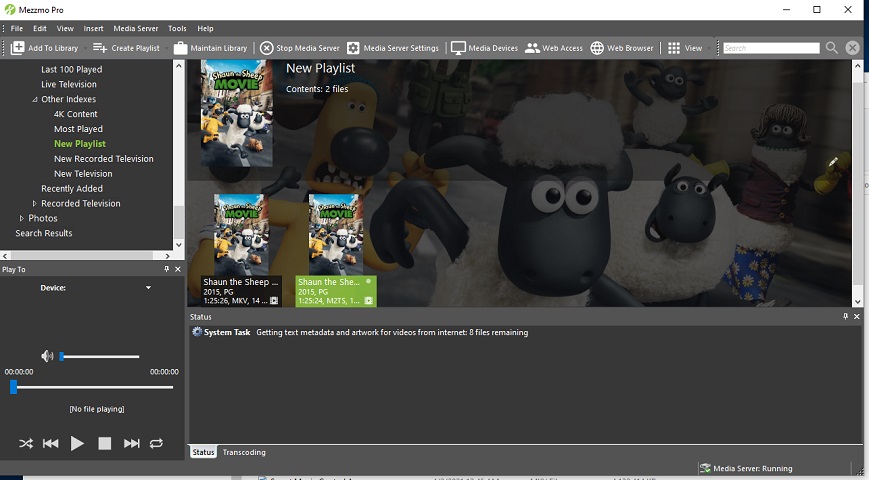
I right click on the one I want to delete.
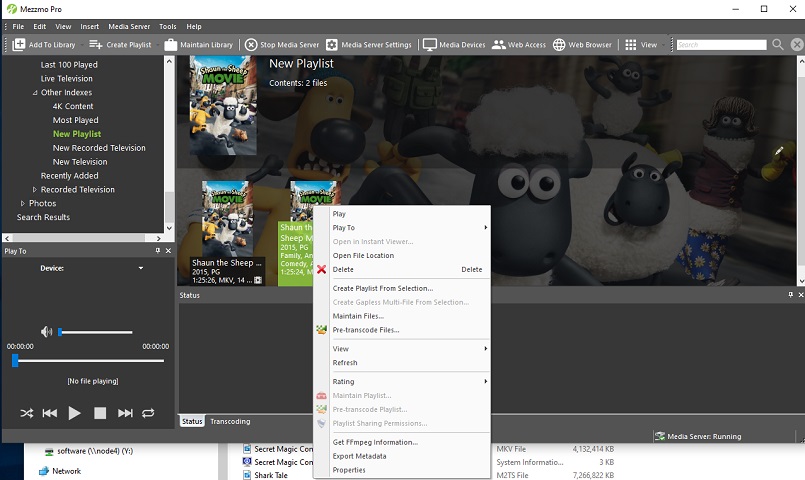
And Mezzmo asks for confirmation.
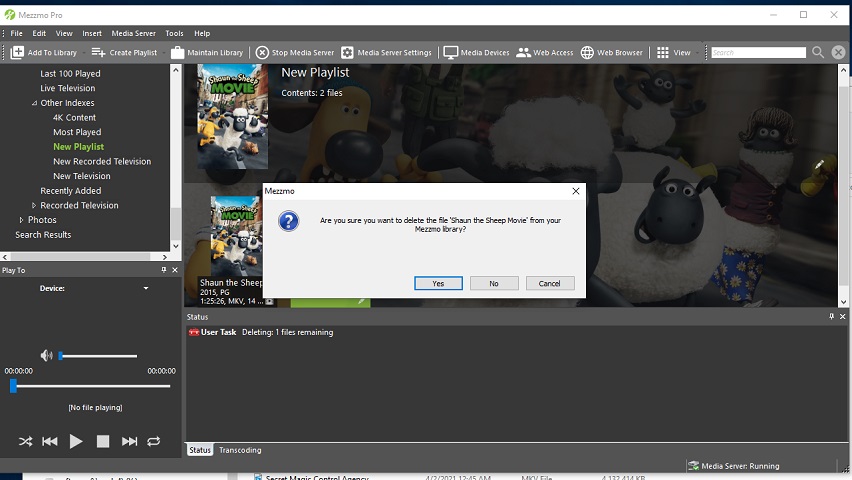
How long did it take Mezzmo to delete this ? Literally a split second in a good sized library (> 16,000 video files). You can also multi-select many items in your Smart Playlist. Mezzmo will also delete all associated data with the items being deleted including being part of other playlists, actors associated with the items etc..
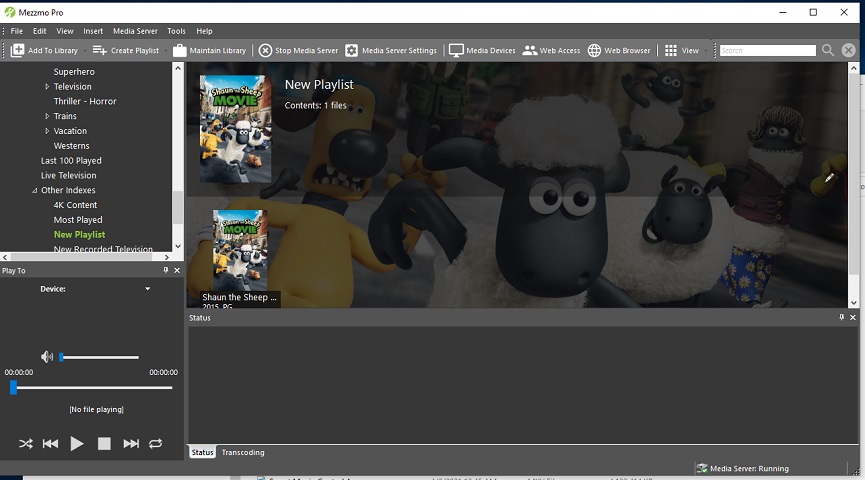
Backup and Restore
With the Mezzmo Kodi addon and Mezmo, your Kodi database, across all clients, is centrally maintained and always in sync with Mezzmo. So there is no need to backup your Kodi databases. The background sync process will ensure your Kodi database is always current. If something goes wrong where a Kodi client needs to be rebuilt, simply reload / restore Kodi itself, install the proper version of the Mezzmo Kodi addon and let the sync process take care of everything else. The process is the same for new Kodi clients too. This is all in the continuing design theme of the addon to make things as easy and simple as possible. You can view sync logs via the Logs & Stats context menu option or you can export them via the data export utility and selecting Addon DB - Sync Logs.
If you find a situation where you want to clear the Kodi database of Mezzmo data and allow the sync process to rebuild the Kodi database use the Kodi DB clear Mezzmo data on startup option in the addon settings. This will clear the Kodi DB when you start the Mezzmo Kodi addon GUI. You will get a notification that it was successful. Note that the Kodi database is rebuilt automatically every day between midnight and 6AM as long as the sync process is enabled. So manually clearing the data is simply speeding up the process.
For backing up Mezzmo itself, Mezzmo has a full backup and restore capability which performs a backup of your entire Mezzmo library and all artwork, in their original formats. No more compressed artwork backups like with other Kodi solutions. The Mezzmo backups are date stamped so you can easily keep multiple backup copies.
Smart Playlists
Smart Playlists are extremely powerful ways to create managed lists of your library. In this example I created a Smart Playlist in Mezzmo for the Last 100 TV shows watched sorted in descending order of the time they were watched. The query criteria is the play count and espisode number both greater than 0 indicating the file has been played and is a TV show. Mezzmo has a complete set of query tools for creating smart Playlists. See here for complete details.
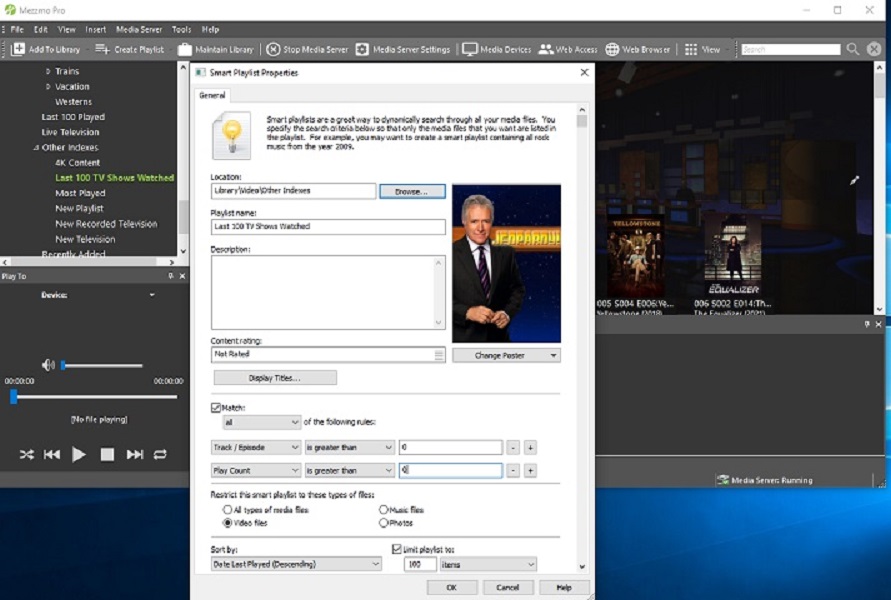
Display Titles
Have you every wanted to change how your media appears in Kodi when you browse a folder ? Mezzmo has a capability called Display Titles which allows inserting key words and making other similar changes based upon media type. In this example I added a counter since I wanted a numbered list of 100 items and I wanted the season, episode and series names to be displayed. I clicked on Display Titles for the Smart Playlist and to make the changes. Click here to see all of the Display Title capabilities.
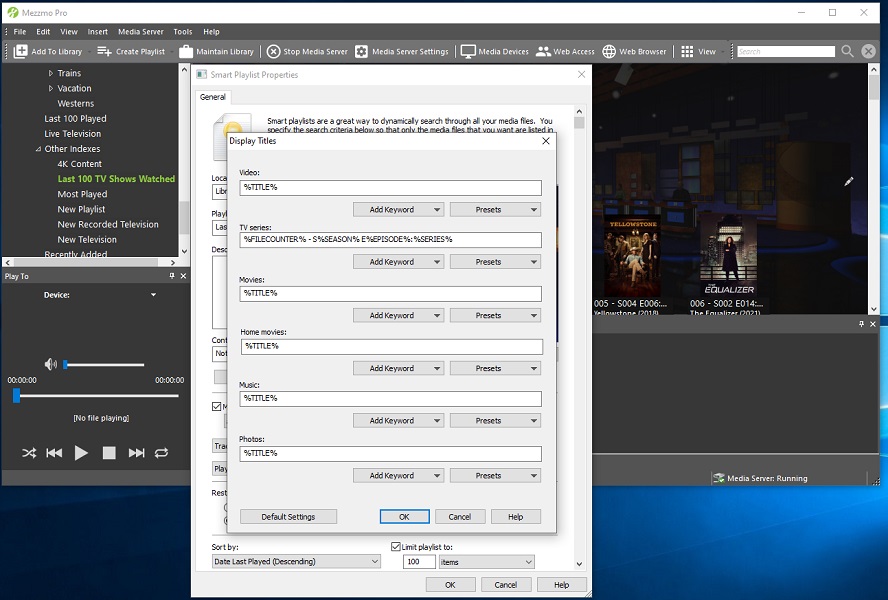
Here's the resulting Smart Playlist in the Mezzmo Kodi addon.

Here's another Smart Playlist showing the most recent new TV episodes which have been added whether they have been watched yet or not. If you wanted new TV episodes which haven't been watched then add a criteria where the playcount equals 0.
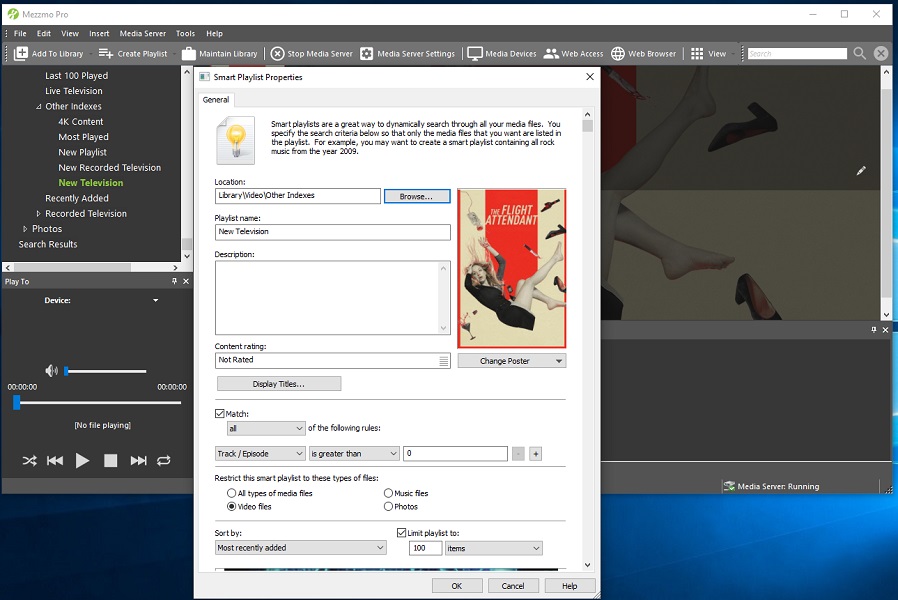
And the results in Kodi. Once an episode is watched it is removed from the playlist.

Enhanced Media Descriptions
One of Kodi's best features is the widely available set of skins to allow you to tailor your user interface how you would like. Even with that and all of its other features there are times where you might want some additional information to be displayed which would require either modifying a skin yourself or working with the skin developer. The Enhanced Media Descriptions feature allows enabling the addition of some additional information by prepending the description for a movie or episode. Initially it adds the Last Played time and play counter, since most skins don't expose that information.
Here's an example of what it looks like today with the feature disabled:
Here's an example of what it looks like today with the feature enabled:
This feature can be enabled via the addon setting and has an option for GUI, Native or both. GUI only enables the enhanced descriptions when browsing the Mezzmo library, native enables enhanced descriptions for native mode viewing via the Kodi database and both enables enhanced descriptions in both modes of operation.
Active Playlists
Active playlists are even more powerful than Smart Playlists and are great for collections of dynamic content. In the examples I've created 2 active playlists. One for collating my content by year and the second by name. You can have nested active playlist criteria. For more details on the power of active playlists see here.
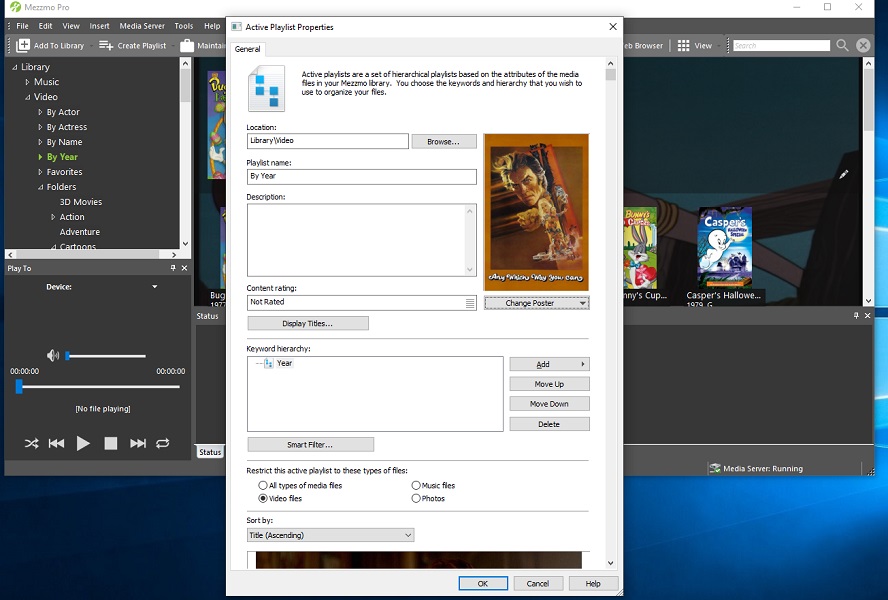
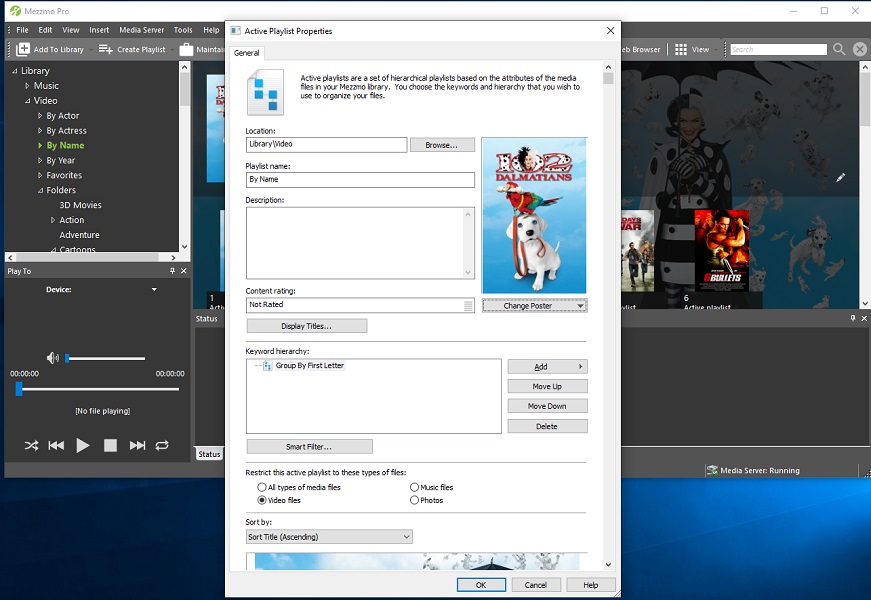
Active playlists also allow combining Smart Playlist capabilities and Display Titles. In this example, for my By Year active playlist, I have set criteria to exclude some content like cartoons and limit content by specifying the year must be greater than 1979.
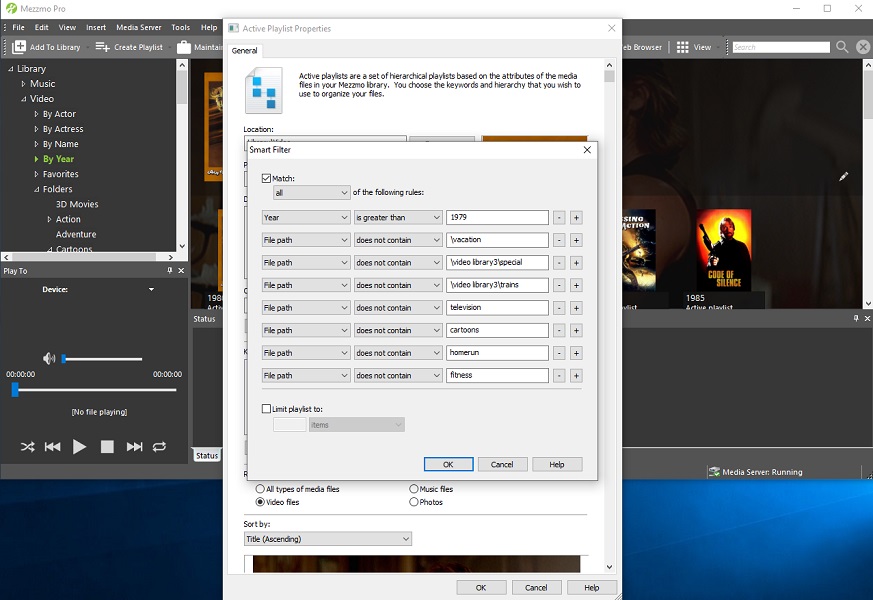
Here is what the By Year active playlist looks like in the Mezzmo Kodi addon. Clicking on any year will provide a listing of library content that was released that year sorted by Title (ascending) specified in the active playlist properties. I created these active playlists in seconds. These are just a couple of simple examples. Try doing this with other solutions.
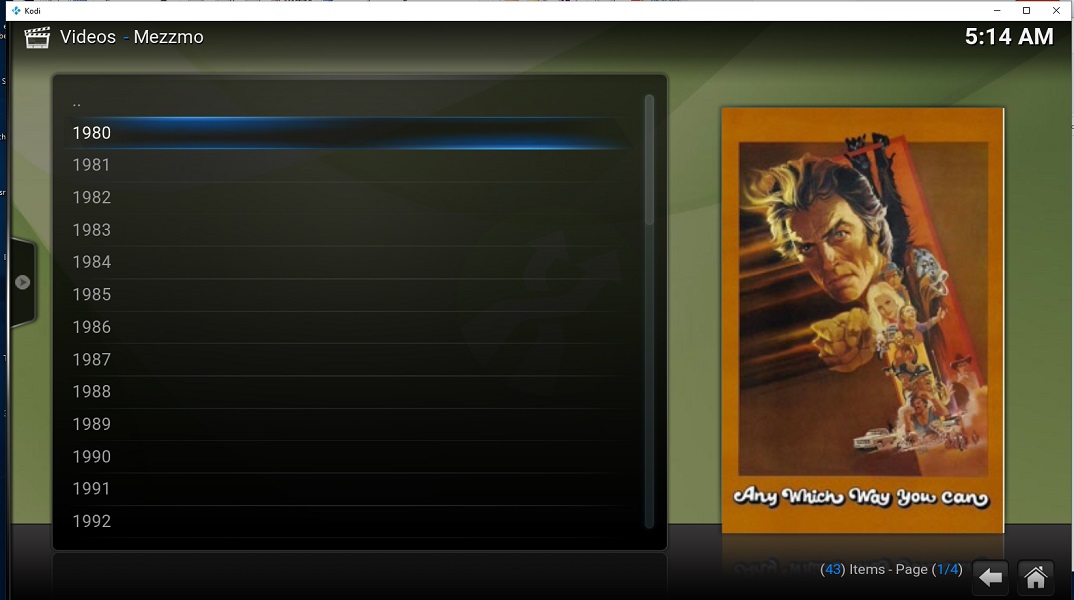
Movie Sets
Movie sets are extremely easy and generally automatic with Mezzmo. When Mezzmo scrapes metadata for a movie it will attempt to identify if it is part of a movie set and will populate the series information. If it doesn't populate it properly, you can easily do it manually. Here's an example of a Star Wars movie which Mezzmo populated.

Then to display the movie set I prefer to use a Smart Playlist. For this example I specify the series name contains Star Wars and the movies would be sorted in ascending order by release date so I start viewing / browsing them from oldest to newest.
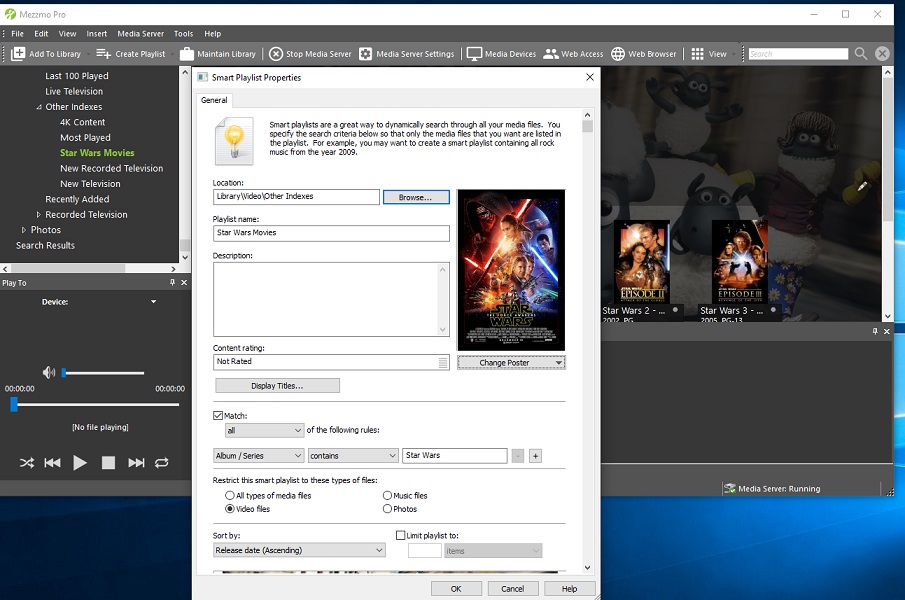
Like all other Mezzmo library additions, the Star Wars playlist was instantly available to all Kodi clients. The creation of this took just a few seconds. Try doing this with other solutions.
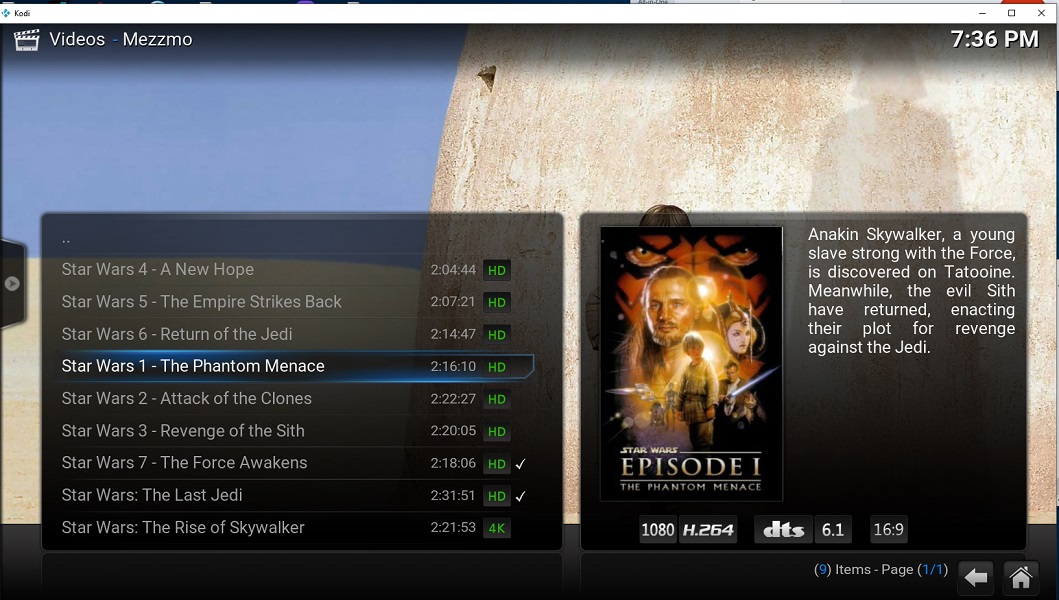
Movie sets are also supported in native mode. When Kodi Native Mode Sync is enabled in the addon settings the Mezzmo series information will sync to the Kodi movie sets information resulting in the sets being created for native mode operation.

Movieset Quick Access
Beginning with versions 1.1.7.3 and 2.1.7.3 of the Mezzmo Kodi addon an additional context menu item called Mezzmo Movie Set was added to allow quick access to all movies in a movieset. Support for this feature works in both GUI mode and Native mode operation. Now with a simple click you can retrieve all movies in a movie set.
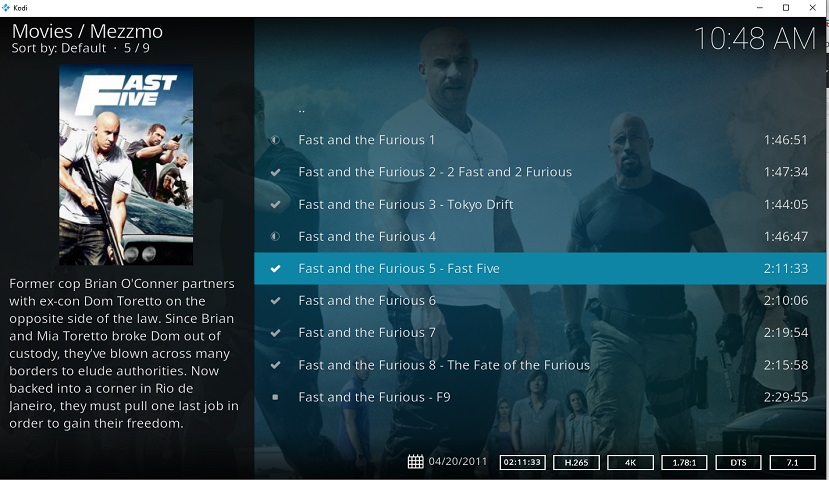
Mezzmo Movie Collection
Beginning with versions 1.1.7.4 and 2.1.7.4 of the Mezzmo Kodi addon an additional context menu item called Mezzmo Movie Collection was added to allow quick access to all movies in a user defined movie collection. Other solutions either don't support movie collections (sometimes called versions) or require complicated file naming conventions, folder structures and similar. The Mezzmo Kodi Addon approach requires nothing complicated and is simply driven by Mezzmo keywords which contain the string ### in a keyword. Movie collections can be different versions, releases, formats or any other movie collection grouping you wish to define. They don't need to have anything in common other than the same keyword containing ###.
Beginning with versions 1.1.7.8 / 2.1.7.8 collections can contain movies, music videos and TV episodes. Syncing Mezzmo keywords to Kodi tags is no longer required in the Mezzmo Kodi addon settings for Mezzmo Movie Collections to operate in both GUI and native modes. Also collection keywords containing ### will not sync to Kodi tags if syncing keywords to Kodi tags is enabled. A nosync tag is no longer required for collection keywords.
In this example I have added the keyword ###Avengers to 2 movies with different formats leveraging Mezzmo's properties editor:
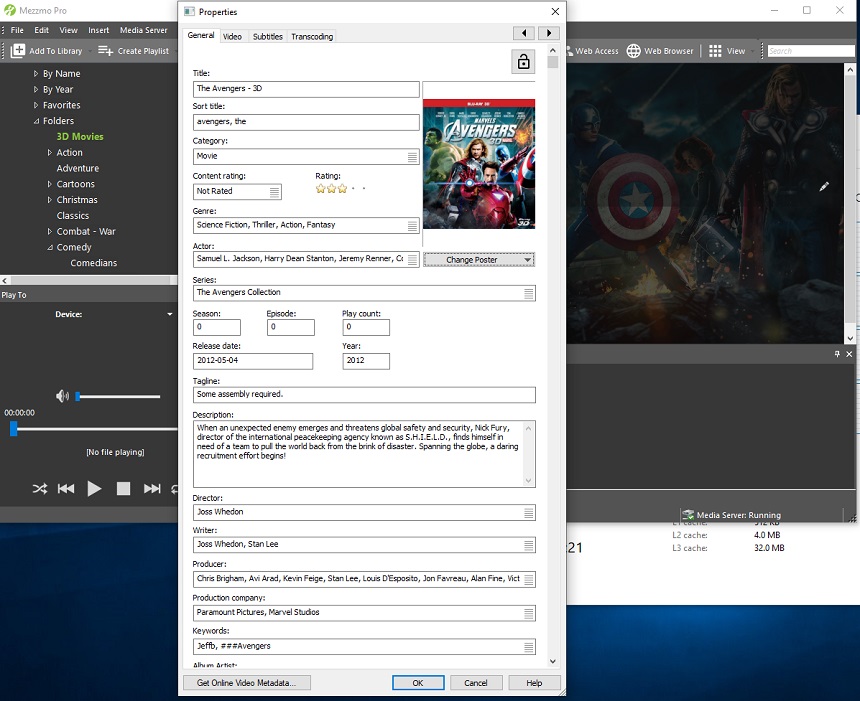
Then when I select Mezzmo Movie Collection when positioned on either movie in the library, the Mezzmo Movie Collection feature returns a listing of the two movies. If the movie positioned on in Kodi does not contain a collection keyword the Mezzmo Movie Collection context menu option will not appear.
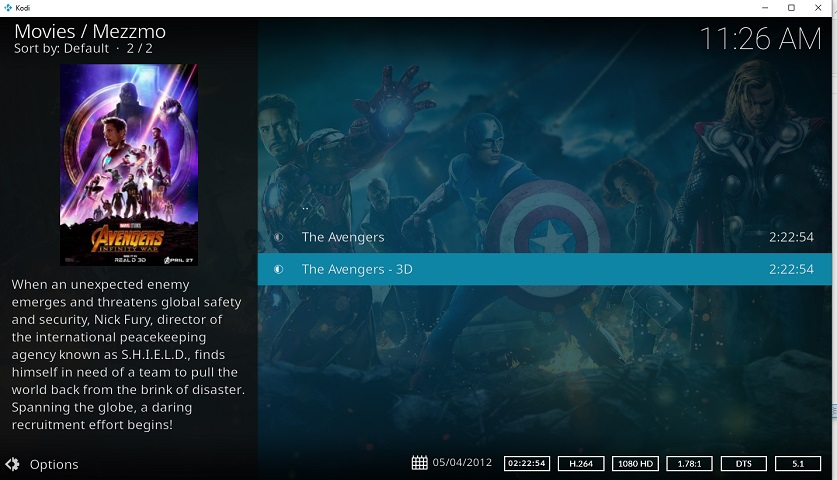
The Mezzmo Movie Collection context menu items are available in both GUI mode and Native mode context menus. When positioned on a music video item the context menu will change to Mezzmo Music Video Collection.
Mezzmo Movie Collection Notes:
- Mezzmo Movie Collection supports movies, music videos and episodes. Music, photos etc. are not supported in collections.
- All movies in a collection must have the same Mezzmo keyword which includes ### as part of the keyword
- The movie titles should be unique for each movie in a collection
- The ### can occur anywhere in the Mezzmo keyword but at the beginning is recommended
- There is no limit to the number of Mezzmo Movie Collections. Each collection just needs to have a unique collection keyword
- Individual movies can have multiple keywords but only be part of one collection.
- Collection keywords can leverage all characters except they cannot contain a comma or US dollar sign character (i.e. , or $ not allowed)
Mezzmo Keywords
As mentioned above in the Playlists and Keywords section above, Mezzmo Keywords are a great way to organize your library and often are used to create groups of library content which can then be used in Mezzmo Smart Playlists. In order to make the Mezzmo Kodi addon even more user friendly, beginning with versions 1.1.7.6 / 2.1.7.6 a new feature called Mezzmo Keywords was added.
The Mezzmo Keywords feature is an additional context menu item, like Mezzmo Moviesets and Collections, which will provide a quick access listing of all Mezzmo keywords and when clicked with return a listing of library content that contains the selected keyword. Now you don't even need to create a Smart Playlist if you were using the keywords in Mezzmo just to filter on favorite content. Just add the keyword to your library content in Mezzmo and it is available in Mezzmo Keywords.
In this example I created a few Keywords for some movie favorites. Note that keywords can be single words or groups of words. They just need to be separated by a comma in the Mezzmo properties editor.
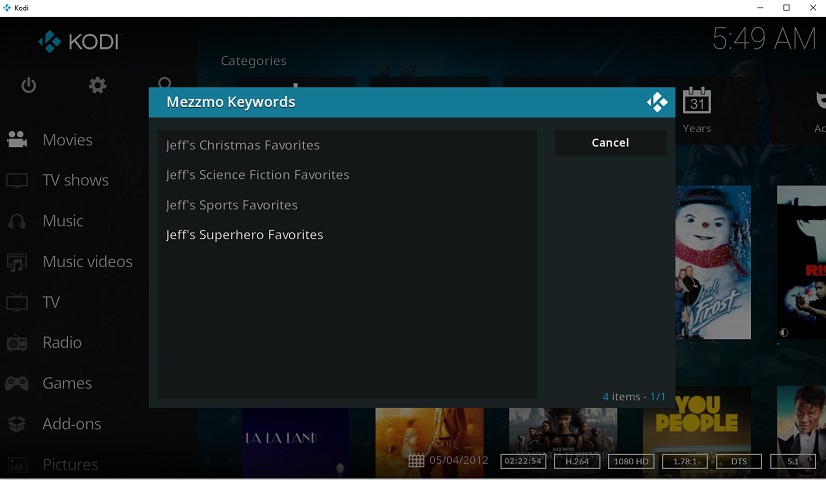
Here I click on my favorite Science Fiction movies and the list of movies with the associated keywords are returned. No creation of a smart playlist or navigating to Kodi tags is required.
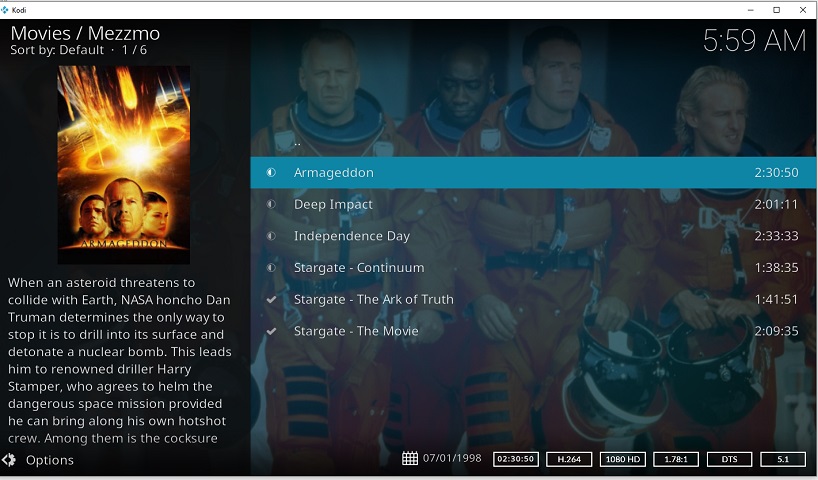
Mezzmo Keywords Notes:
- The population of Mezzmo Keywords to select is done via the background sync process.
- The list of known Mezzmo keywords will be rebuilt everyday via the daily sync.
- Library media to keywords is immediate since the Mezzmo Keywords feature searches the Mezzmo server real time
- Native mode syncing of Mezzmo keywords to Kodi tags is not required for the Mezzmo Keywords feature.
- Mezzmo Keywords support movies, music videos and TV Episodes
- Mezzmo Movie Collection keywords are not presented in Mezzmo Keywords since quick access is available with Mezzmo Movie Collections.
Mezzmo Keywords naming
Beginning with Mezzmo Kodi addon versions 1.1.7.7 / 2.1.7.7 you can control on a keyword-by-keyword basis whether Mezzmo keywords sync to Kodi (assuming Kodi native tag syncing is enabled in the addon settings) or are available in Mezzmo Keywords. There could be scenarios where you want to use some keywords within Mezzmo itself for advanced Smart Playlists and similar but want to control whether they sync to Kodi tags or are in the Mezzmo Keywords quick access context menu. The words nosync and noview control the behavior. If a Mezzmo keyword contains nosync it will not sync to Kodi tags. If it contains noview it will not appear in Mezzmo keywords.
Here is a table of examples and the associated keyword handling:
| Mezzmo Keyword Example | Mezzmo Keyword Results |
|---|---|
| My Movies | Syncs to Kodi tags and visible in Mezzmo Keywords feature |
| ###My Movies | Mezzmo collection sync to Kodi tags not visible in Mezzmo Keywords |
| ###My Movies nosync | Mezzmo collection no sync to Kodi tags not visible in Mezzmo Keywords |
| My movies nosync | No sync to Kodi tags and visible in Mezzmo Keywords |
| My movies noview | Syncs to Kodi tags not visible in Mezzmo Keywords |
| My movies nosync noview | No sync to Kodi tags not visible in Mezzmo Keywords |
My View
This is where we pull it all together. Have you ever wanted to organize your Kodi view with just the content you want and have it look the way you want across all your Kodi clients ? Well now you can. In this example I try to use the tools above to create what I call My View. My View is a blank playlist I create under Video that I will use as my default Kodi view. I will populate My View with a few playlists of my choosing. I don't suggest removing the default Video, Music, Photos playlists although you can in Mezzmo. The beauty of Mezzmo is that you pretty much have full control of what the clients see.
I'll start by creating the blank playlist called My View.
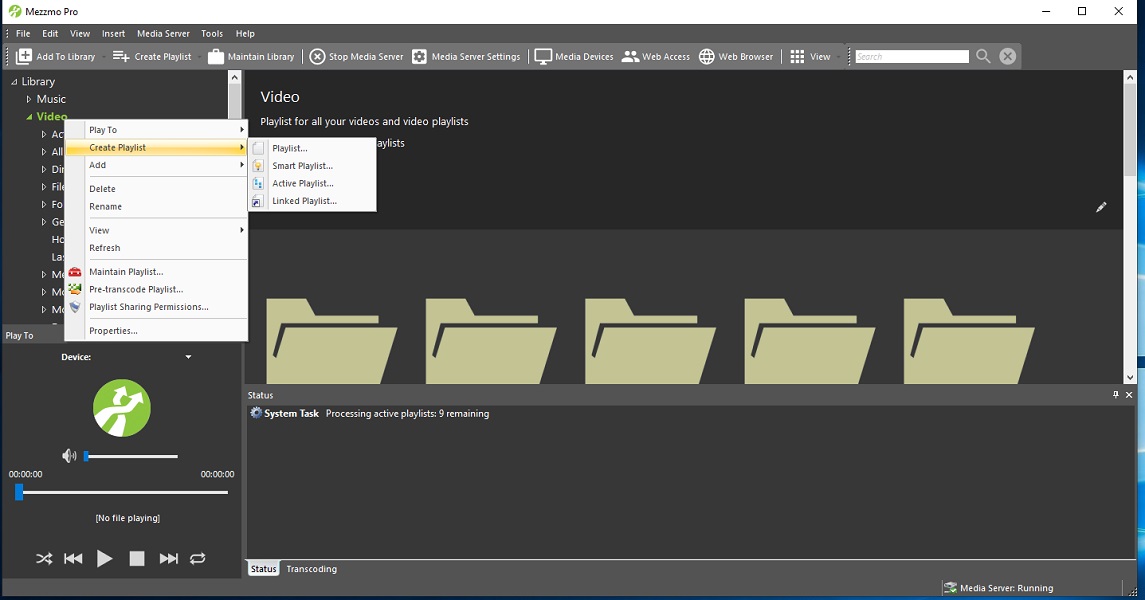
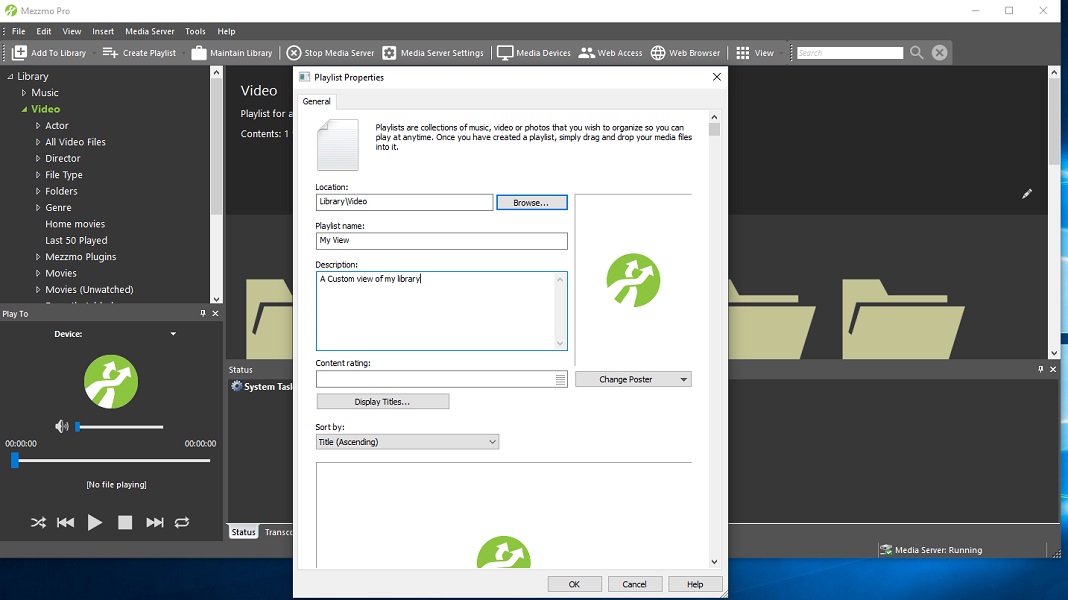
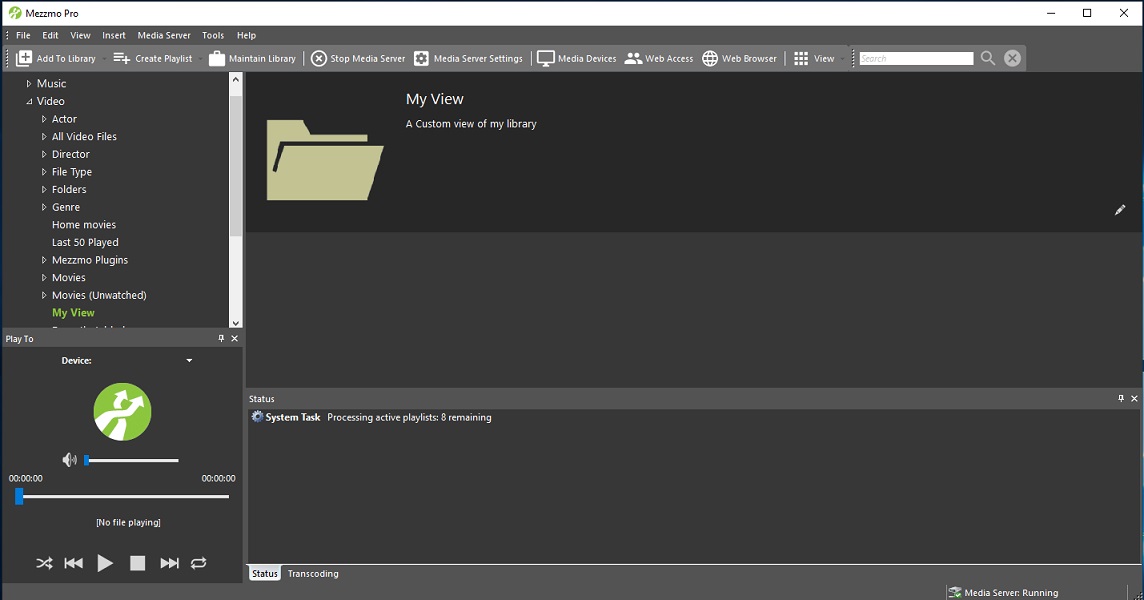
The I will added 3 playlists:
Recently Added Movies - A smart playlist with episode = 0 sorted by created date (date added to Mezzmo library) in descending order (newest to oldest) and limited to 250 items. Unwatched Movies - A smart playlist with episode = 0 and playcount = 0 sorted by random (so we get a new listing each time we access this playlist) and limited to 250 items. Movies A-Z - An active playlist of all movies in our library with an episode = 0 smart playlist.
Recently Added Movies

Unwatched Movies
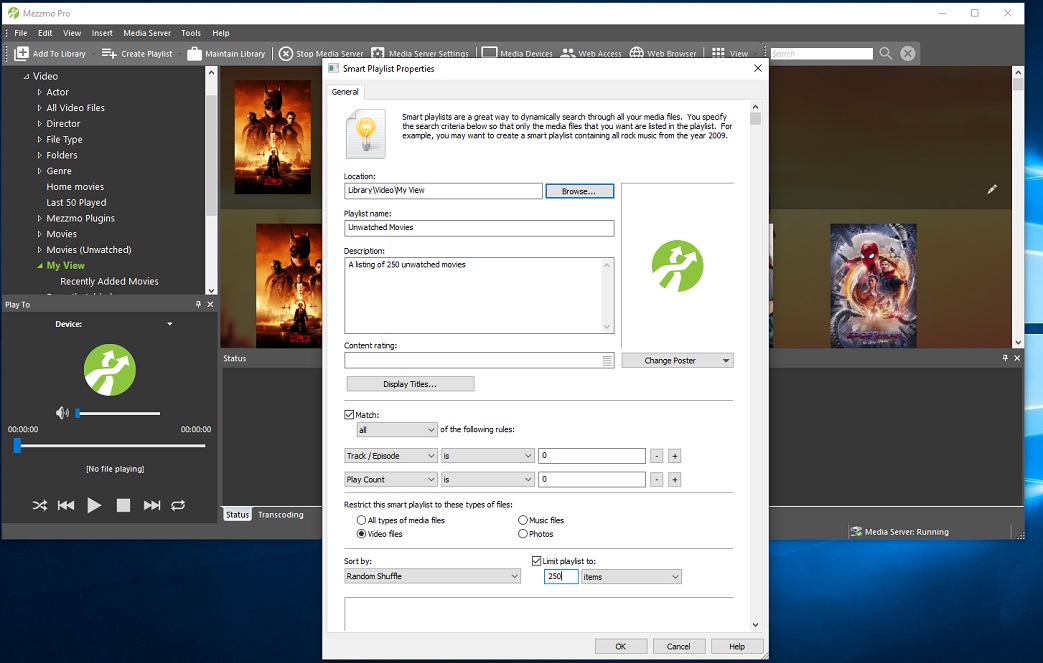
Movies A-Z
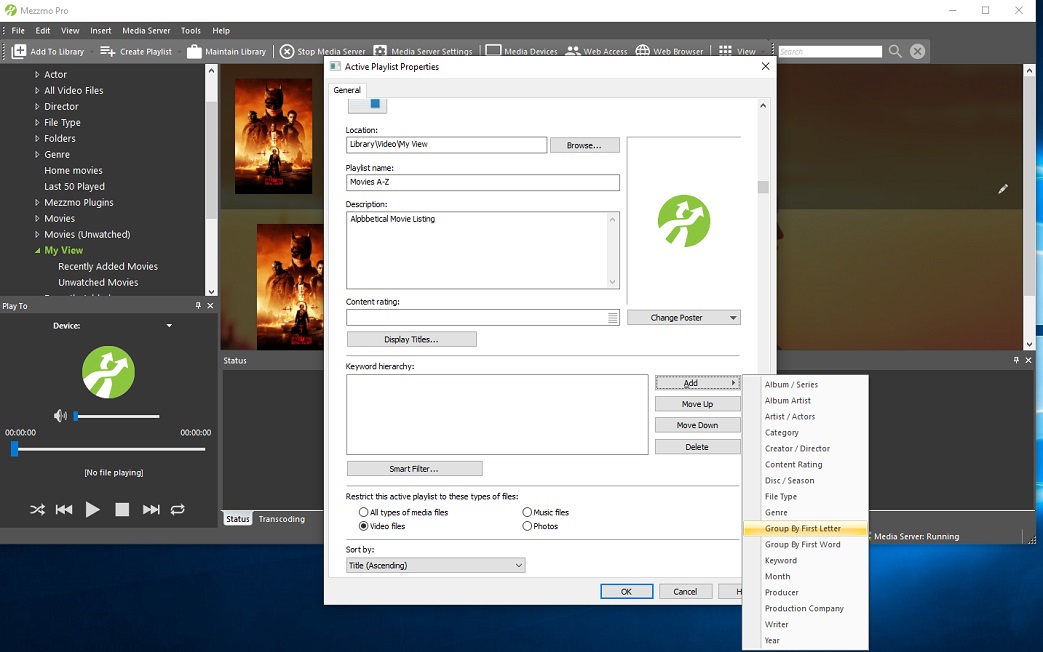
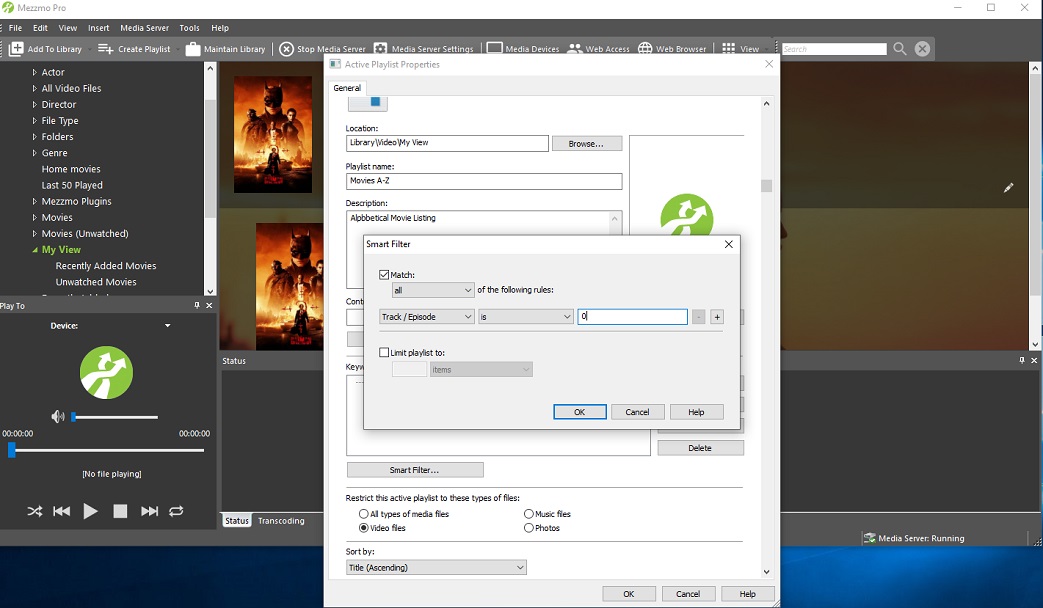
Here's the results in Mezzmo:
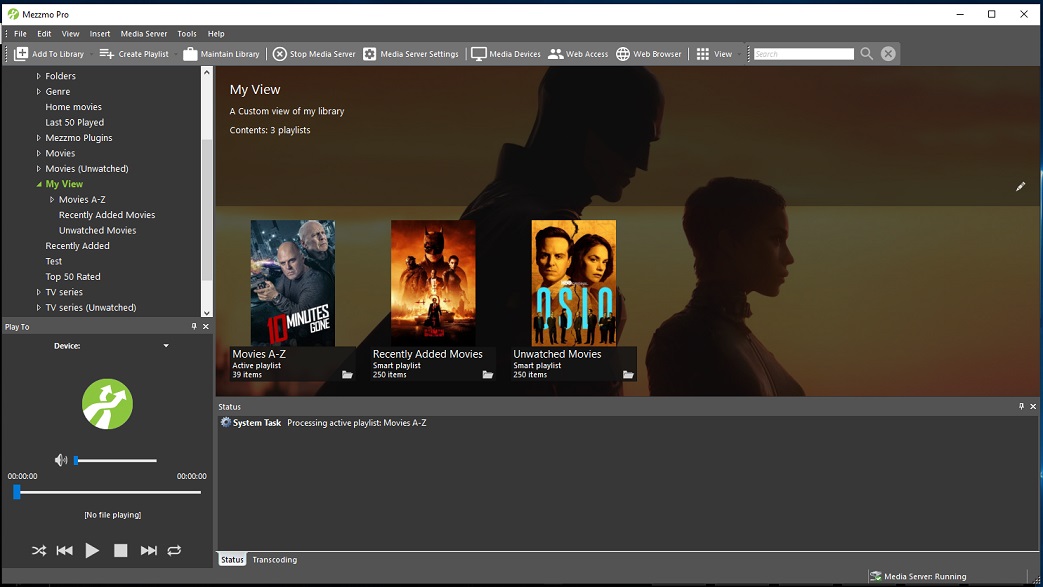
In the addon settings I adjusted the view how I wanted
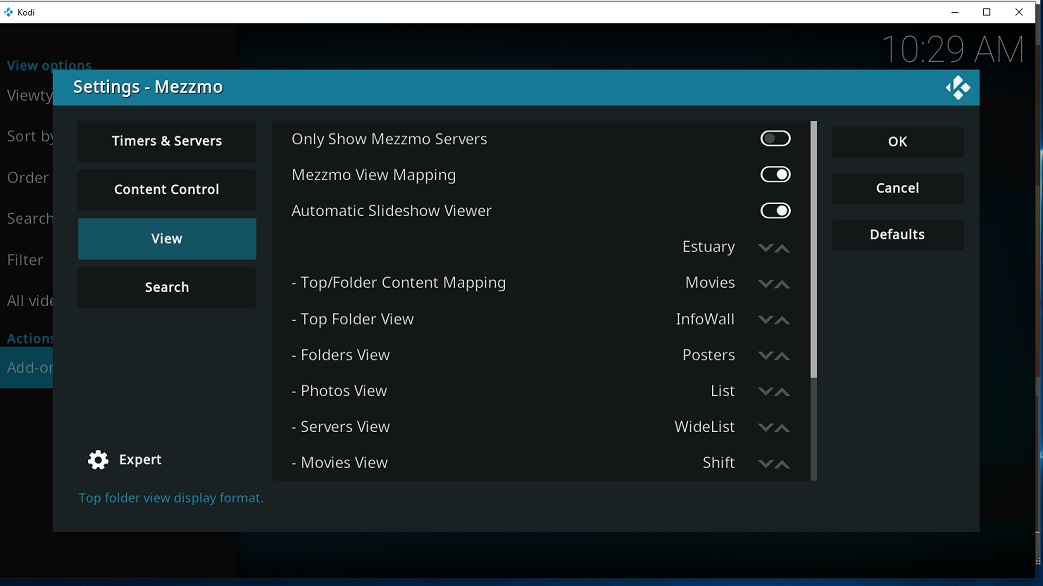
Here's the result in Kodi