User Interface Permissions Setup - CloudGenSys/smartEDI_Wiki GitHub Wiki
Roles
-
Login to My webMethods Server as "sysadmin".
-
Navigate to Folder --> Administrative Folders --> Directory --> Roles and Add a new Role "SmartEDIRole.
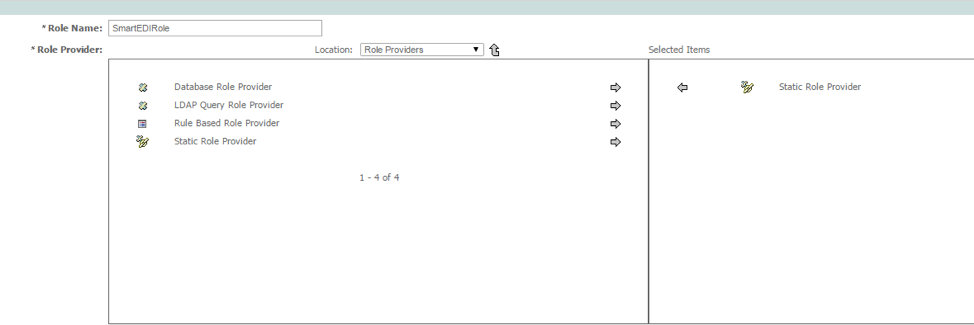
-
Go back to Folder --> Administrative Folders --> Directory --> Roles and edit the Members. Add "SmartEDIRole" to it.
-
Click "Save" to apply changes.
Permissions Management
-
Login to My webMethods Server as "sysadmin".
-
Navigate to Home --> Permissions Management.
-
Select My WebMethods Applications and Click "Next".
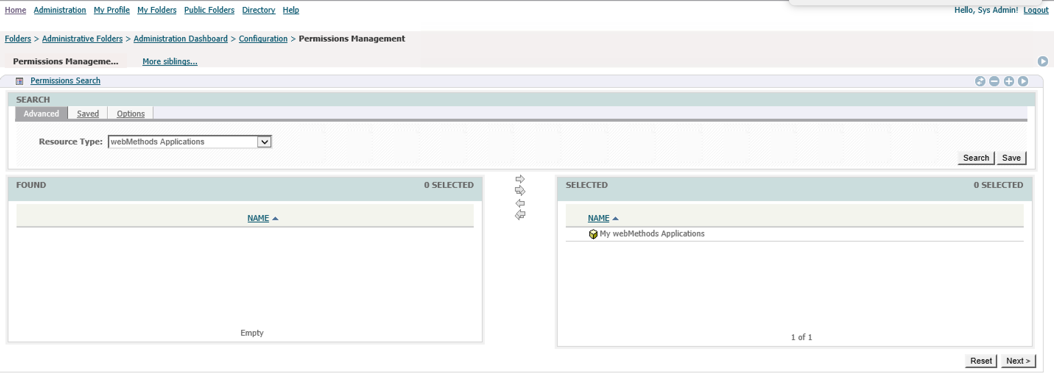
-
Search and add the role "SmartEDIRole".
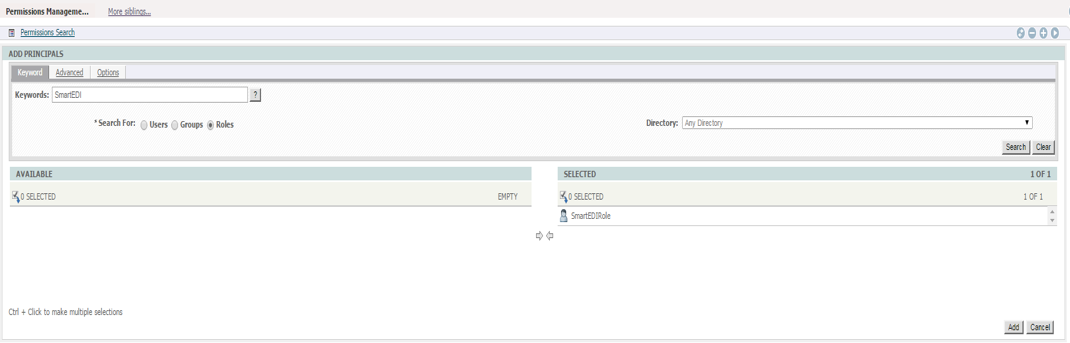
-
Edit the Permissions and grant Permissions for all available options in "SmartEDI" Module.
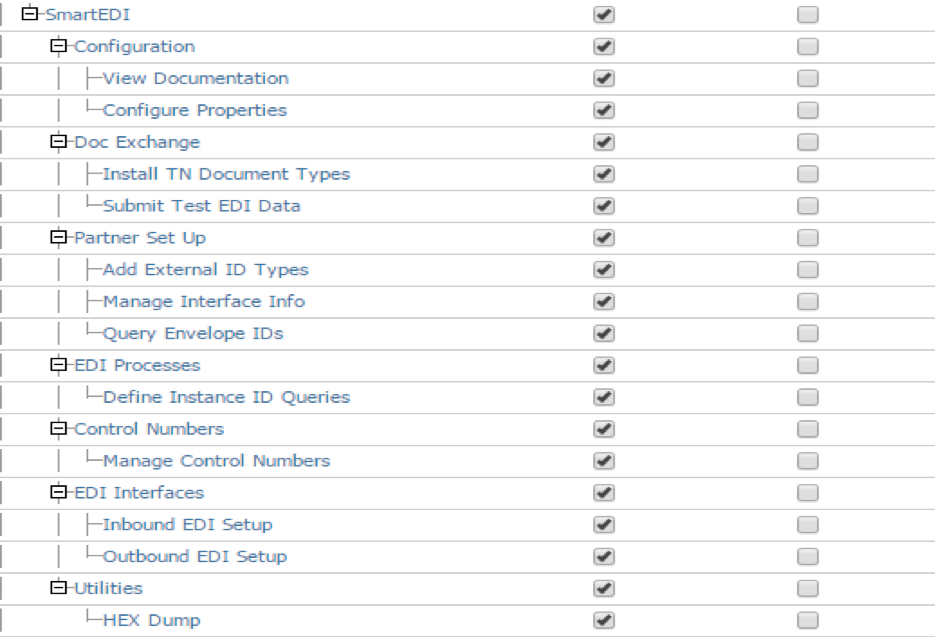
-
Click "OK" to save changes.
Menu Permissions
-
Login to My webMethods Server as "sysadmin".
-
Navigate to Folders --> My webMethods Applications --> Fabric Tasks -->SmartEDI -->EDI Interfaces > Inbound EDI Setup
-
On the context menu/ properties, click on "Permissions" and Remove the Security Realm if any.
-
Go to permissions and search for "SmartEDIRole" in Roles and click "Add".
-
Grant All and click "OK".
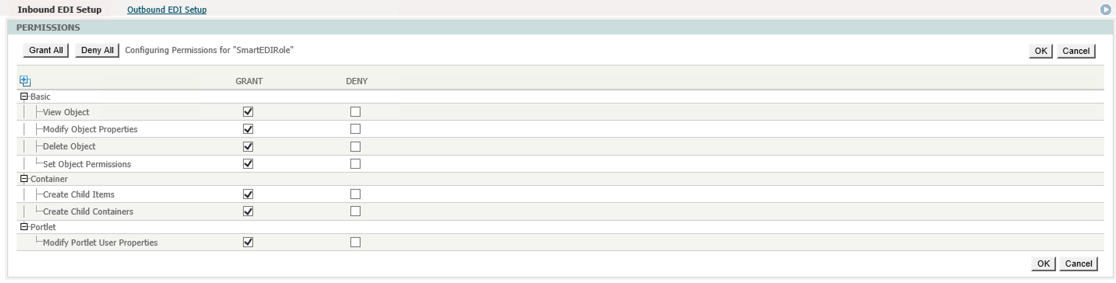
-
Make sure you apply the changes to the Children by selecting "Apply to Children".
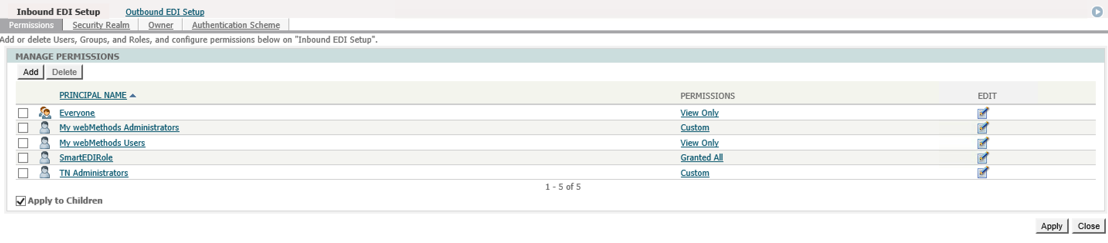
-
Repeat the above steps for the page "Outbound EDI Setup".