Useful Things to Know - CMU-18240/240-How-to GitHub Wiki
Page useful for semesters F24 and previous. For semesters after F24, see references to Vivado
(You can use any of the following methods):
- Click Processing → Start Compilation
- CTRL+L
- Click the purple triangle play button in the toolbar
Download the DE0_CV_Stormchaser.qsf file from Canvas. Click Assignments →
Import Assignments and select the file you just downloaded. Note that this step is
critical in getting your design to do something. If you forget to import pin
assignments then nothing will happen and you will be sad.
- Check your FPGA
- A USB cable should be connected to the top left. There are two sockets and the cable should be in the left socket labeled "Blaster".
- A power cable should be connected to the top left near the big red button.
- The Run/Prog slide switch in the bottom left should be set to "Run."
- Press the red button to turn on the board. You should see blinking lights, counting numbers and the message "Welcome to the Altera DE2-115" on the LCD display.
- Open the Programmer window in Quartus using one of the following ways:
- Click Tools → Programmer
- Double-click on "Program Device (Open Programmer)" in the Task pane.
- Click on the purple bacon icon in the toolbar
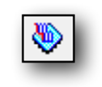
- Check that the Hardware Setup field says "USB-Blaster." If it doesn't, click on on Hardware Setup. In the Currently selected hardware field, choose "USB-Blaster" and close the window.
- If the Start button is grayed out, click Add File, then in the
output_filesfolder there should be a .sof file. Include that. If there isn't one, you haven't compiled successfully. - Press the Start button on the left side of the Programmer window.
- You should see a green progress bar display 100% (Successful). You can close the Programmer window now.
If compilation is successful, a Compilation Report will automatically pop up as a new tab to display information about logic elements, memory bits, and more. You can also bring up the compilation report with Processing → Compilation Report or pressing CTRL+R.
The Message pane at the bottom of the window displays errors and warnings. Click the red circle to show Error Messages, the purple triangle to show Critical Warnings, and the yellow triangle to show Warnings.
Click File → New → SystemVerilog HDL File → OK. Press CTRL+S to save your new file. Name the file and ensure that the "Add file to current project" checkmark is selected before clicking save.
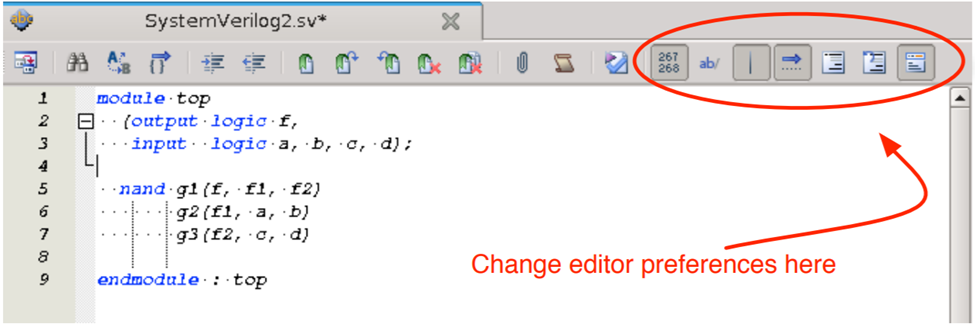
- Switches and LEDs are active high. A switch that is up means logic 1 and an LED lights up when it receives a logic 1.
- Keys are active low. A key that is pressed means logic 0.
- When you program the FPGA using the instructions described, your design only stays in the FPGA while power is available. Turning off the FPGA means you have to reprogram it!