Research How To Guide - BillionOysterProject/docs GitHub Wiki
Share your original research by creating a poster on the BOP Digital Platform! The "Research" section allows you to:
- Create posters
- View and favorite other users' posters
- Download posters as a .png file
- Share posters via email or on social media
Teachers/team leaders can also review students/team members's posters before they're published.
To display any of these screenshots in a larger size, right click and select "Open Image in New Tab."
Create a poster
Important: The Platform does not have an autosave feature, so you must hit "Save draft" manually or you'll risk losing your work!
- Go to platform.bop.nyc and sign in. In the left sidebar, click on "Research" and then "My Posters."
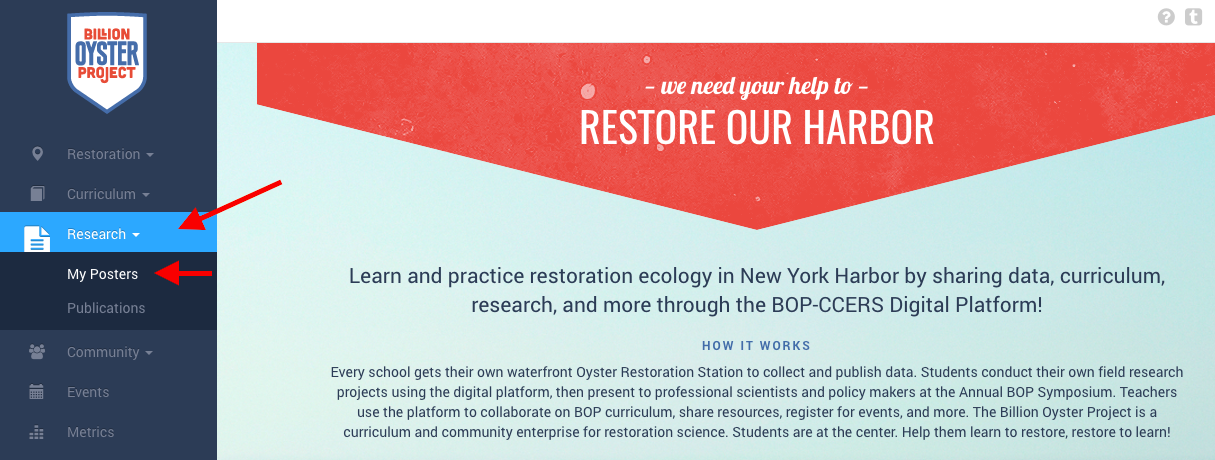
- On the "My Posters" page, click on "Create new poster" on the right. This will take you to the "Edit Poster" page.
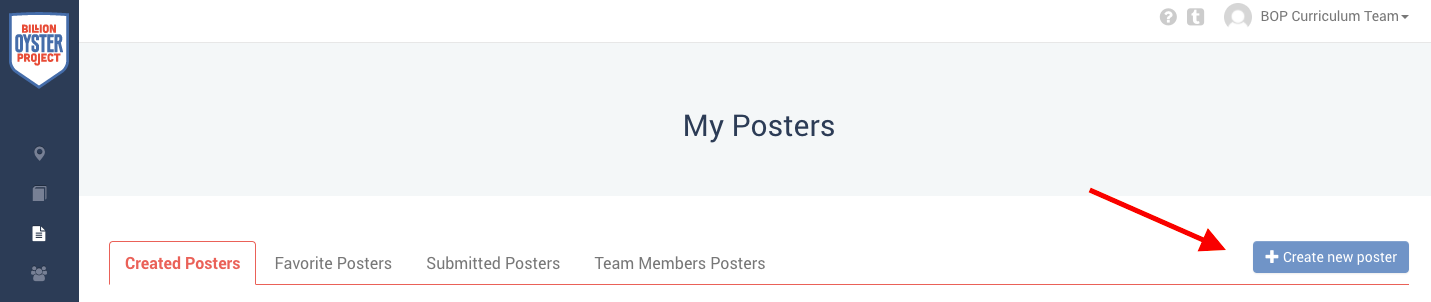
- Color. Select a color to use throughout your poster design. You can either:
- Click on one of the colored circles to select that color.
- Click on the text box, which will pull up an option to select any color.
- Type in a hex color code- see note below the color selection screenshots!
Clicking on one of the circles:
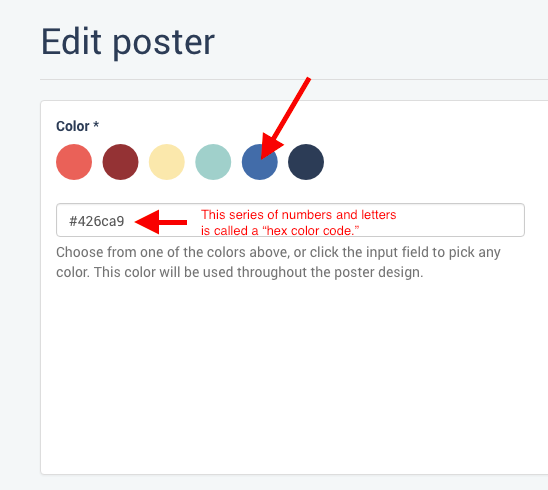
Clicking on the text box to pull up all of the colors:
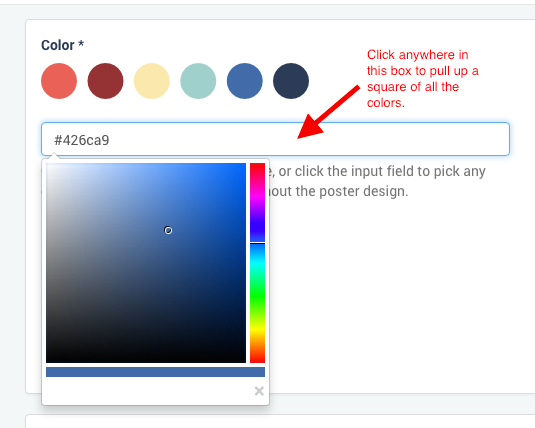
On hex color codes: When you select a color, you'll see a "#" symbol followed by a series of numbers and letters appear in the text box underneath the circles. You can ignore that- unless you want to get fancy with your color choices! That series is called a "hex color code" or "hex code" (short for "hexadecimal"), which is a six digit series of numbers/letters used to represent colors in html, the computer programming language that is used to display everything you see on a web page. Colors on your computer screen are a mixture of red, green, and blue- the digits indicate how much of each color to use. You can use an html color picker to find the hex codes for any color you want!
- Header Image. Use this box to add an image to the top of your poster. You can either drag and drop the image file or click "Select image" to find one on your computer.
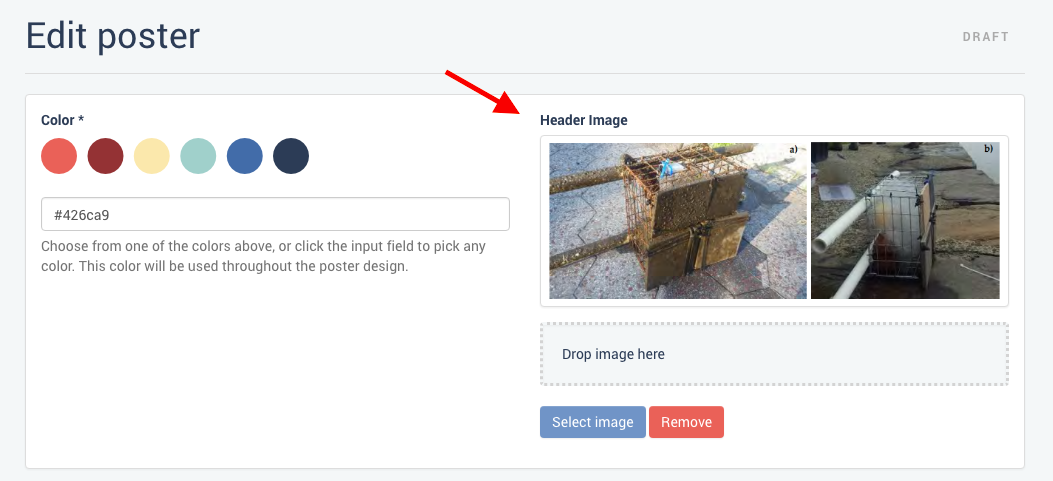
- Team. Select your team from the dropdown menu.

- Title. Following the directions under "Title," enter your title's name in the text box.
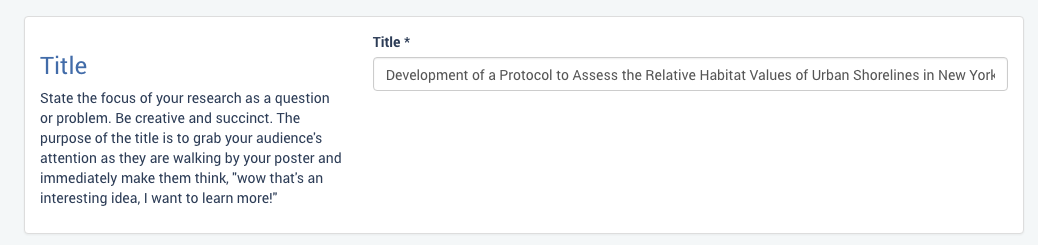
(Note: To make our demo poster for this guide, we took the scientific study that lead to the creation of our Oyster Restoration Station design and reworded and edited it to be more student-friendly. The title of the original study, "Development of a Protocol to Assess the Relative Habitat Values of Urban Shorelines in New York-New Jersey Harbor," is what we're using here. Several of the scientists who did this study are still involved with BOP- let us know if you want to reach out to them! Much of the "translation" of this study came from text written by the BOP Curriculum Team for the unit NY Harbor Populations Investigation, for the lesson "NY Harbor Populations Investigation Part 7 - Propose a NY Harbor Population Study.")
- Introduction, Materials & Methods, Results, and Discussion & Conclusion sections. Following the directions next to each section, type these sections of your research project into the text box provided. You can use the text editing options at the top of the text box to format your text and insert images, tables, and links.
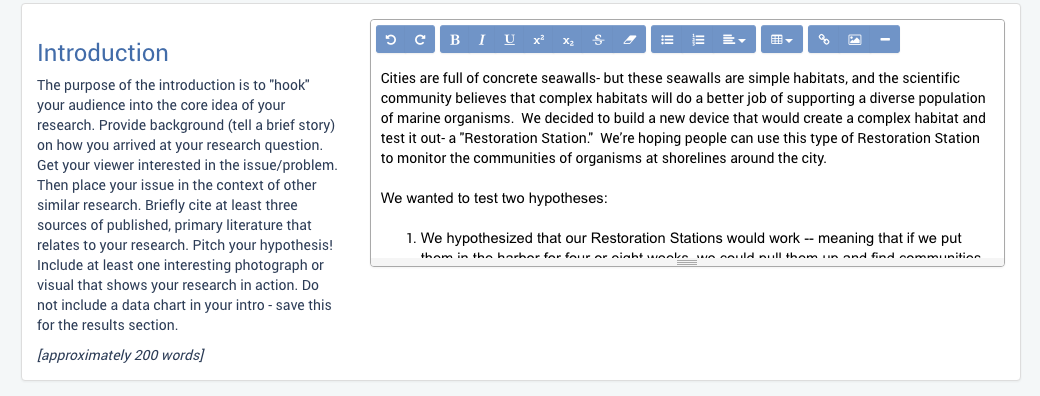
Note: If you'd like more formatting options than the text editor on the platform offers, you can copy and paste your text from another word processing application like Google Docs or MS Word. Since the platform does not have an autosave feature, you may want to write all of your multi-paragraph sections in something like Google Docs first, and then copy and paste them into the platform. If you'd like to keep the formatting you used, you can right click and select "Paste" to copy everything exactly. This will also copy over any embedded links and images. If you'd like the formatting to be the same as the BOP Digital Platform, right click and select "Paste and Match Style." This will remove things like links, images, and formatting like font, font size, bullet points, etc.
- Literature Cited. For this section, we ask that you cite your research using the American Psychological Association (APA) format.
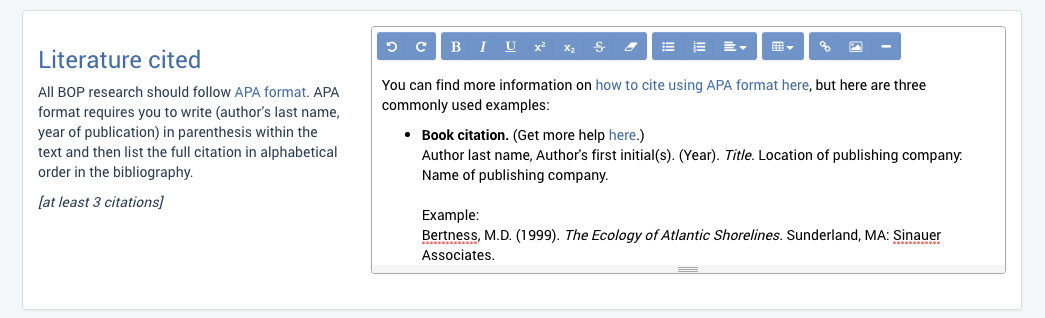
We know this can be tricky, so here are some examples and resources to help get you started. (For more extensive information, consult this PDF from Baker College, which explains how to cite almost anything you can find.)
-
Book citation. (Get more help here.)
Author last name, Author's first initial(s). (Year). Title. Location of publishing company: Name of publishing company.
Example:
Bertness, M.D. (1999). The Ecology of Atlantic Shorelines. Sunderland, MA: Sinauer Associates.
-
Article citation. (Get more help here.)
Author last name, Author's first initial(s). (Year). Name of article. Name of scientific journal or magazine, volume number, pages.
Example:
Chapman, M.G. (2006). Intertidal seawalls as habitats for molluscs. Journal of Molluscan Studies, 72, 247–257.
-
Website citation- with author and date listed. (Get more help here.)
Author last name, Author's first initial. (Year, Month Day). Retrieved from url
Example:
Black, S. (2015, April 17). Restoration Station! Retrieved from https://www.billionoysterproject.org/restoration-station/
-
Want to cite a website with no author or date listed? Consult the APA's page on citing websites.
- Acknowledgements. This is the place to shout out all the people who helped you with your work!
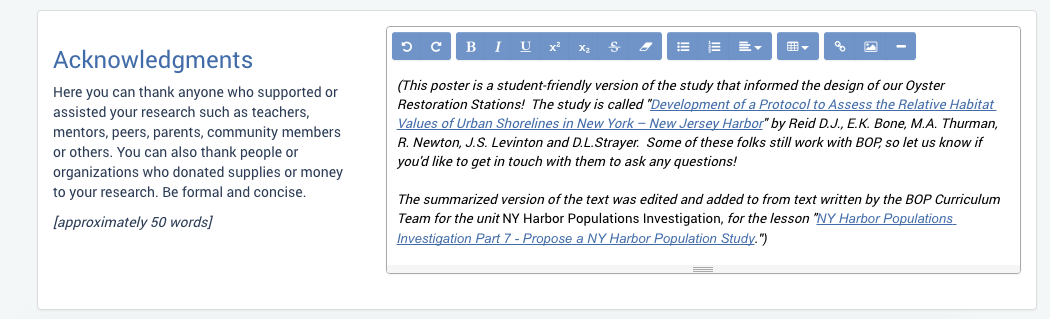
- Other. Is there another section you want to add to your poster? Give it a title and enter in text or images in the text box.
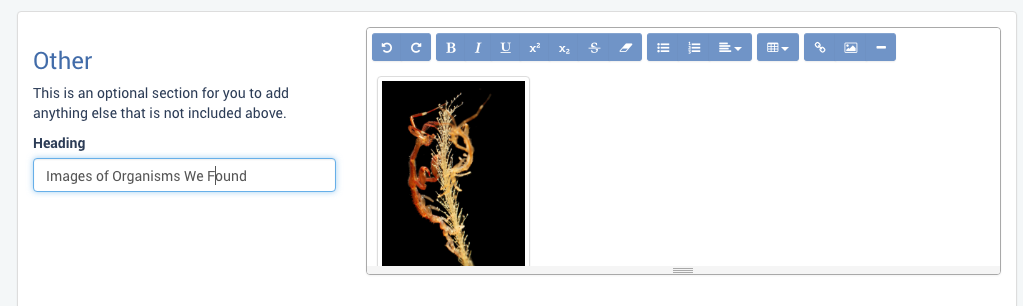
- As you work, click "Save draft" frequently. When you're ready to publish, click "Publish poster" at the bottom- this will make your poster visible to everyone on the BOP Digital Platform.

- A window will pop up to confirm your poster has been published! Note: you'll need to unpublish your poster in order to edit it.
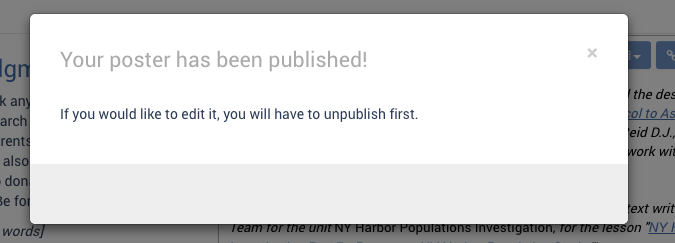
- At the top of your published poster, you have options to unpublish and edit, download, or share your poster on social media.
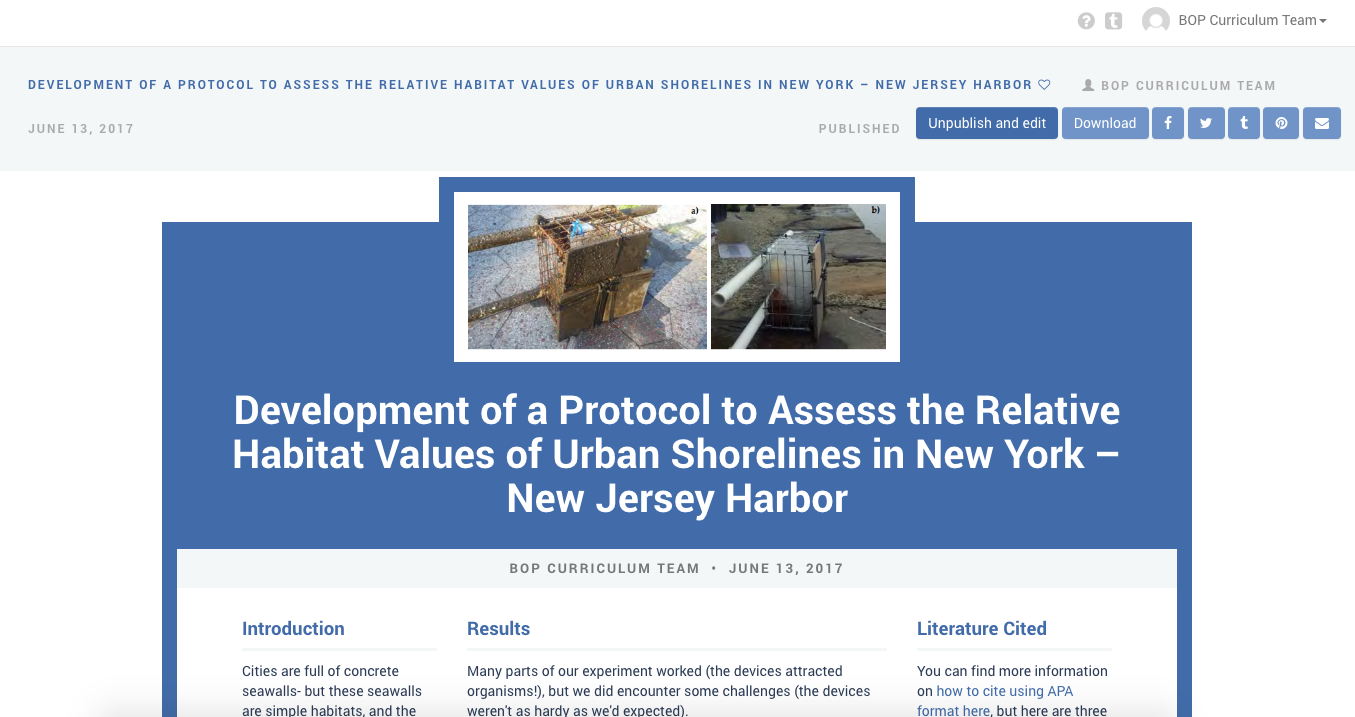
Congratulations on your research poster!