Get Started for Team Members (Students) - BillionOysterProject/docs GitHub Wiki
Team members are generally students who enter ORS data into the BOP Digital Platform. This guide will walk you through the following steps:
- Sign up
- Enter expedition data
To display any of these screenshots in a larger size, right click and select "Open Image in New Tab."
Sign Up for the BOP Digital Platform as a Team Member (Students)
- Most team members will receive an email invite to join the platform that looks like this:
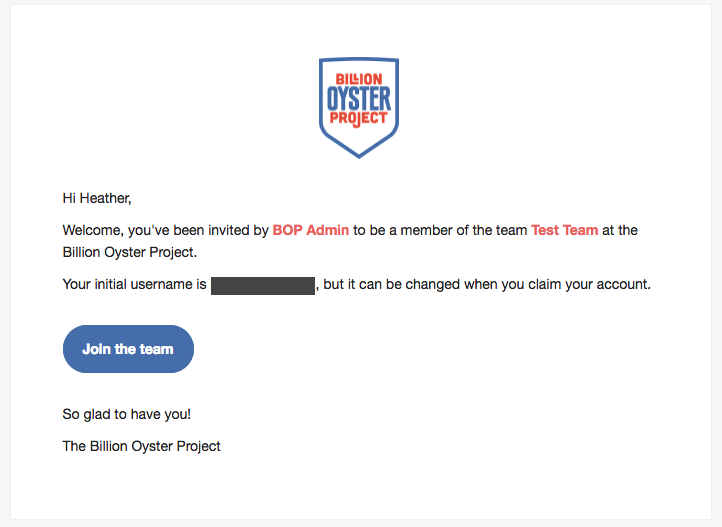
- Click the "Join the team" link in the email to go to the "Claim your account" page. Change your username if you'd like, create a password, and click "Claim."
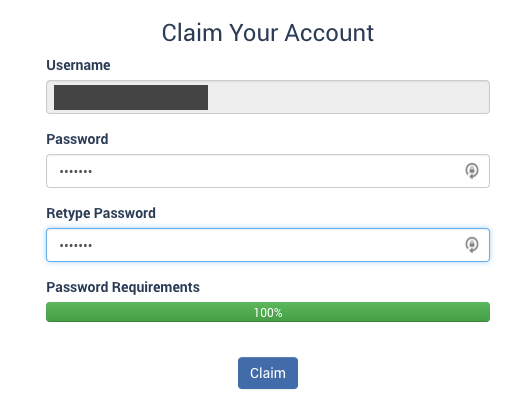
- Congratulations, you've signed up!
If you did not receive an email to join the BOP Digital Platform, follow these steps:
- Go to platform.bop.nyc and click "Sign up" in the upper righthand corner.
- Fill out your information on the sign up form. Make sure to select "Team Member" if you are a student.
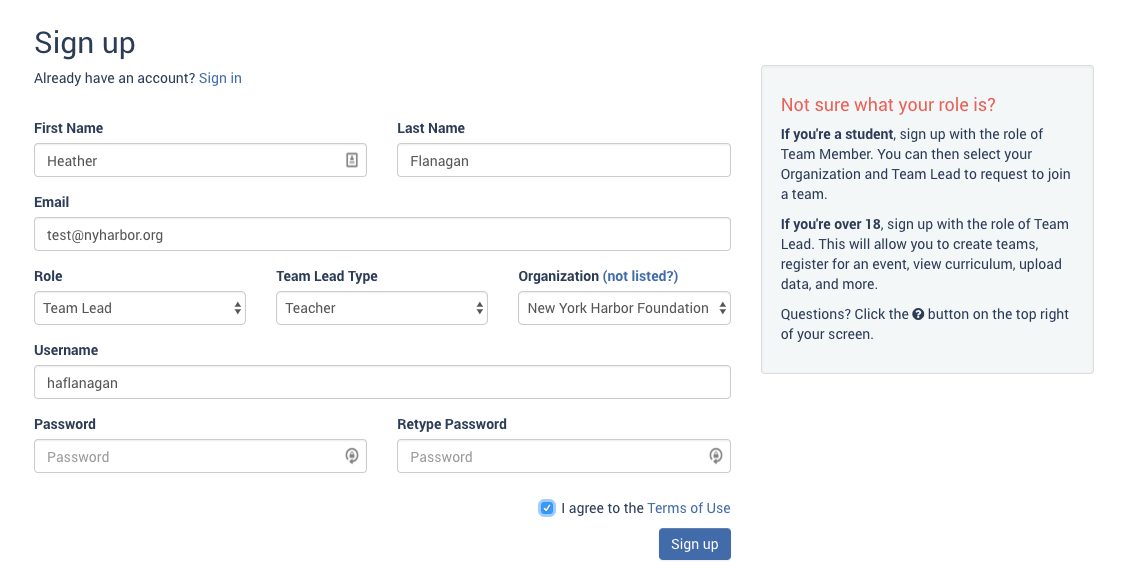
- Click "Sign up." Once your account is approved by BOP staff you'll have access to site.
Enter expedition data
The Team Lead for your organization (generally your teacher) will assign you one or more oyster monitoring protocols to complete during your ORS expedition. Here's how to start working on them:
- Go to platform.bop.nyc. In the left sidebar, click on "Restoration" and then "My Expeditions."
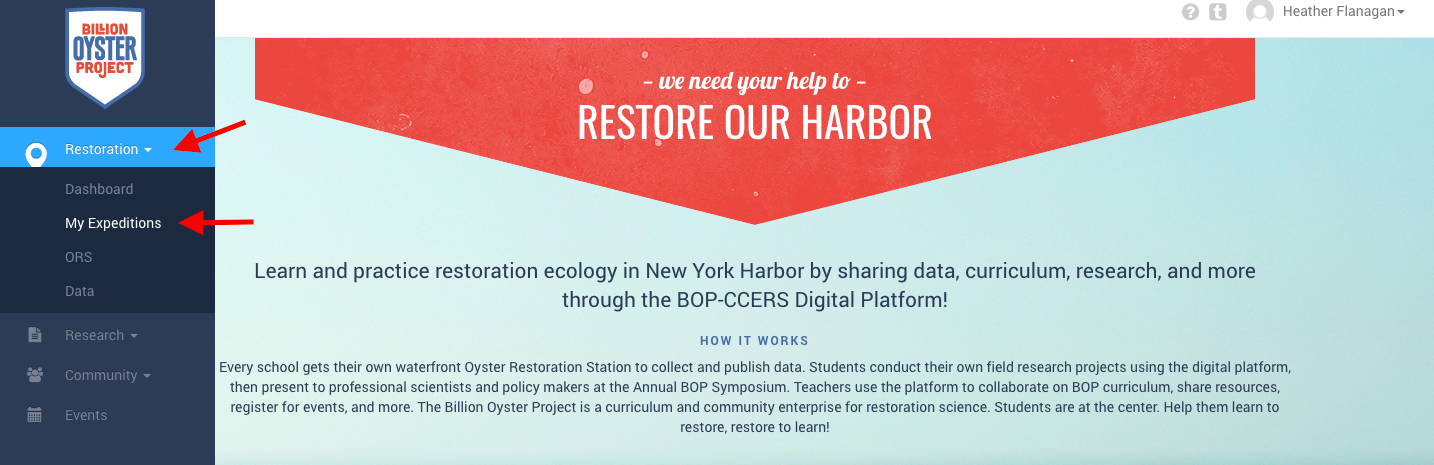
- The My Expeditions page will show you all the expeditions you've participated in or that you're assigned to. Click on the expedition's name to get started entering your data!
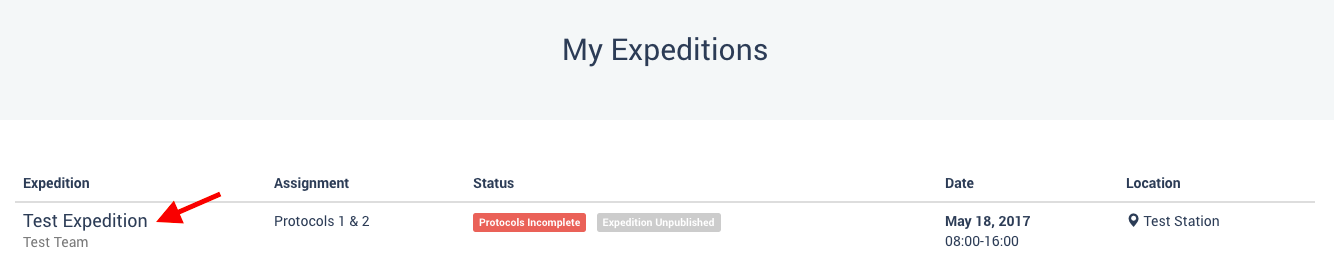
- Once you're on that expedition's page, you can see which protocols have been assigned to you:
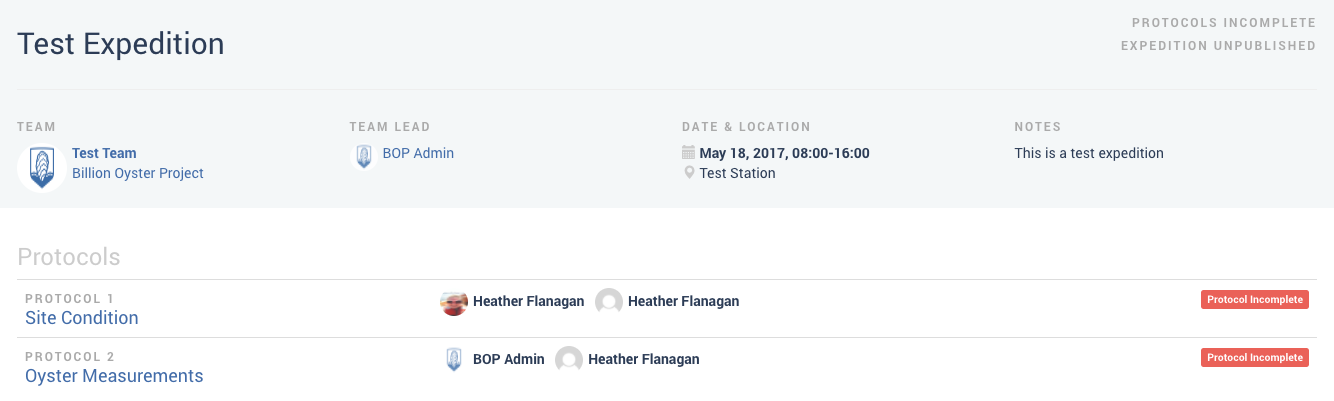
- When you click on a protocol, you'll be taken to the data entry screen for that protocol, but you can switch between protocols by clicking on each protocol's tab at the top.
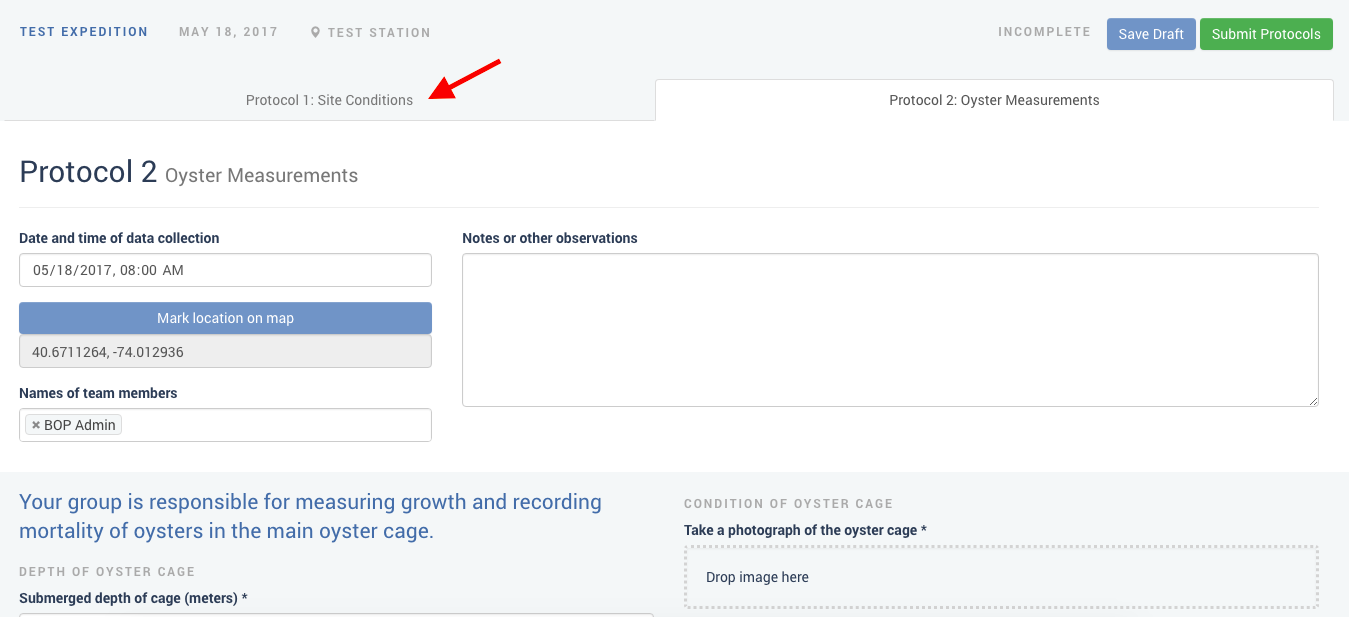
Note: The BOP Digital Platform does not have an autosave function so make sure to hit SAVE often!
- When you're finished, click "Submit Protocols" at the top of the page. This will send your data to your Team Lead for review.