Getting Started Setting Up A Base - Angel-125/Pathfinder GitHub Wiki
This tutorial will help you get started with Pathfinder's parts and configurations. Imagine for a moment that your Astronauts are conducting a training exercise on the grounds of KSC. Their mission is to practice setting up a Pathfinder base so that when they reach another planet, they'll know what to do. For this tutorial, download the following craft file and place it in your save's VAB directory. For this tutorial, it's best to play in the Sandbox. You have two choices: use the Buffalo (requires the Buffalo mod), or use the stock starter craft. This tutorial assumes you're using the Buffalo, but you'll find all the components you need in the stock craft as well.
Pathfinder Buffalo Starter Craft File
Pathfinder Stock Starter Craft
Step 1
Locate the Pathfinder Starter Base craft file in your VAB craft list, and load it. Select at least one Engineer to crew the Buffalo. Next, drive off the launch pad and find a nice flat spot to set up your base.

Step 2
Select your Engineer and go on EVA. Press Tab to open the Engineer's inventory and equip the screwdriver. Next, right-click on the Buckboard configured as a storage container. It's the one with the following icon:

After opening the inventory, grab the Saddle Muncrete Slab and place it in your Engineer's inventory:

Step 3
Next we're going to attach the Saddle to the ground. Due to the way that Kerbal Inventory System (KIS) works, you first need to grab the Saddle from your inventory and drop it onto the ground like so:

Step 4
Once the Saddle is on the ground, press G to grab the Saddle, place it on the ground where you like, orient the saddle as desired (the steps are on the front), and press X to attach it to the ground.

Step 5
Now it's time to install the Ponderosa. The Ponderosa is your cornerstone module for building bases. It has several configurations to help your Astronauts survive on another world.
Press G to grab the Ponderosa. It's the one with a crew hatch, and because it is configured as a geology lab, it has the following icon:


Step 6
Next, while holding down the left-mouse button, drag the Ponderosa over to the Saddle. Press R to change the attachment node to bottom (you might need to do this a couple of times.) You should see a blue outline of the Ponderosa. Press and hold the X button; you should see the option to attach the module onto the Saddle:

Step 7 & 8
In order to inflate the Ponderosa, we need Equipment. Fortunately the Buffalo already has a Buckboard full of them. Right-click on the Trailer Hitch at the back of the Buffalo to bring up its context menu. Select one of the ports closest to the Saddle (they are numbered if you look closely), and link it to a port on the Saddle:


Step 9
We now have everything we need to inflate the Ponderosa. Right click on the Ponderosa to bring up its context menu, and press the Inflate button:

Step 10
Congratulations, you've just inflated your first Ponderosa! You'll see some popup windows appear that will give some hints about how to use the modules. Next go back to the Buckboard configured for storage, grab the Chuckwagon, and place it in your inventory. Like the Buckboard, the Chuckwagon can store all sorts of resources, but it holds a lot more than the Buckboard.

Step 11
Walk over to one of the Ponderosa's crew ports. Next, Drag the Chuckwagon out of your inventory by pressing and holding the left-mouse button, and place it over one of the attachment nodes. Again press R to change the attachment node, and hold the X button. The Chuckwagon should pretend to inflate and its outline will appear blue-green.

Step 12
Next we'll install the Gold Digger Portable Drill. The Gold Digger provides core samples that may help improve- or worsen- your resource extraction rates in the current biome. It can also be used to extract resources, although it's much worse than the stock Drill-O-Matic.

Step 13
Drag the Gold Digger out of our inventory by pressing and holding the left-mouse button. Mount it to the side of the Ponderosa by pressing the X key.

Step 14
We're almost done! Now we're going to reconfigure a Buckboard and turn it into a battery. With Pathfinder, the Buckboard, Chuckwagon, Conestoga, and Outback as well as the Buffalo's Wagon can all be reconfigured in the field to hold a variety of different resources, but only the Buckboard and Outback can be turned into a battery.
Right-click on the Buckboard that contains Equipment. It's the one with the following icon:

Next, Press the Convert to battery button.

Step 15
To give our base some more power, we'll stack are new battery onto the Ponderosa's shipping container. To do so, hover the mouse cursor over the Equipment Buckboard and press G to grab it. Next, drag the mouse over to the top of the Ponderosa's container. The Buckboard should turn blue-green and give you the option to mount it to the top of the Ponderosa's container. Release the left-mouse button to snap the Buckboard in place.

Step 16
We're in the home stretch! Go back to the Buckboard configured as a storage container. Grab the Poncho Solar Panel and place it in your inventory. The Poncho generates as much power as 10 OX-Stat solar panels, but it costs quite a bit more.

Step 17
Drag the Poncho out of your inventory by hovering your mouse cursor over it and pressing and holding the left-mouse button. Mount it to the top of the Buckboard configured as a battery. Its outline should turn blue-green. release the mouse button to snap the Poncho in place. Once in place, right-click on the Poncho and deploy the solar panel.
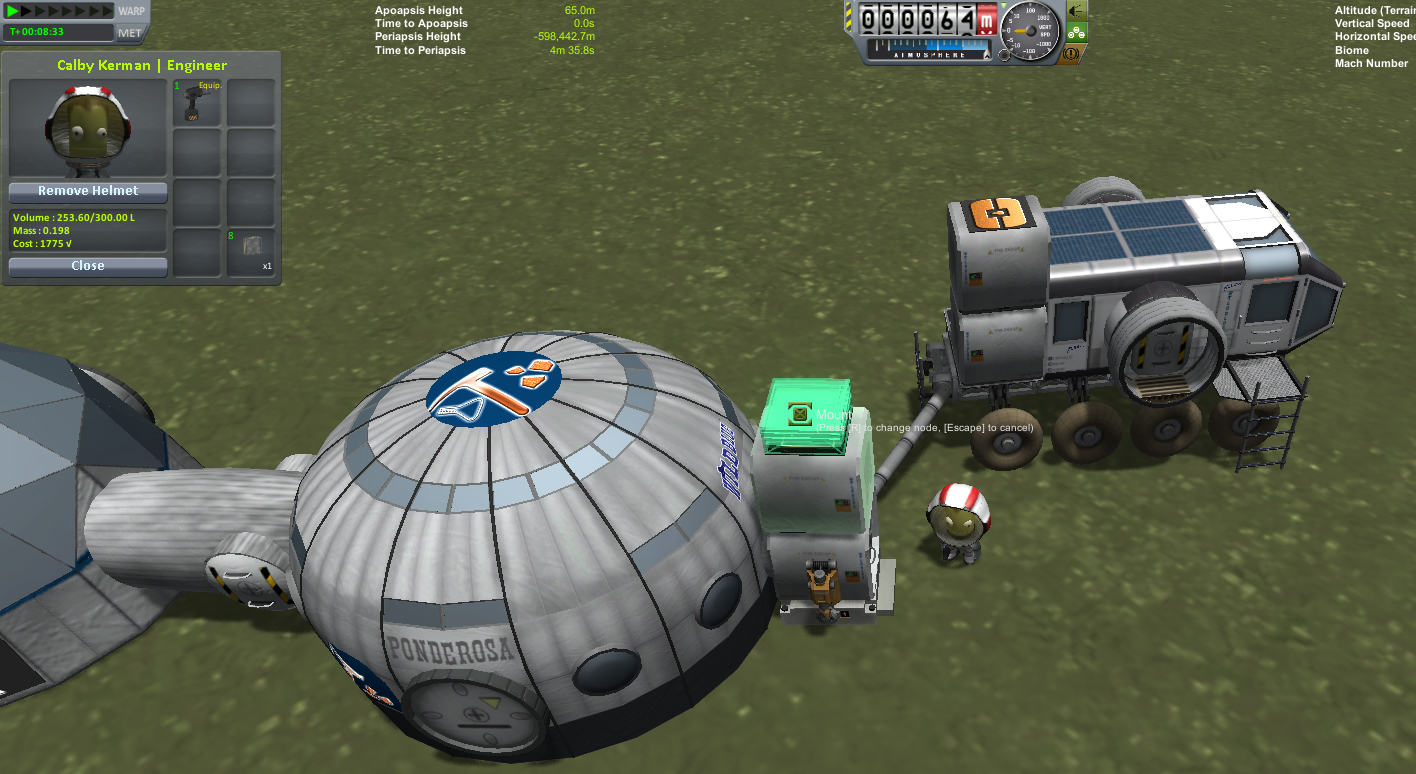
Done!
Congratulations, you've completed the training exercise! :) If you followed the steps above, your base should look similar to this:

Next Steps
Instead of using the Trailer Hitch to hook up the Buffalo to your Pathfinder base, try pulling one of the Mineshaft Portable Crew Tubes off of the Buffalo, and mounting it to a crew port on your base. Then, link the two together just as you did with the Saddle and Trailer Hitch.
Consider your options for Base Design. Terrain can be a big factor in just how big a base you can make, and whether or not you can attach parts to the ground. You might even need to create smaller bases and use a Distributed Bases approach.
From here, you should have enough information to play with the parts in Pathfinder, and this wiki provides you with more information about each part and how the whole system works.
Have fun and go explore! :)