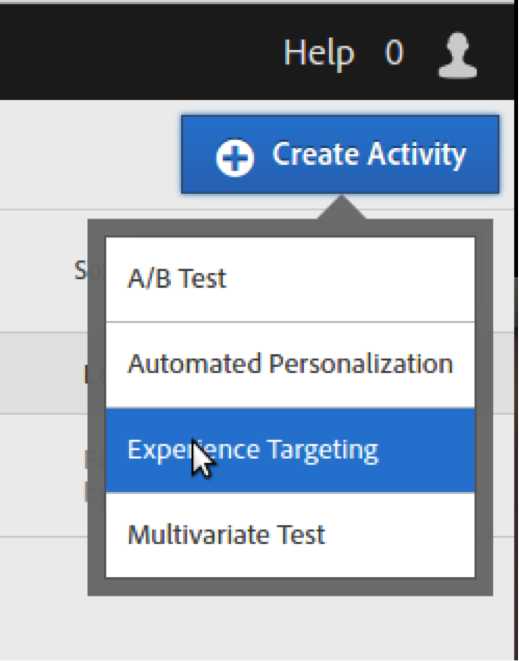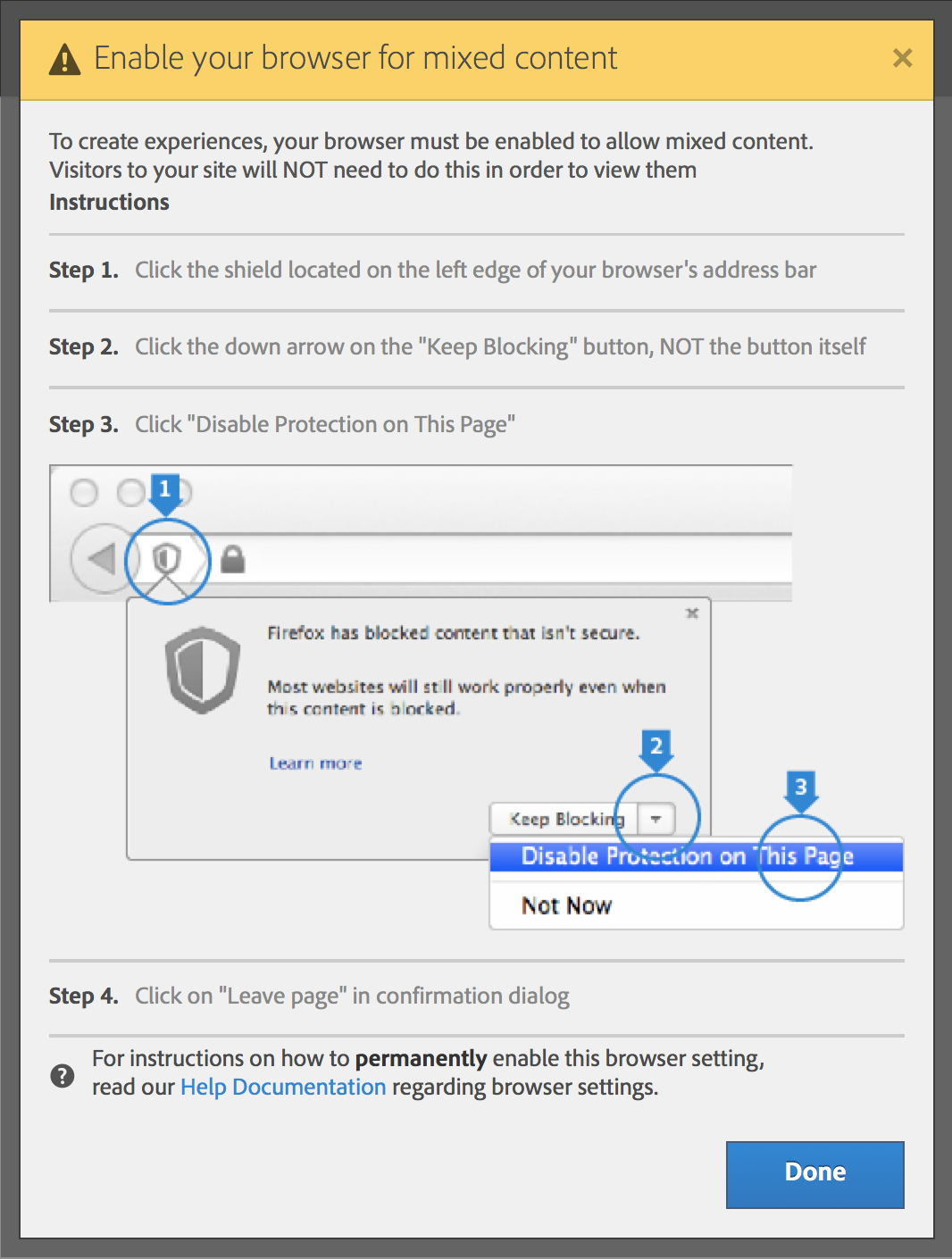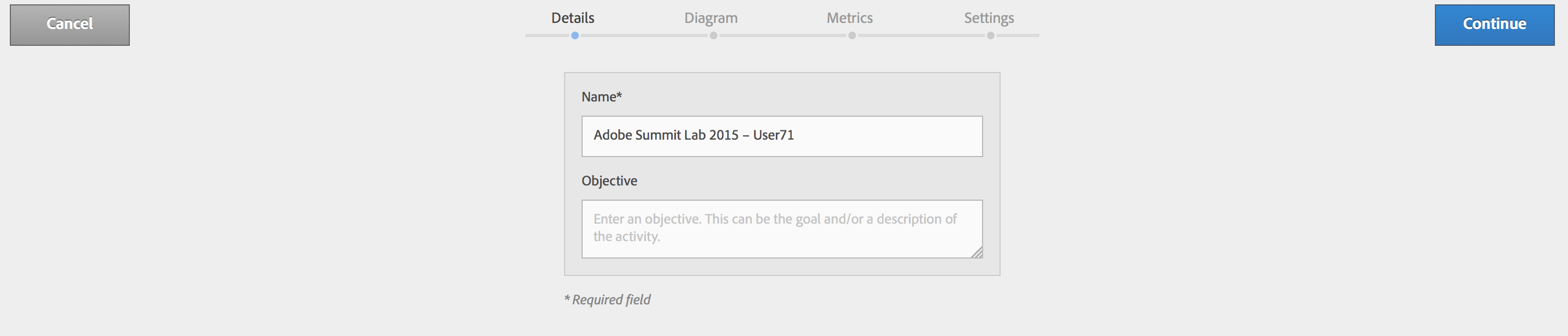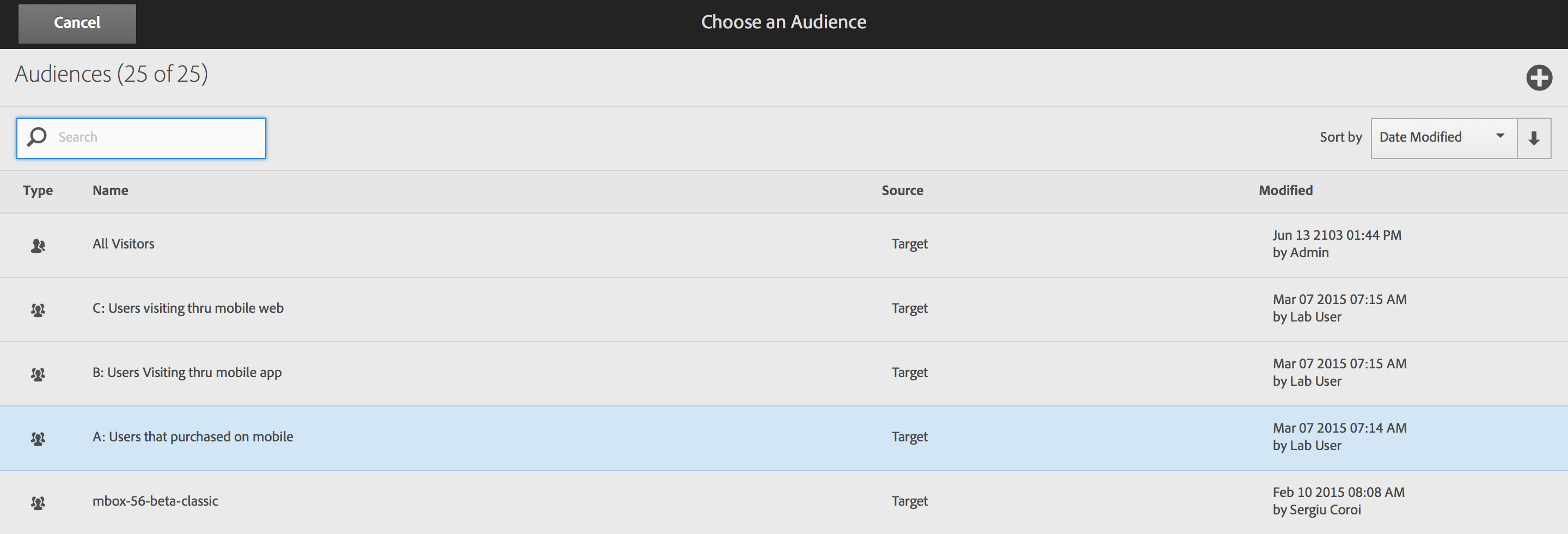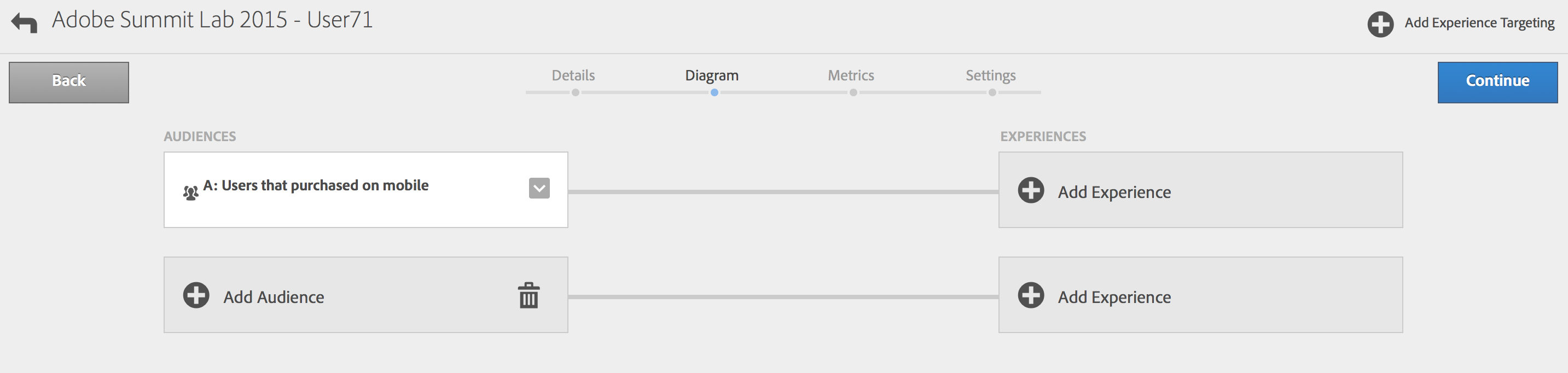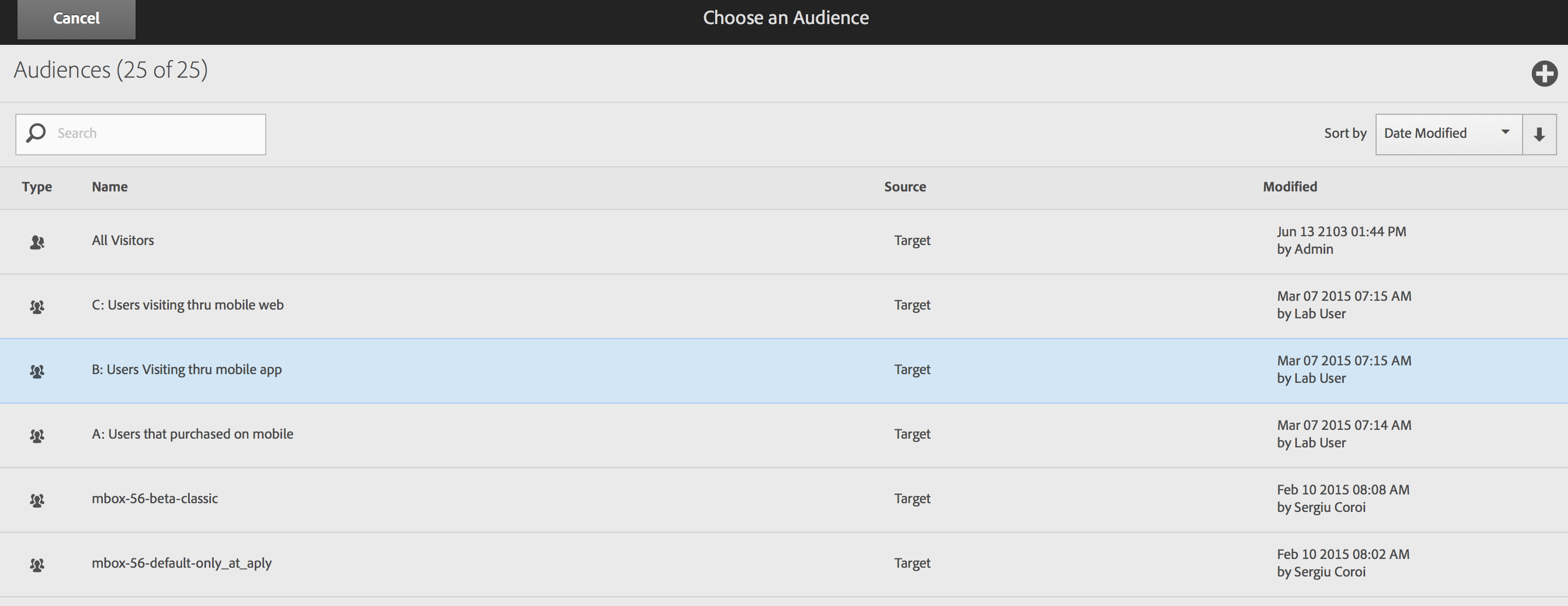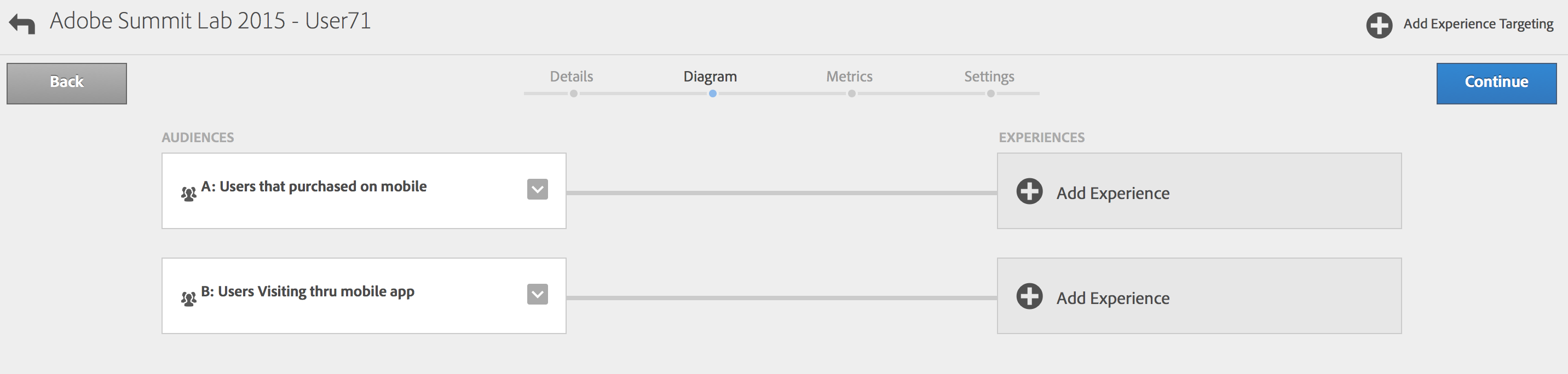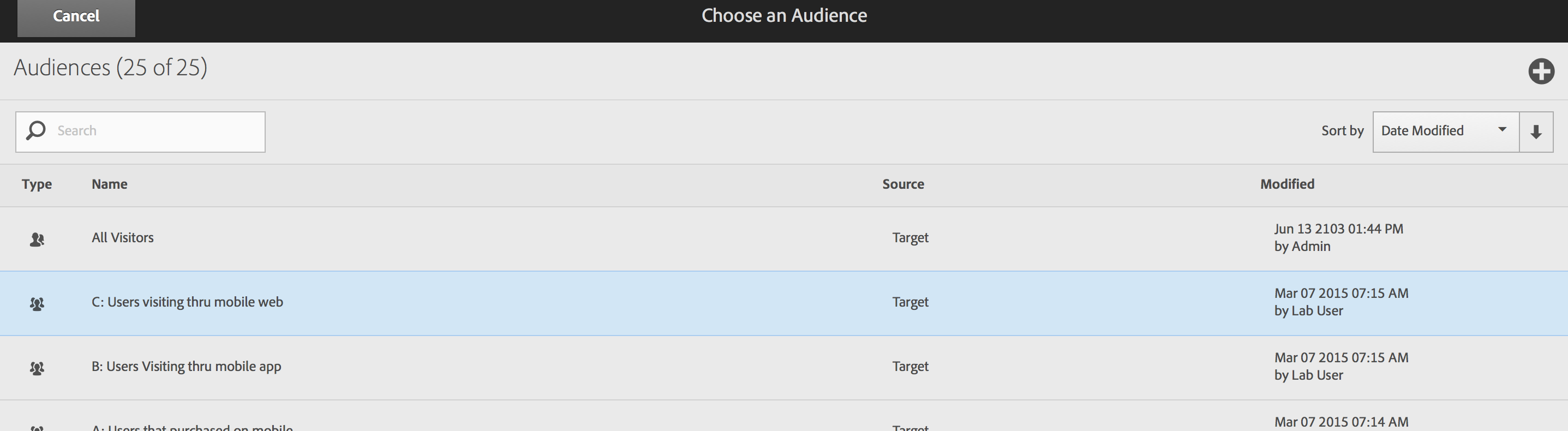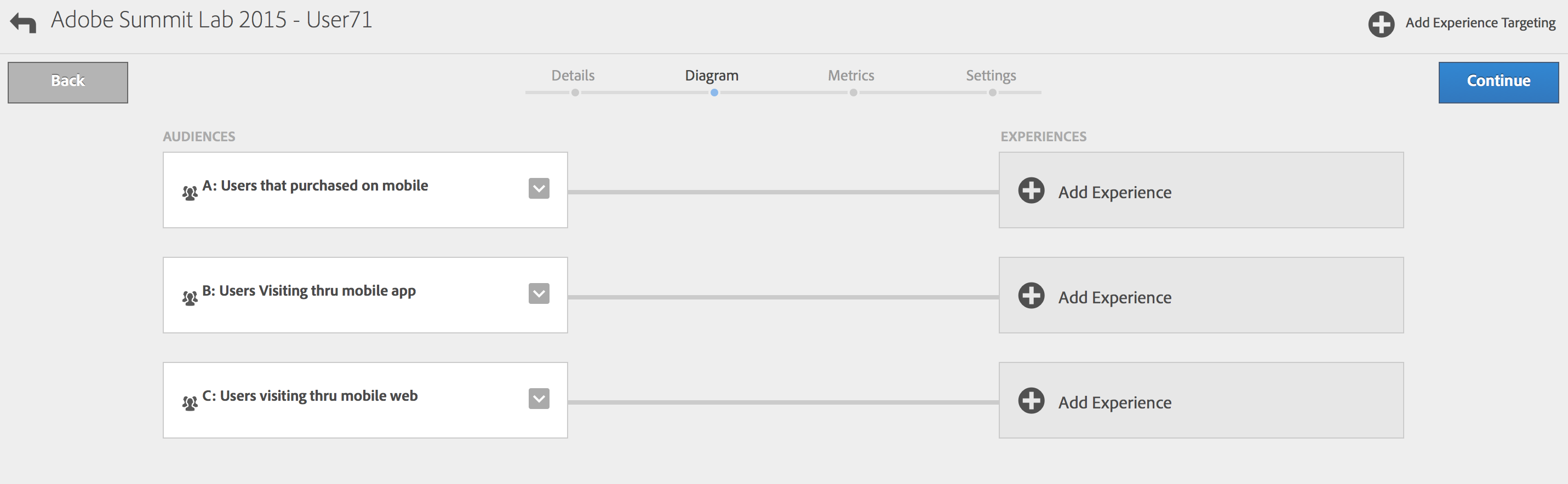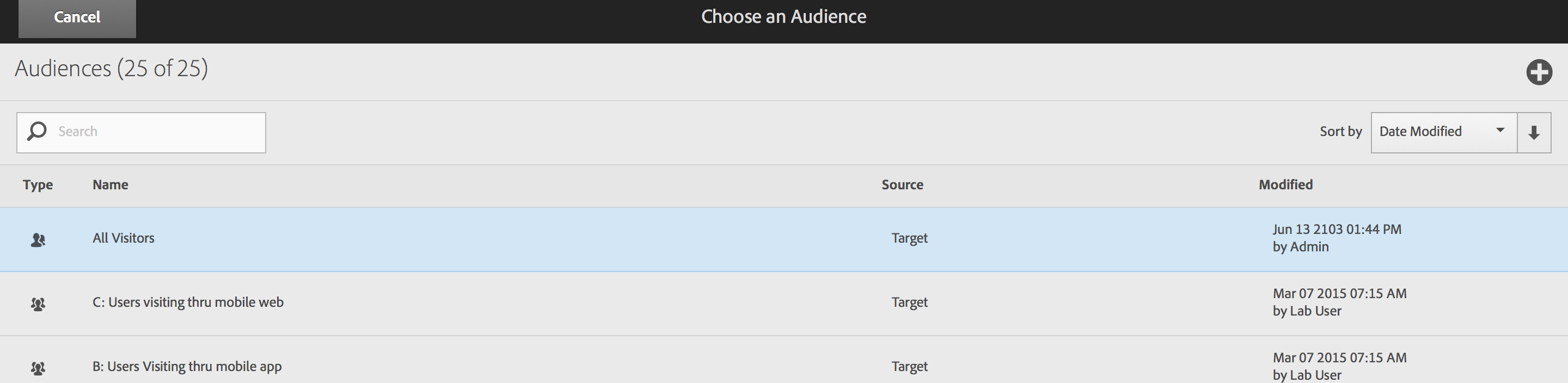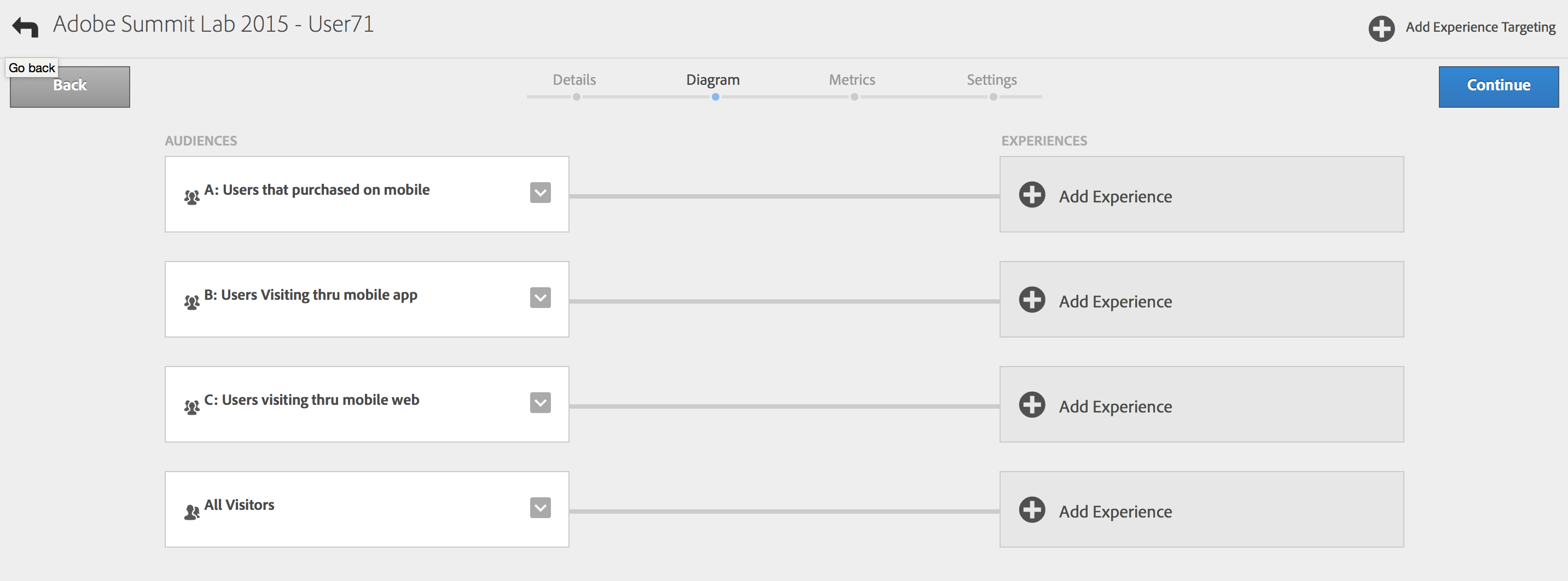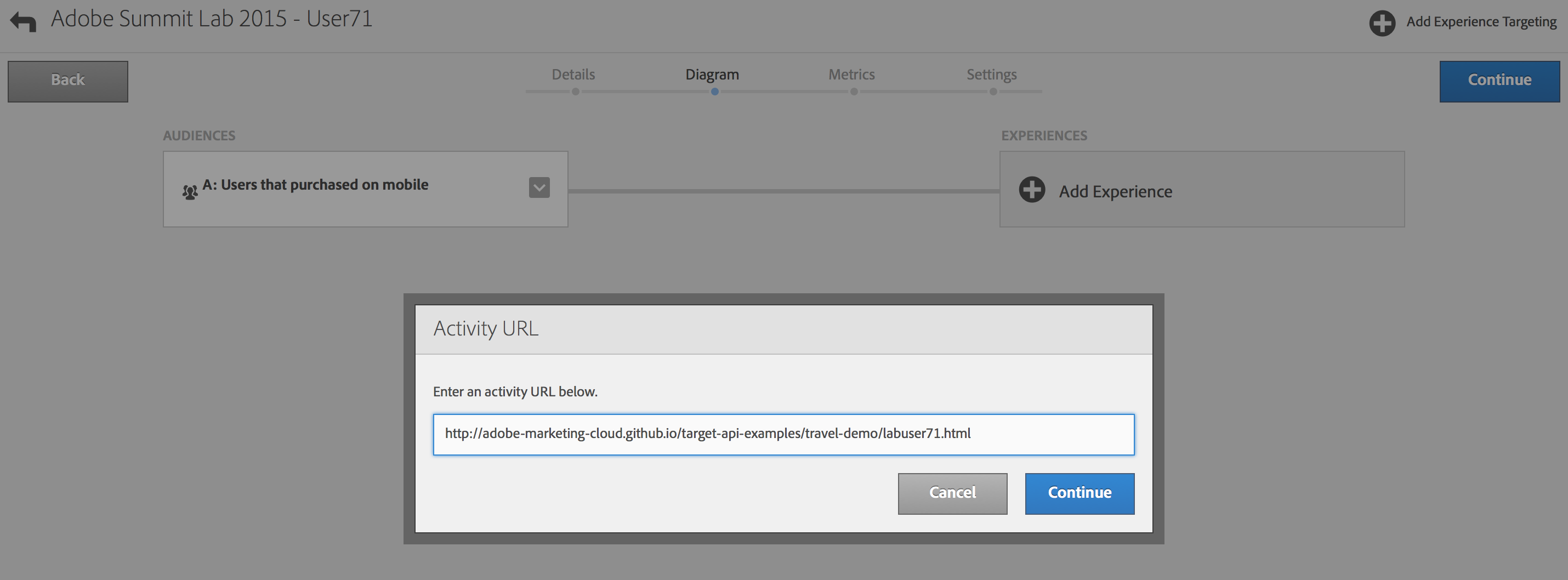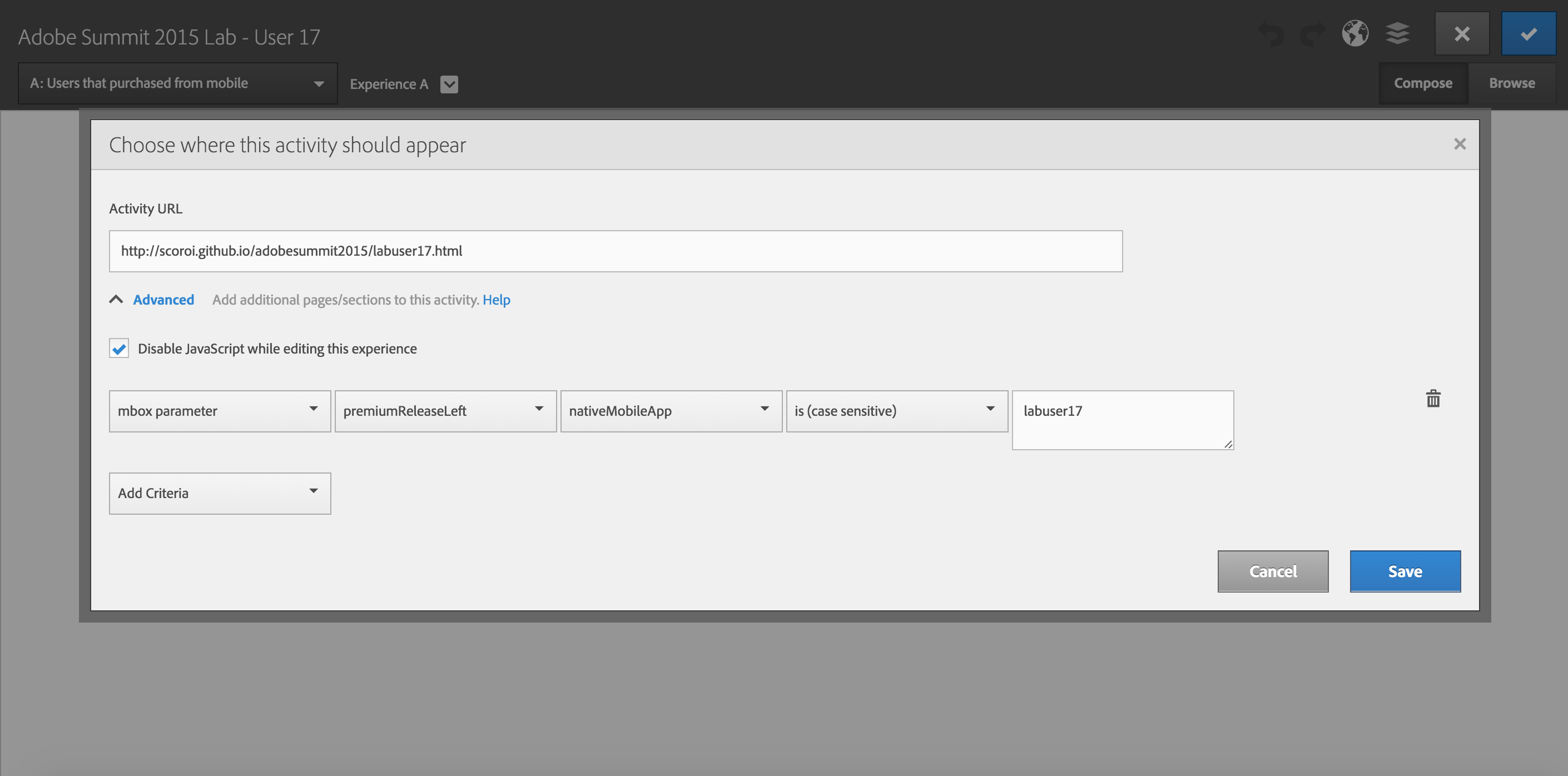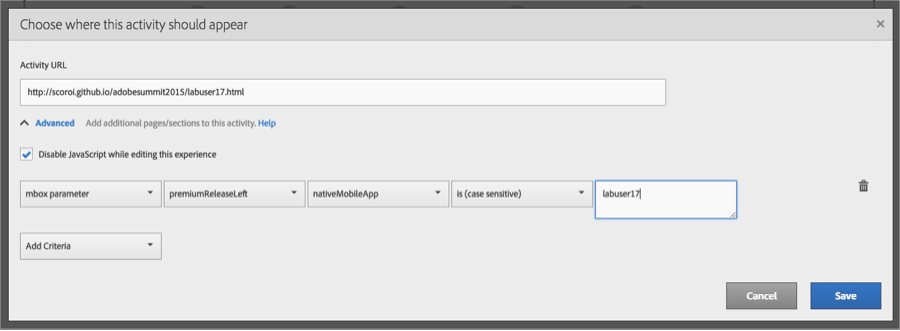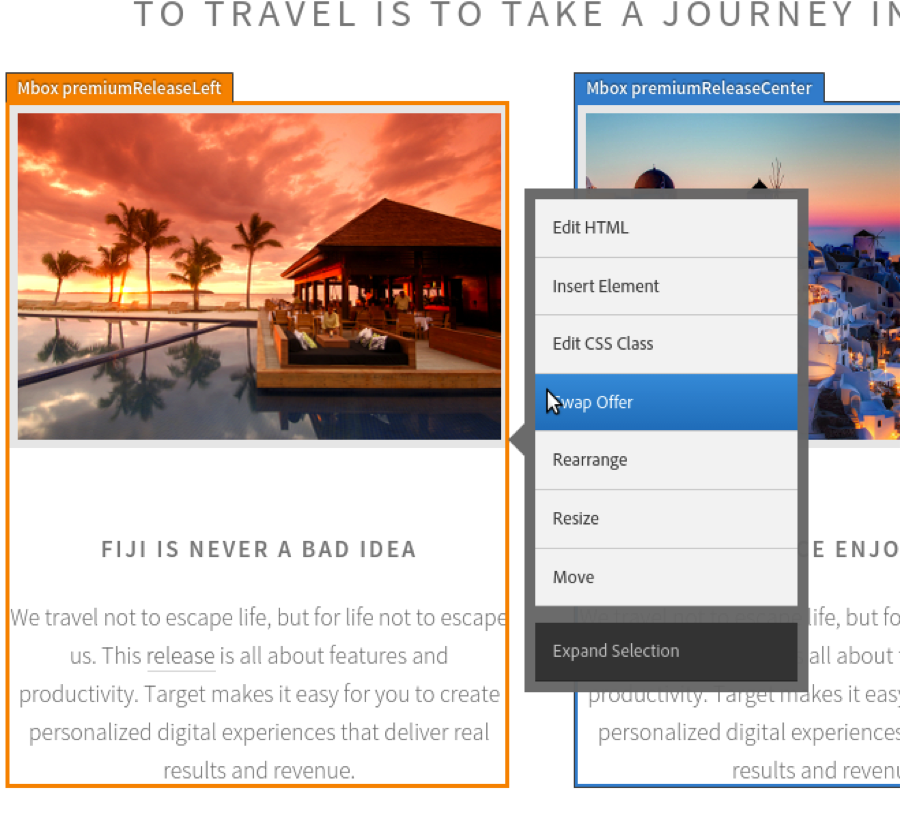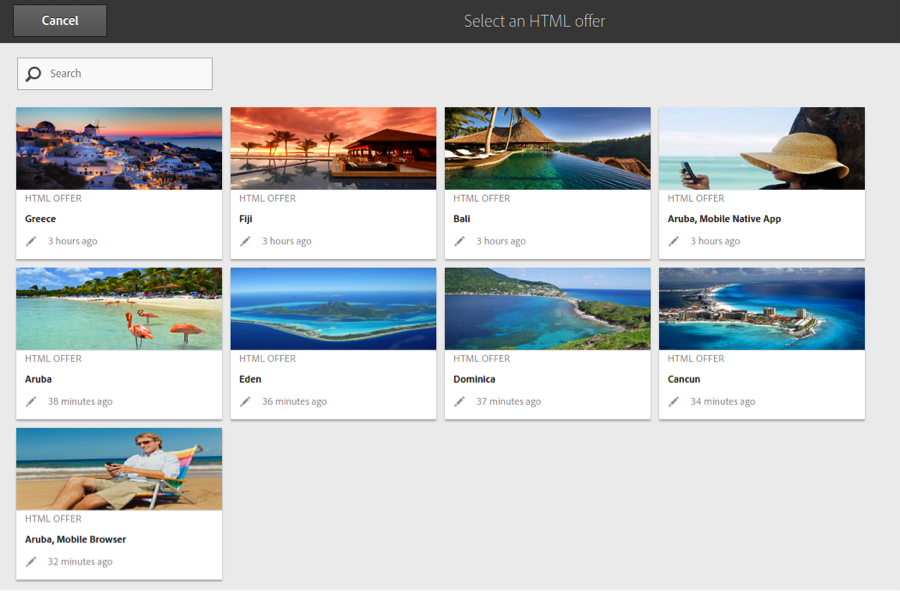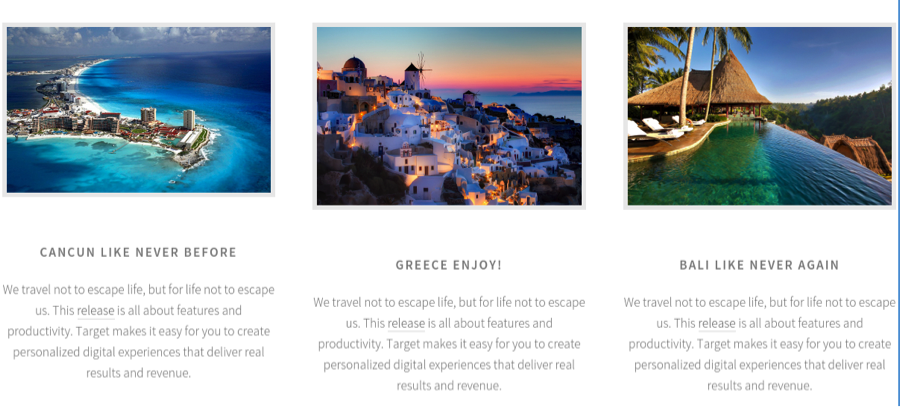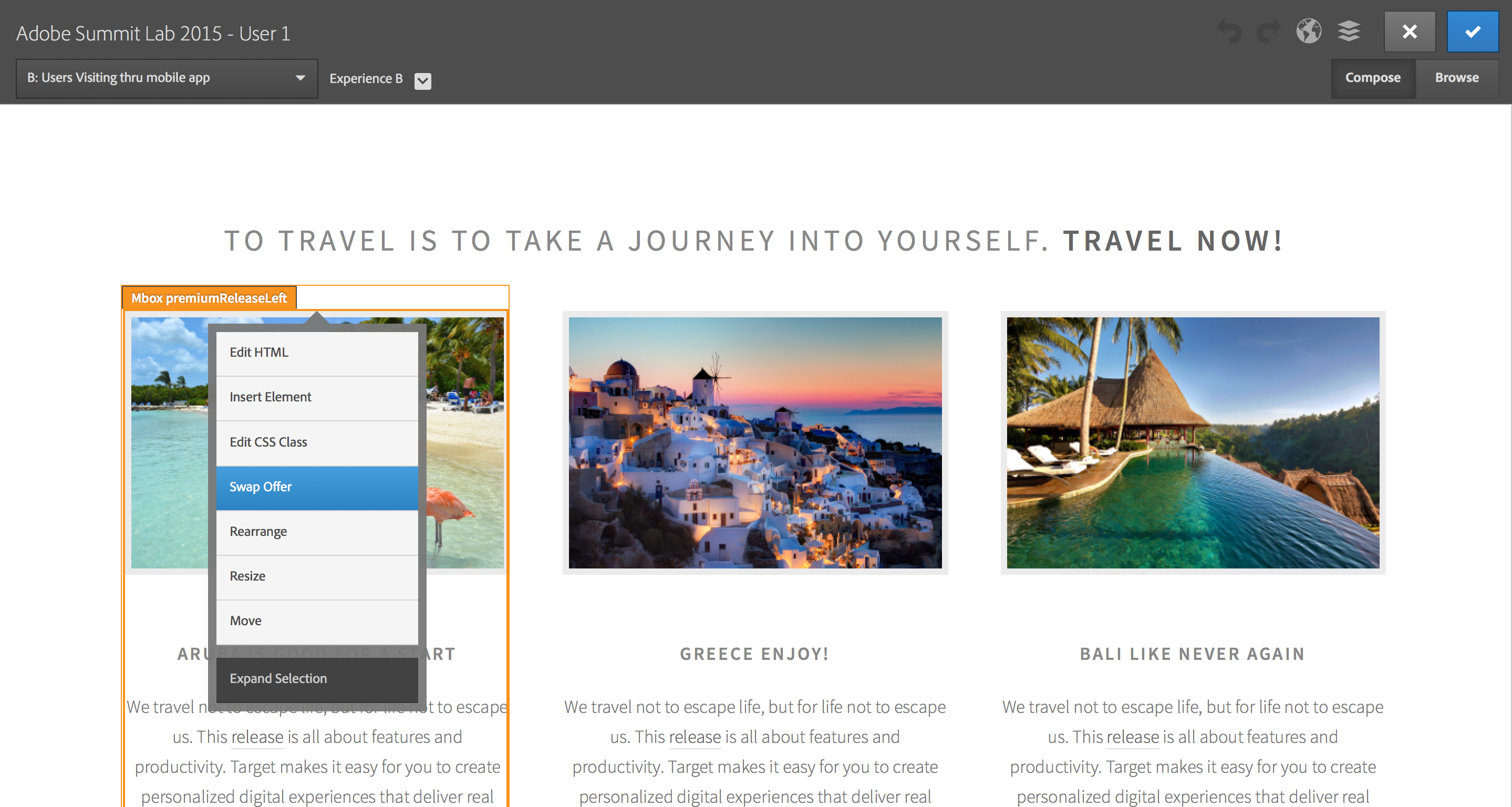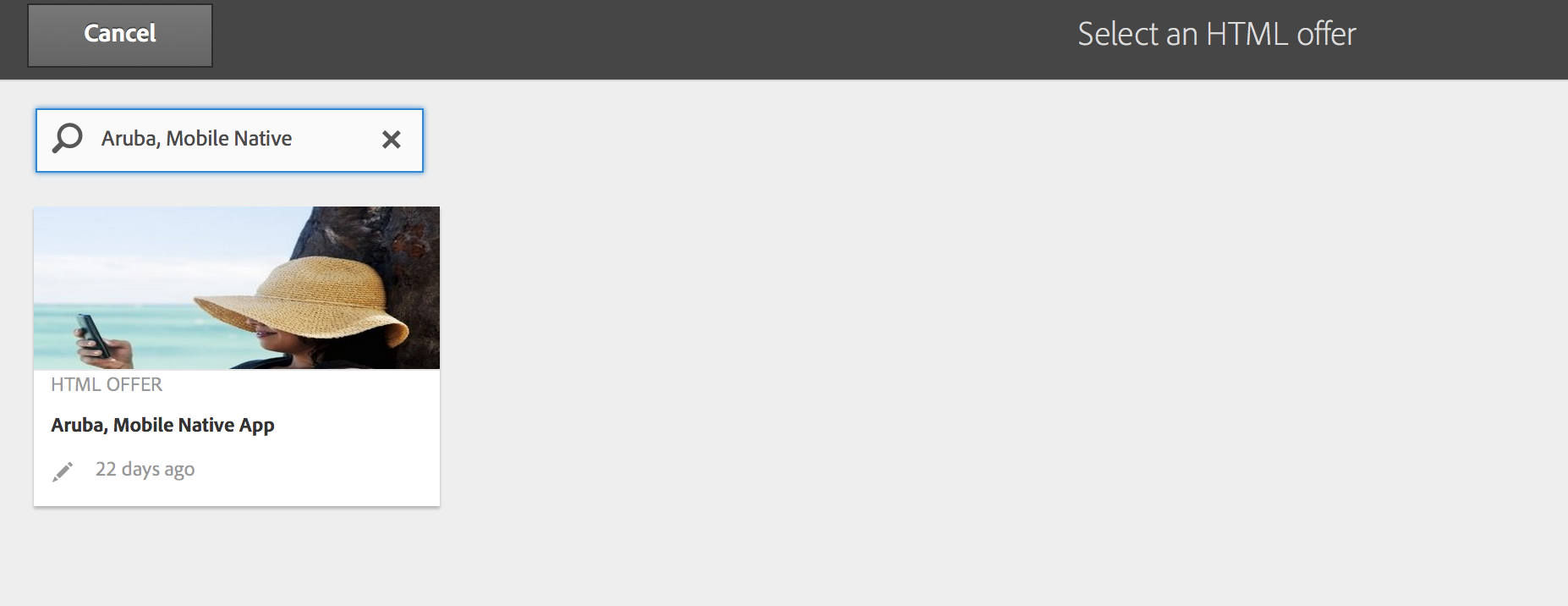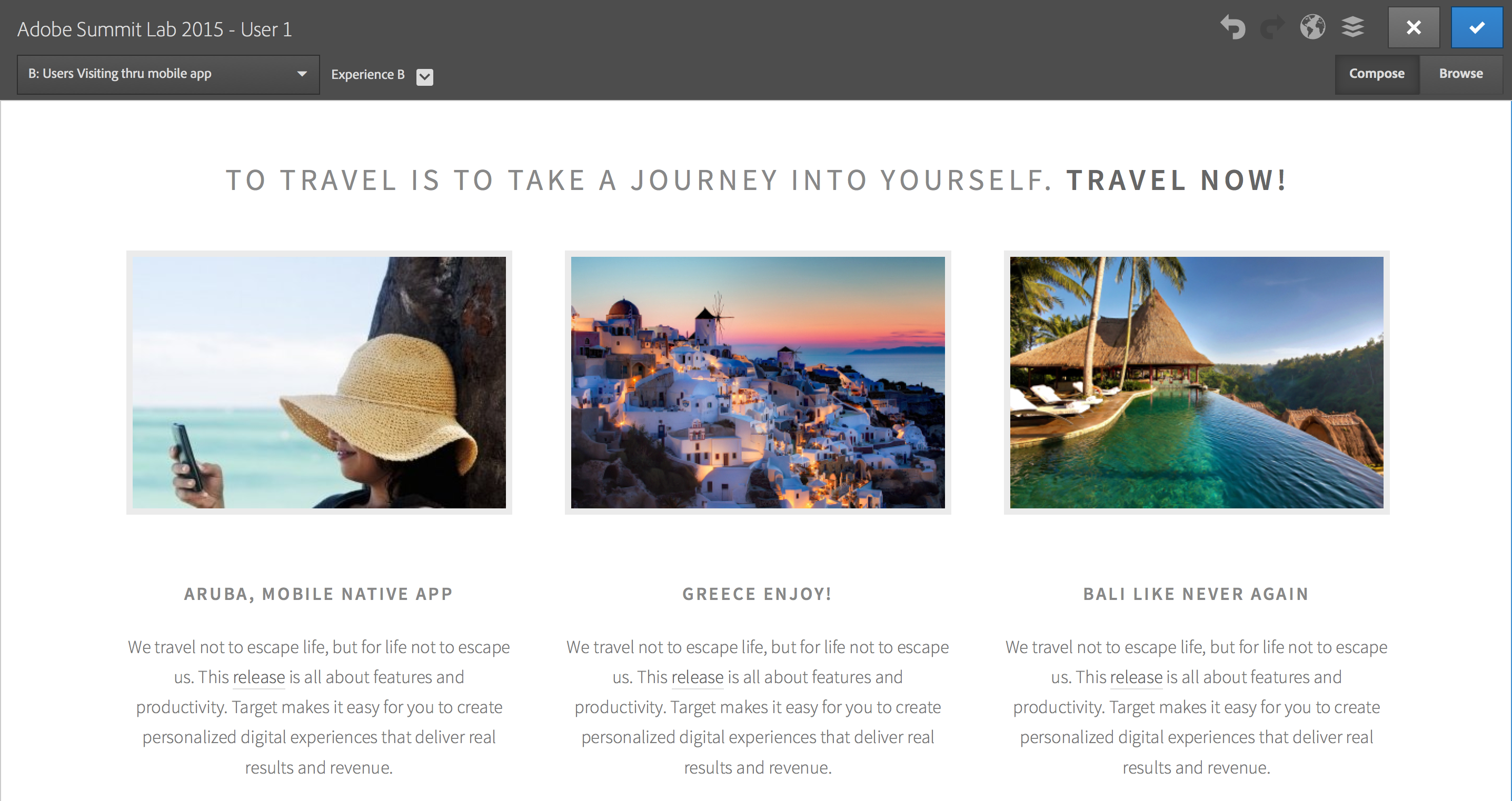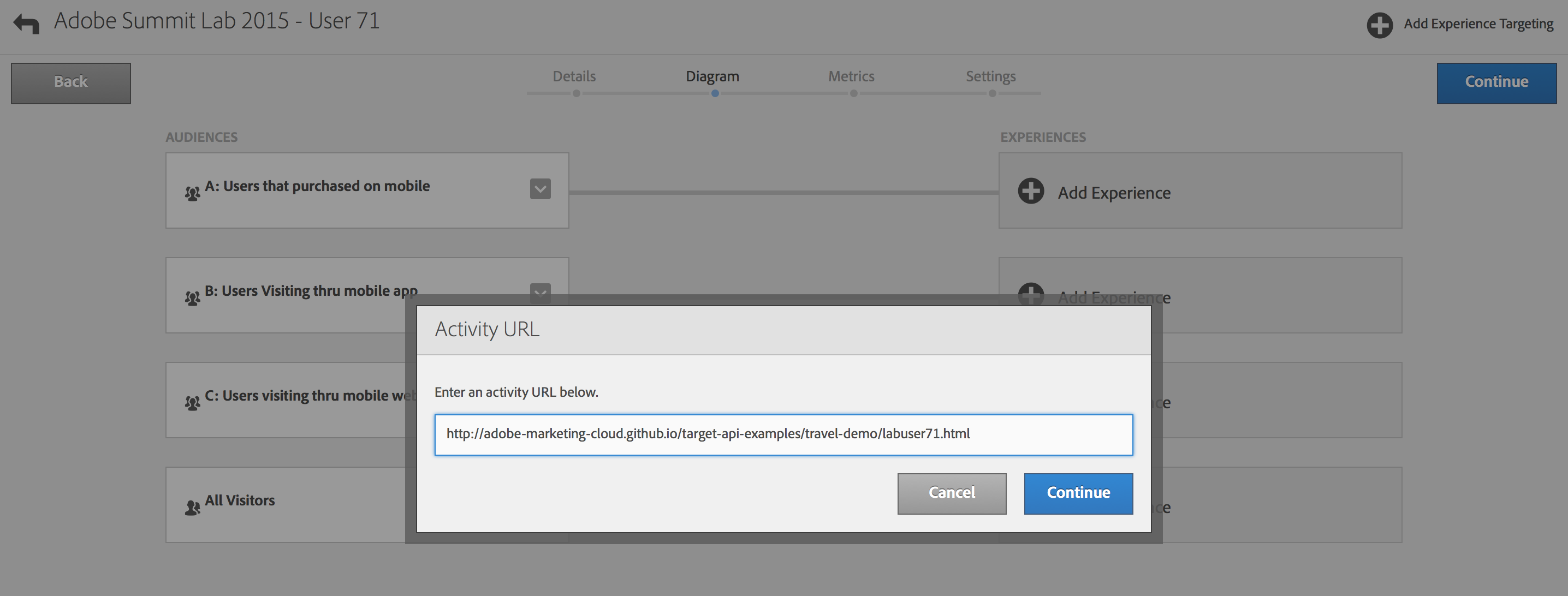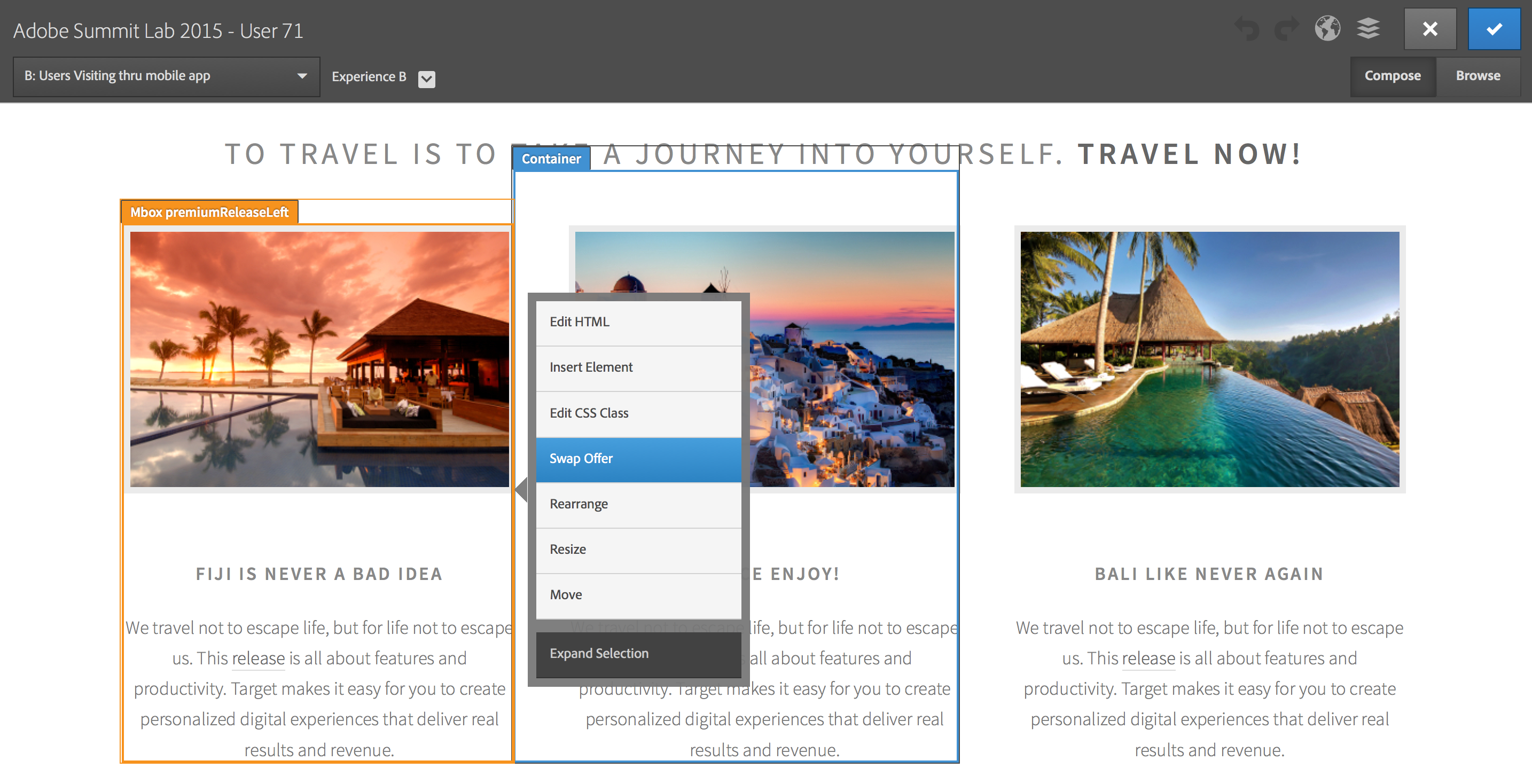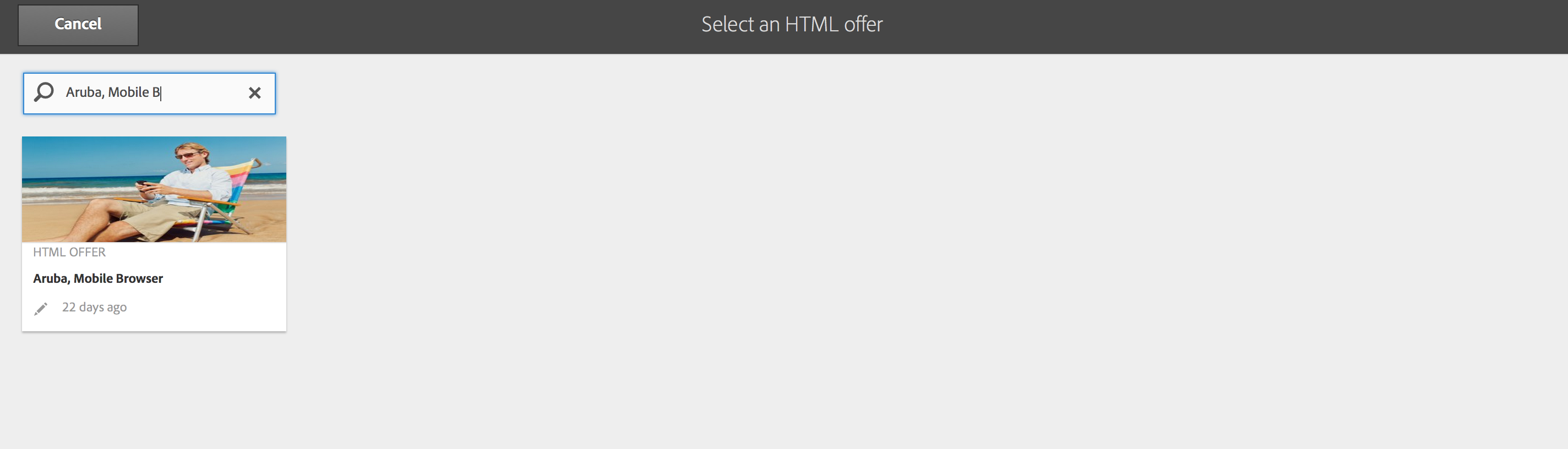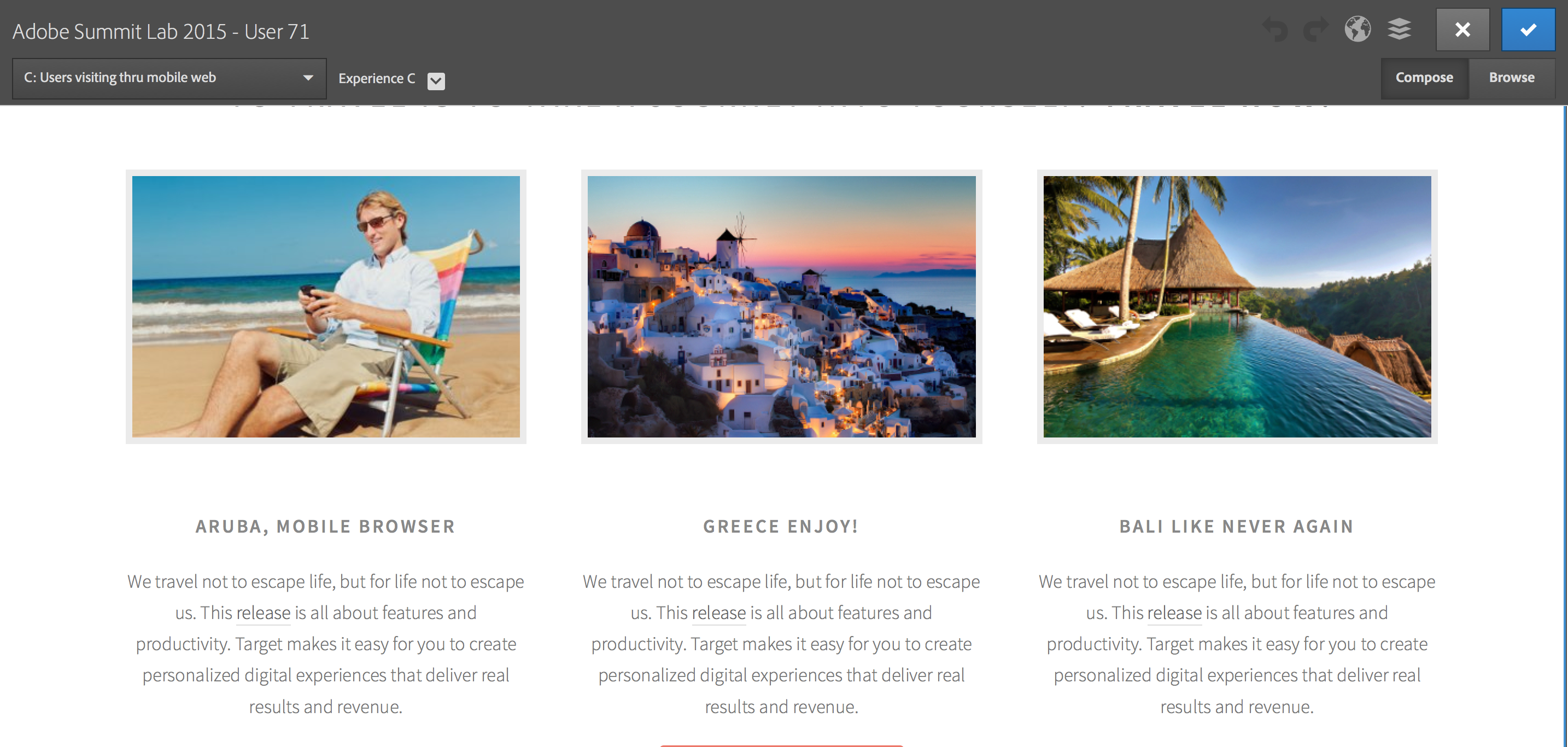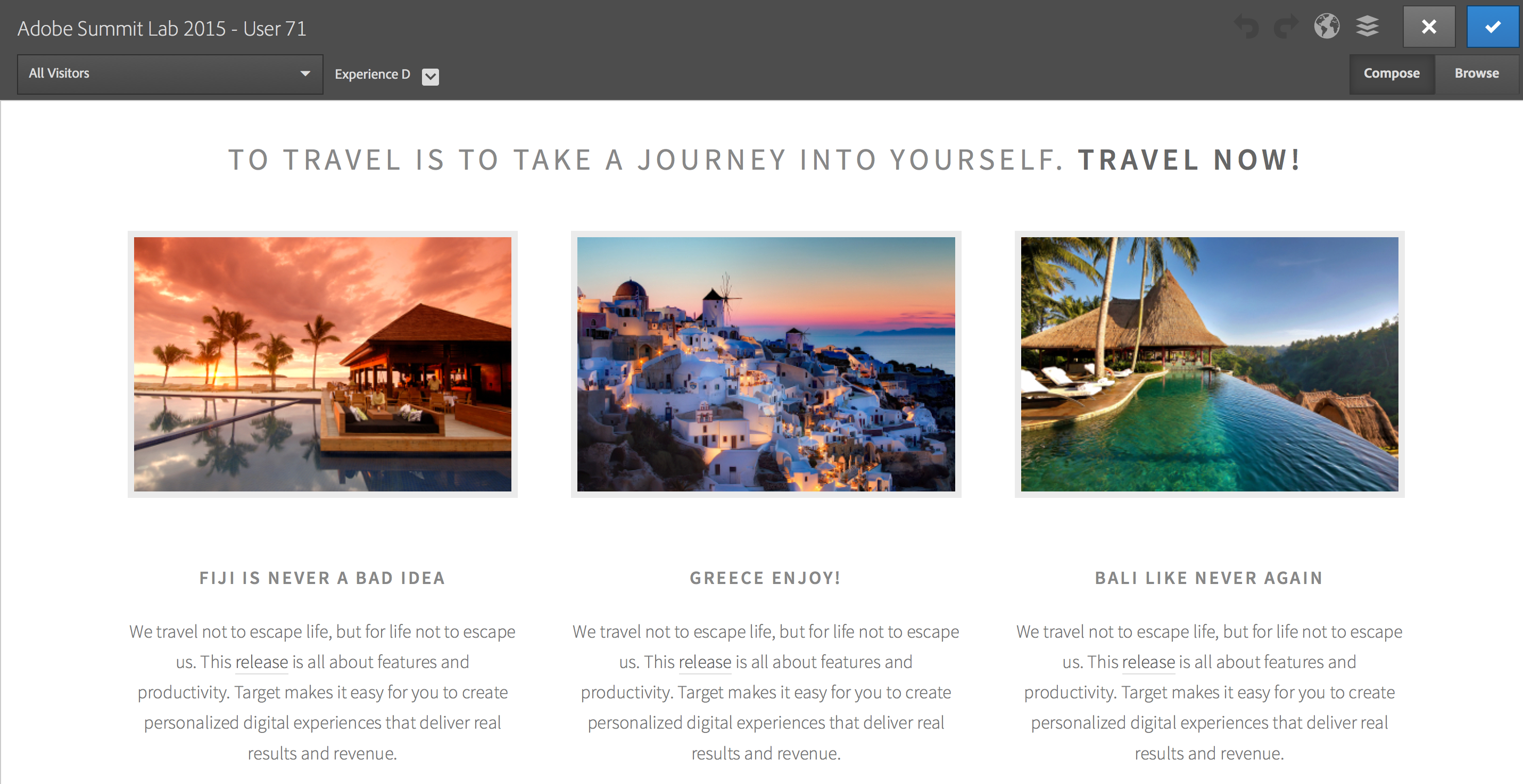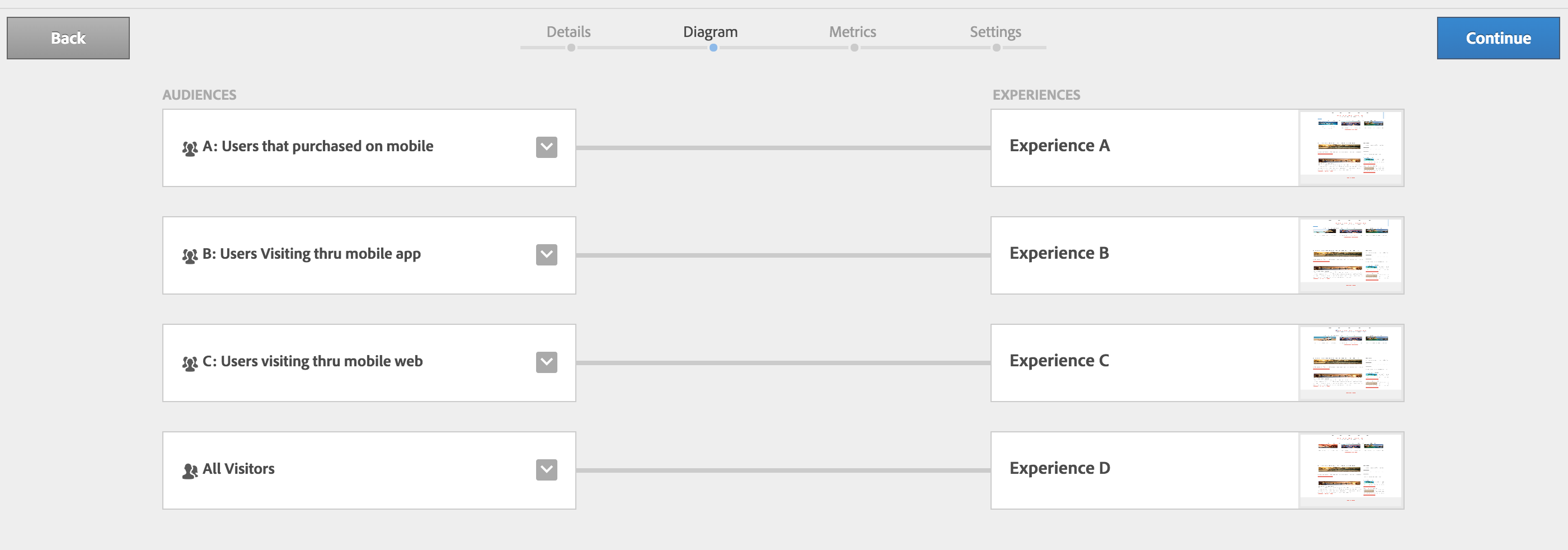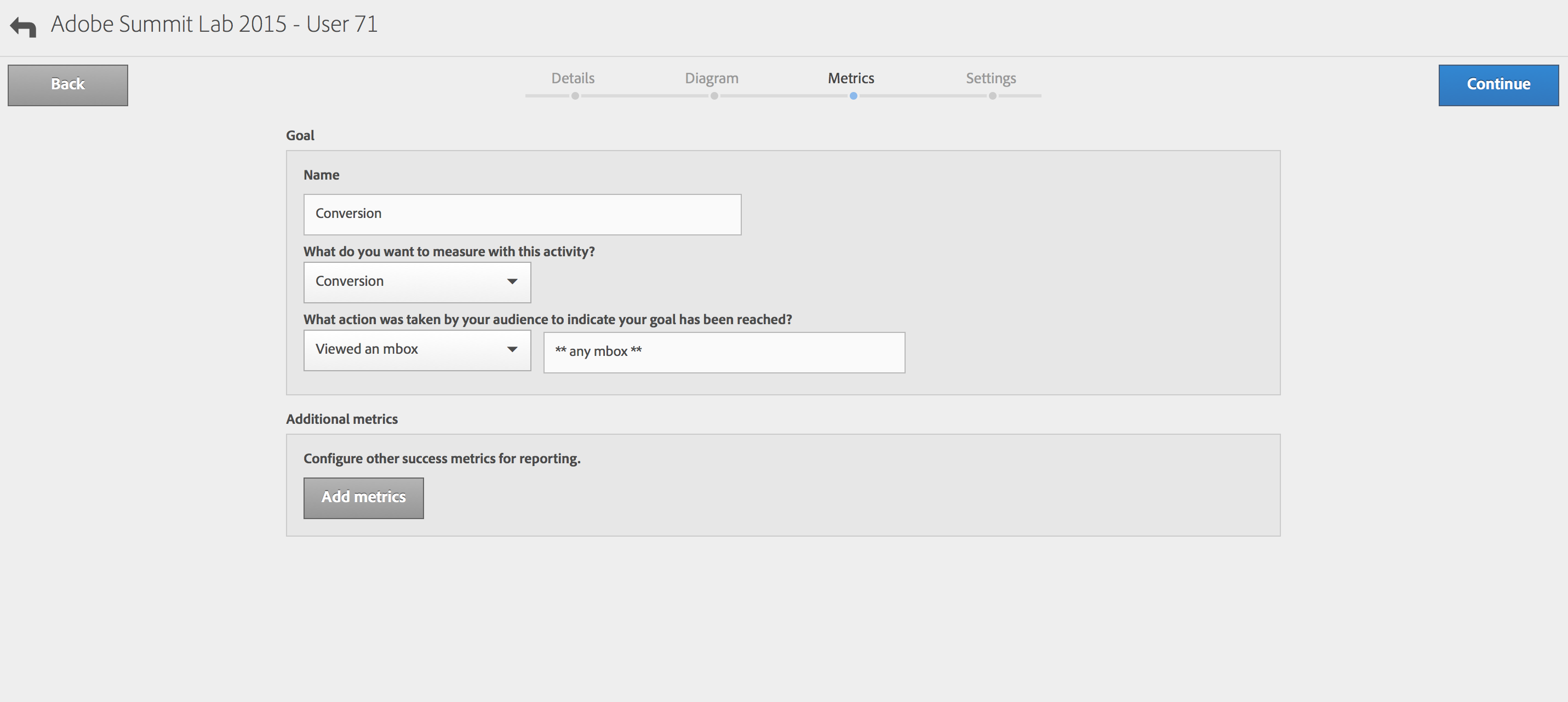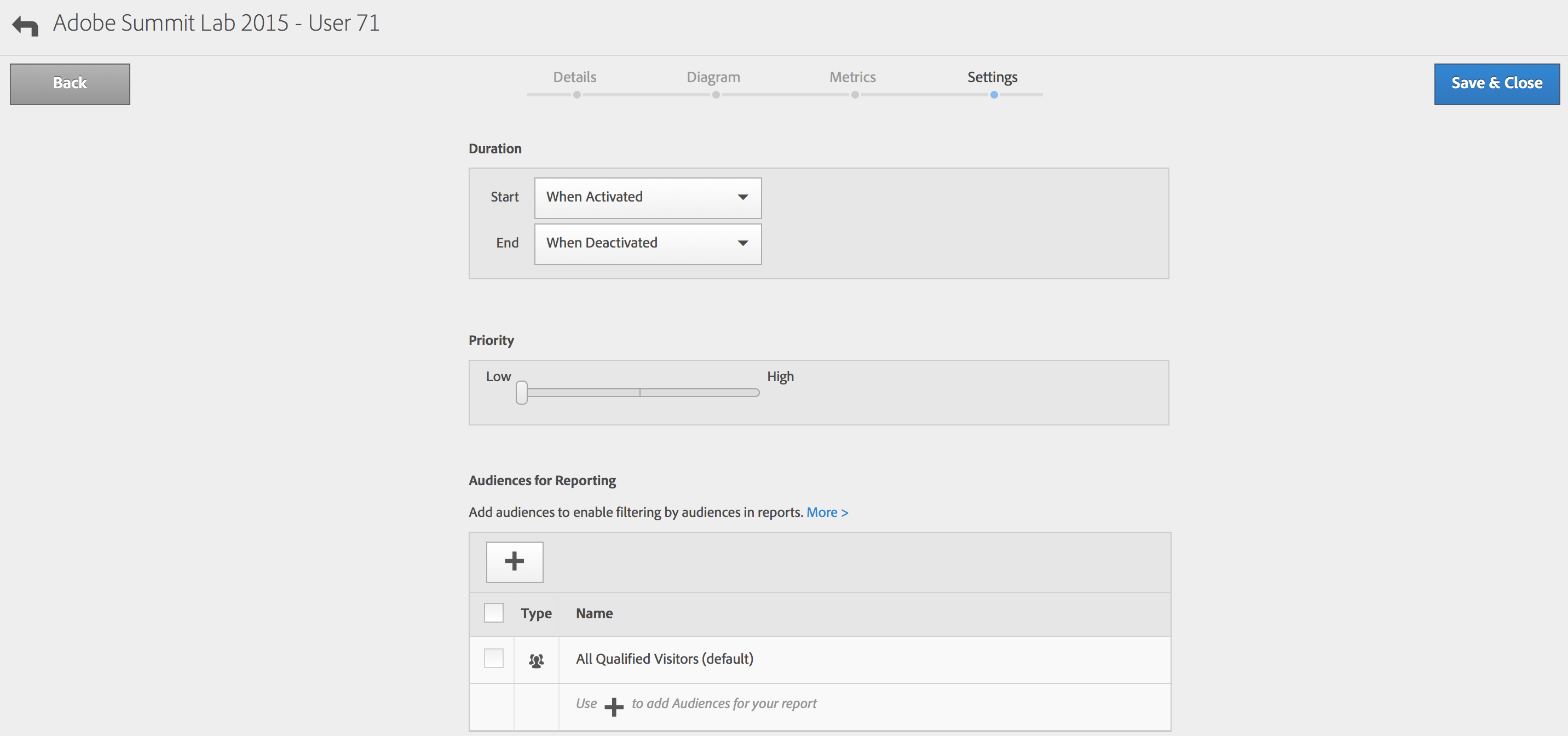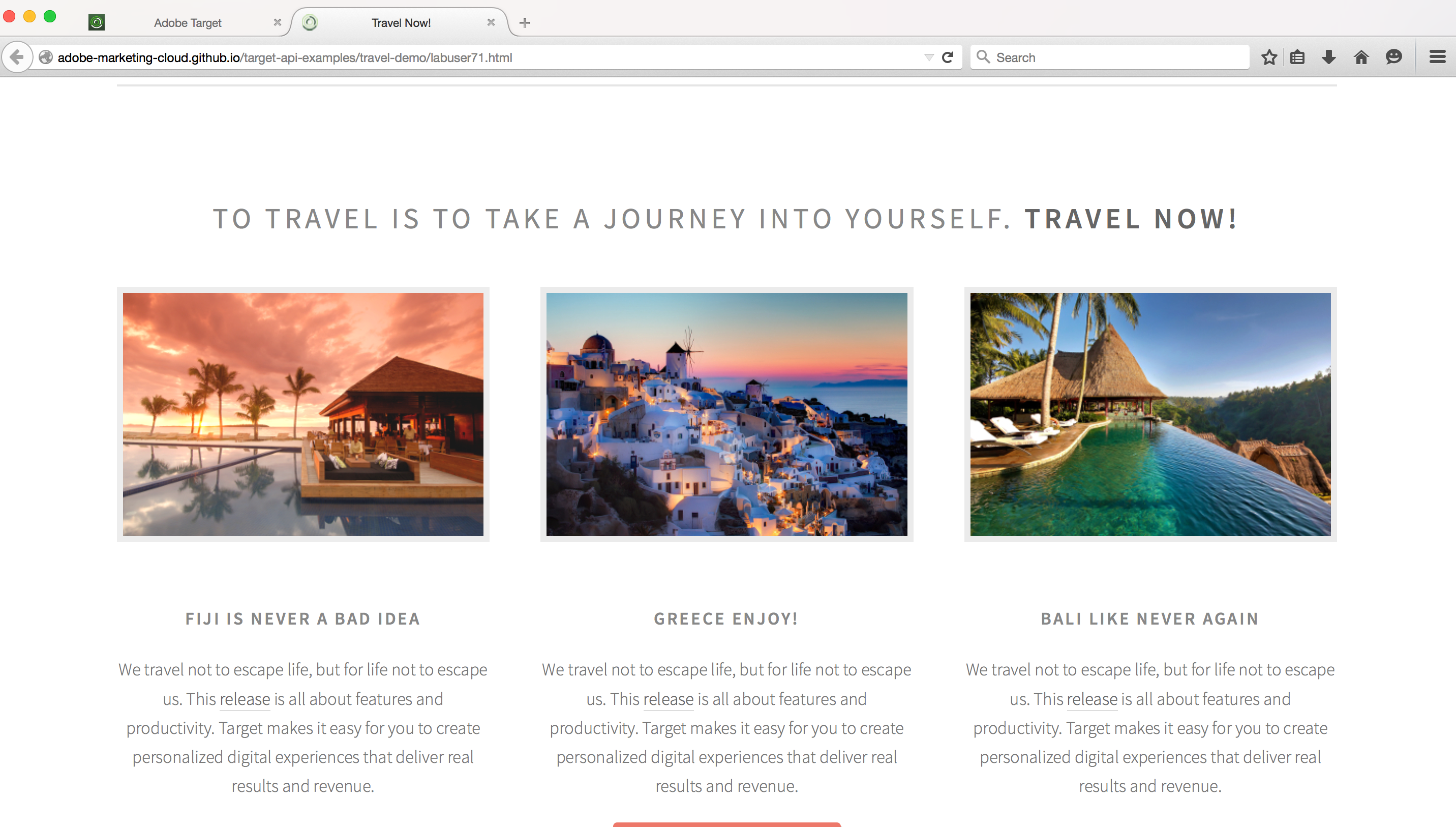Lesson 3: Creating Experience targeted activity - Adobe-Marketing-Cloud/target-api-examples GitHub Wiki
##Objective
In this lesson, you will be setting up an experience targeted activity in Adobe Target Standard.
Our goal is to setup an activity which will be used across several devices. To do this we will use predefined audience definitions targeting specific devices and create experiences for them.
##Exercise 1:
-
Step 1: Navigate to https://adobesummit2015.marketing.adobe.com/content/mac/adobesummit2015/target/activities.html
-
Step 2: Create Activity
Note: If you see a Load unsafe script dialog box, press "Done".
- Step 3: Enter Activity Name – ensure that you create it using the name : Adobe Summit Lab 2015 – User for example : Adobe Summit Lab 2015 – User71
- Step 4: In this step, we will be adding all the audiences to be used in our activity.
Create the MOST SPECIFIC audience first in the Experience Targeting activity. The reason for this is because the Visitor will be evaluated in serial order of the experiences. So if the visitor qualifies for the first experience, then the next one will not be evaluated.
- Step 4a: Click "Add Audiences" button, and Choose most specific audience - Audience "A: Users that purchased on mobile".
- Step 4b: Click "Add Experience Targeting" button, and then "Add Audiences". Choose the next audience - Audience "B: Users Visiting thru mobile app".
- Step 4c: Click "Add Experience Targeting" button, and then "Add Audiences". Choose the next audience - Audience "C: Users Visiting thru mobile web".
- Step 4d: Click "Add Experience Targeting" button, and then "Add Audiences". Choose the next audience - Audience "All Visitors".
Your activity should look like this with all the audiences added:
Now lets create the experiences for each of our audiences.
- Step 5: Click add experience for the Audience "A: Users that purchased on mobile". Enter the URL to your travel website in the activity URL
http://adobe-marketing-cloud.github.io/target-api-examples/travel-demo/labuser<USERNUMBER>.html
for example : http://adobe-marketing-cloud.github.io/target-api-examples/travel-demo/labuser71.html
-
Step 6: Since the current Target Activity uses URL targeting by default, we need a way to enter the Activity from the mobile app. To do this, we will bypass the URL targeting by using a mbox parameter to indicate a mobile app.
-
Step 6a) Click on the Globe icon to edit the targeting condition for Activity entry
- Step 6b) Add mobile mbox parameter to URL targeting as shown below. Set the value to your labuser, for instance labuser17.
- Step 7: Create the experience in the Visual experience composer. Select premiumReleaseLeft mbox and swap offer to Cancun offer from Release offers content folder. The release offers folder has already been populated with several offers.
Experience A will look like this
- Step 8: Now lets create the experience for audience "B: Users Visiting thru mobile app". Click on "Experience B" to bring up the Visual Experience Composer.
Select premiumReleaseLeft mbox and swap offer to "Aruba, Mobile Native App" offer from Release offers content folder, as shown in these images.
Experience B should look like this:
- Step 9: Now, lets create the Experience C. Click on "Experience C" to bring up the Visual Experience Composer. Click on the "premiumReleaseLeft" mbox and swap the offer to "Aruba, Mobile Browser" offer, as shown in these images.
Once completed, Experience C will look like this:
- Step 10: Now, create the experience for audience "All Visitors" for default experience. Lets not make any changes for the default experience, just click on the Blue button to Save the experience in the Visual Experience Composer.
The end activity diagram result should look the following way:
- Step 11: Add Conversion to Metrics as a click from any display mbox.
- Step 12: Save and close the activity without any changes to Settings tab.
- Step 13: Click on the blue Activate button
- Step 14: Fire up the browser and go to your travel website. You should see the experience D corresponding to the “All Visitors” audience showing the "Fiji" offer which is the default experience.
http://adobe-marketing-cloud.github.io/target-api-examples/travel-demo/labuser<USERNUMBER>.html
for example : http://adobe-marketing-cloud.github.io/target-api-examples/travel-demo/labuser71.html
##Conclusion
In this lesson we learnt how to create an Experience Targeted Activity that can be used to target the same visitor across devices.