06 Reviewing and publishing content - 18F/federalist-jekyll-netlify-cms-guides GitHub Wiki
How to review content
Deploy preview links are a special feature of Netlify CMS. They provide a way to view live content when it has not been published.
Deploy preview links are provided in the editor toolbar, near the publishing controls:

Click the Check for Preview link to see the page on Federalist. It can take about 5 minutes to appear.
The Check for Preview link will turn into a View preview link when the Federalist page is ready.
How to publish content (make something go live)
There are three states for content on Netlify CMS:
- Draft
- In Review
- Ready
Ready is not the same as Publish. Think of it as “Ready to be Published.” Some teams don’t use a review workflow and go straight from Draft to Publish. Some go from Draft to Ready and skip In Review.
Here’s a suggested workflow if you plan to share your draft with others when it’s ready to review:
Save → Status: Draft (you) → Status: In Review (others) → Status: Ready → Publish
There are two views to move changes along through the review process: Editorial Workflow view and Writing view.
Editorial Workflow view
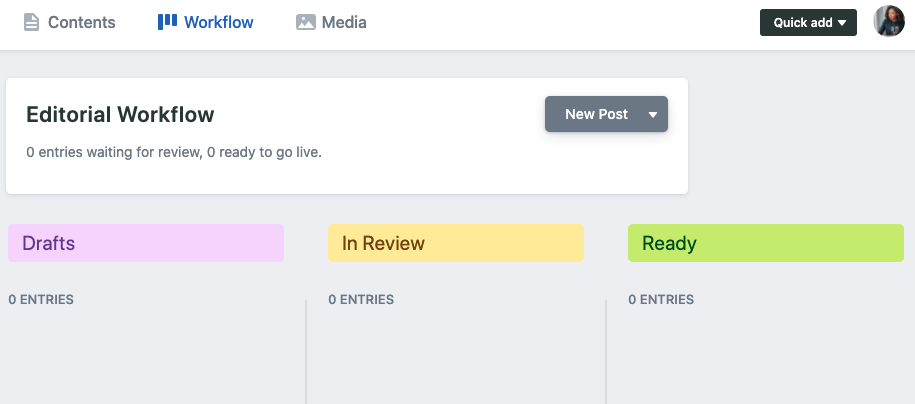
This view allows you to use the drag and drop functionality to move multiple content changes in one place.
Writing view
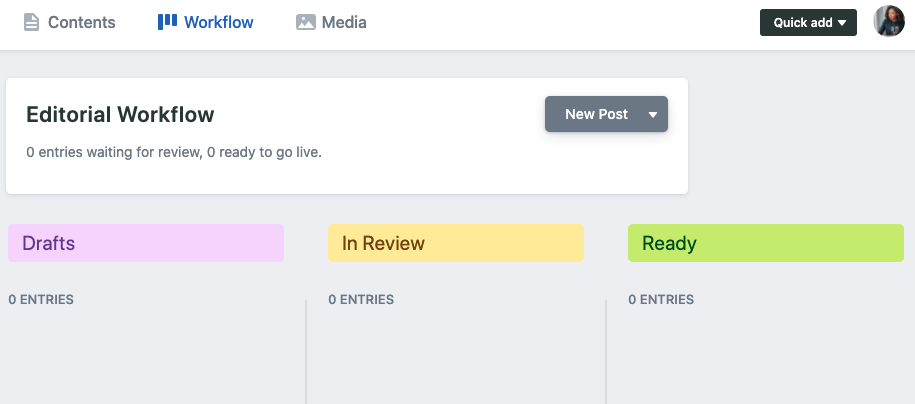
Edit view workflow focuses on your current content. This view allows you to select the draft status from the dropdown menu in the top right corner.
You can use either view to change the status of a draft. They work the same way, it just depends on your preference.
You can also skip In Review and go straight from Draft → Ready.
Ready still provides an extra opportunity for review. Ready is NOT the same as Publish.
Publishing options
- Duplicate: This creates a new, unsaved draft of the same exact content.
- Publish now: This signals to GitHub it’s OK to merge in this content and make it live to ChildCare.gov.
- Publish and create new: This merges the current page into ChildCare.gov and makes a new, empty document within the same Collection.
- Publish and duplicate: This merges the current page into ChildCare.gov and makes a new, unsaved draft of the same exact content.
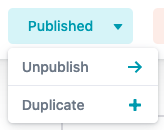
Publish options from an already published page.
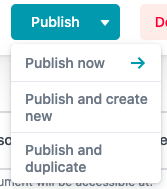
Publish options from an unpublished page
How to unpublish content (or fix something published by mistake)
- Unpublish: This sets the post status back to Draft
- Delete published entry: This removes the post permanently
To go back to a previous revision, you’ll need developer support. Fortunately, all revisions are maintained in the GitHub repository and can be reverted.