Create a configuration profile - talkingmoose/Outlook-Exchange-Setup-5 GitHub Wiki
Use a configuration profile to disable Outlook’s first run windows. This takes the user directly to Outlook's Main Window and lets the script proceed with configuring the Exchange account without interference.
Note: Office 365 customers should remove the kSubUIAppCompletedFirstRunSetup1507 key and its value from the configuration profile to allow users to activate Office. Once activated, the script will proceed with the setup.
Upload the plist
Locate the Extras folder inside the Outlook Exchange Setup 5 folder. It contains four configuration profiles (.mobileconfig) and five property list (.plist) files for your reference. A pre-created Microsoft_Outlook_2016_First_Run.mobileconfig is already in:
Outlook Exchange Setup 5 > Package > ROOT > private > tmp > Outlook Exchange Setup 5
Use it or create your own using the com.microsoft.Outlook.plist file.
Feel free to use the included configuration profiles. Keep in mind they will not reflect your organization's name if someone views them in System Preferences. Instead, they will display Talking Moose Industries Unsigned.
If you'd like your configuration profile to reflect your organization's name, use a Mobile Device Management (MDM) server such as Apple’s Profile Manager, JAMF Software’s Casper Suite or FileWave's Profile Manager, to create a new profile with a custom payload. Upload the com.microsoft.Outlook.plist file to the custom payload. (Optionally, upload any of the other plist files from the Extras folder for Excel, PowerPoint and Word to disable their first run windows. These aren't required but provided as a convenience.)
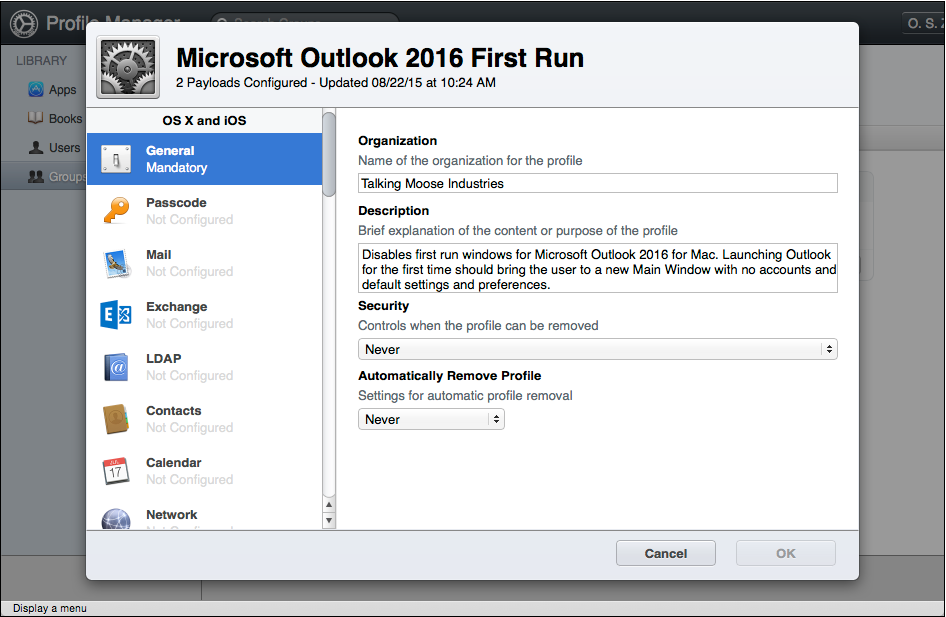
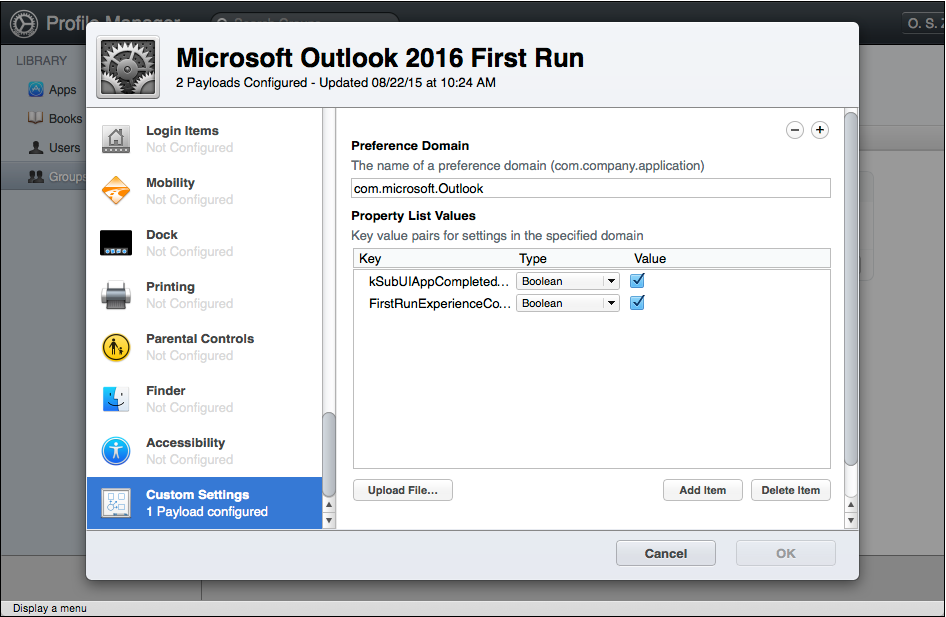
If you don't have an MDM, use a tool such as mcxToProfile or similar tool to create the .mobileconfig file.