Computer Vision
Computer Vision is used throughout OpenPnP to detect exactly where things are in relation to the cameras, sometimes to just determine if they are there, and sometimes to read text (OCR) or codes (QR-Codes). Computer vision mostly uses a facility called Pipeline to perform the detection. The Pipeline is structured in so-called Stages that the user can configure in a special Pipeline Editor.
This page links to detailed instructions for some tasks around Computer Vision.
-
DetectCircularSymmetry searches the image for Circular Symmetry. It can be used to detect round things, regardless of their color, brightness, contrast, even if sharp edges are absent. The stage is very robust and self-tuning.
-
DetectRectlinearSymmetry searches the image for Rec-linear Symmetry. It can be used to detect left-right and/or upper/lower symmetric things, obviously electronic parts. The stage is very robust and self-tuning.
-
MaskHsv suppresses certain ranges of colors in the image. It is typically used for "green-screening" in bottom vision or for the BlindsFeeder.
-
MinAreaRect finds the smallest area rotated rectangle around a subject.
-
ImageRead reads an image into the pipeline. It can be used as a template, or to simulate a captured image for testing.
OpenPnP ships with stock pipelines that you can use or adapt to your liking. When you update OpenPnP the newest stock pipeline is made available, but it is not automatically replacing your pipelines, as this would likely break your adaptations, of course. Therefore, if you want to upgrade to the newest stock pipeline, and replace yours, it takes a few steps. This is explained for the Bottom Vision pipeline here, but it is similar with other vision settings.
-
Go to the Stock vision setting.
-
Press the Copy button on the pipeline panel:

-
Go to the vision settings, where you want to try the new pipeline.
-
Press the Paste button on the pipeline panel.
-
Then test the new settings by using Test Align etc.

If you want to use the Stock pipeline as your new default:
Go to the "- Default Machine Bottom Vision -" settings and press the Reset button:

This assumes you have the "- Default Machine Bottom Vision -" settings selected in your Machine Setup / Vision / Bottom Vision settings:

Furthermore, if you have different Vision Settings assigned to parts or packages, these will override the default. So if you want the default to generally apply you need to unselect these on the parts / packages, i.e. choose the empty entry.
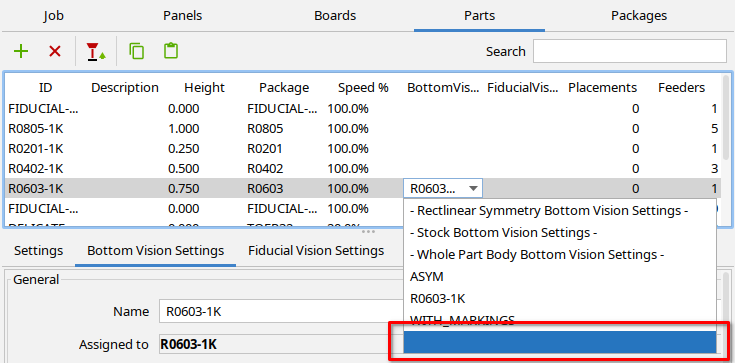
Some essential tweaking parameters can be exposed from a pipeline. See the Exposed Pipeline Parameters page for how to use this, or for how to create your own parameters.
The usage of the Pipeline Editor UI in general is explained on the CvPipeline page.
Some pipeline stage properties are controlled by vision operations in OpenPnP. There are usually very good reasons for the way these are controlled, so you should normally leave this control in place. However, in exotic circumstances it might become necessary to override the control.
The following animation shows, how the stage control can be enabled/disabled by changing the propertyName property. A minus sign is added to the well-know property name (any other name change would work too), which means that the control connection is lost, and user edits are made possible again. If you are just trying this out, please do not forget to revert the change, to restore the control connection:

This does only work with built-in control. In case of Exposed Pipeline Parameters just disable the parameter stage instead.
OpenPnP can automatically calibrate the background (with empty nozzle tip) for bottom vision background removal. See the Nozzle Tip Background Calibration page.
| Previous Step | Jump To | Next Step |
|---|---|---|
| Camera Lighting | Table of Contents | Issues and Solutions |
 Search the Wiki
Search the Wiki