Payment Methods - mollie/orocommerce GitHub Wiki
What Payment Methods are available?
The integration will create payment methods for all methods that available (both enabled and disabled) in your Mollie account.
This means you need to assign the correct "Organization API Token" and an "Environment" setting in the integration before importing payment methods.
If a payment method is somehow not created, it might have to do with either invalid credentials or that not all required payment methods are unlocked in Mollie.
Set up a Payment Method
Step 1: Please click on the System » Payment Rules and then click on the Create Payment Rule button.
Step 2: Please fill in all the necessary data. In the payment rule configuration, you can configure:
- Payment currency
- Destinations (country, state, and postal codes) to apply the specific payment rule for.
- Expression that describes the conditions when this payment rule is used. For detailed information about the expression language used in the shipping and payment rules, please see the Expression Language for Payment Rules guide.
- Website(s) that the payment rule should apply to. Please note that the application of payment rules to websites is only available for Enterprise customers.
- Payment rule applied when the billing address matches the provided destination(s) during the customer checkout process.
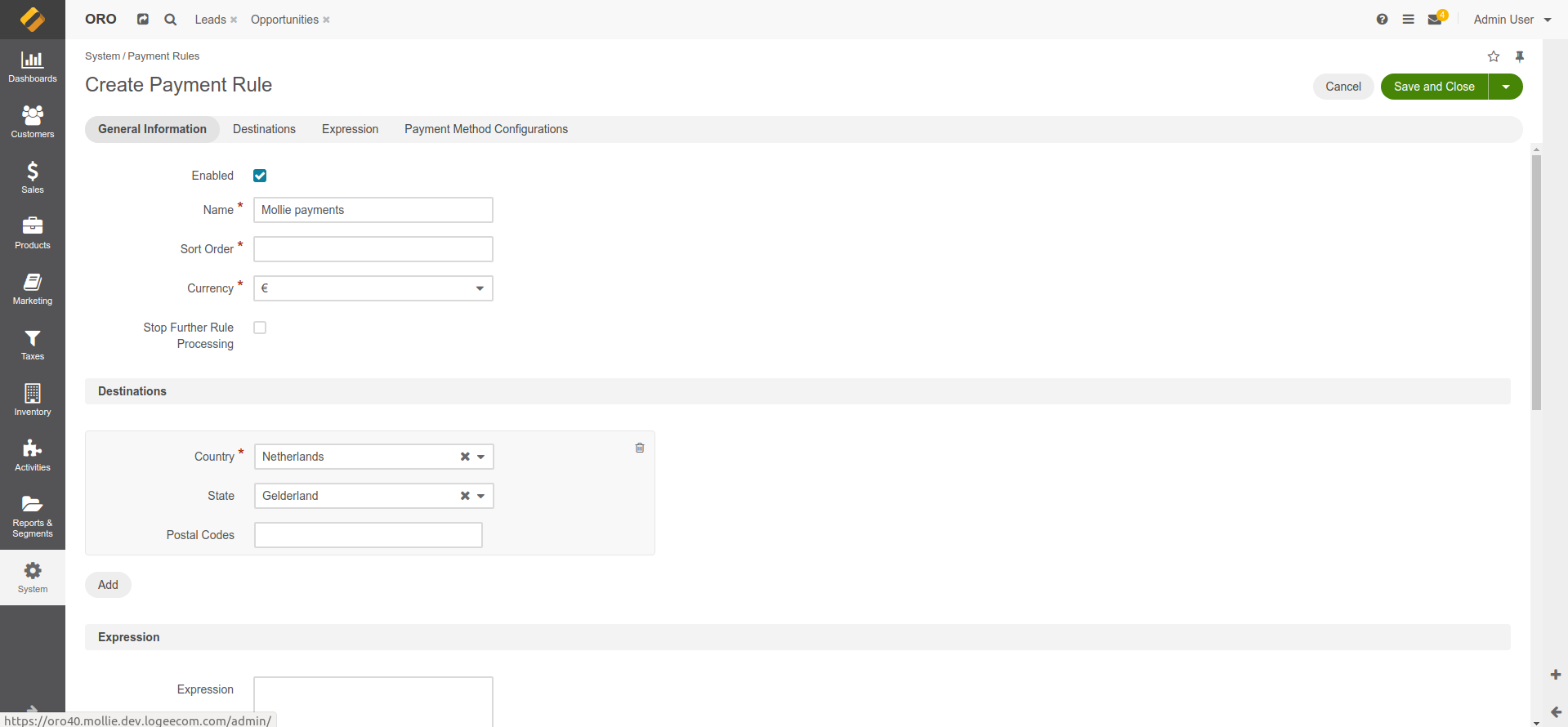
In the Payment Method Configuration section, you can select from the Method drop-down all active Mollie payment methods (along with the default OroCommerce payment methods).
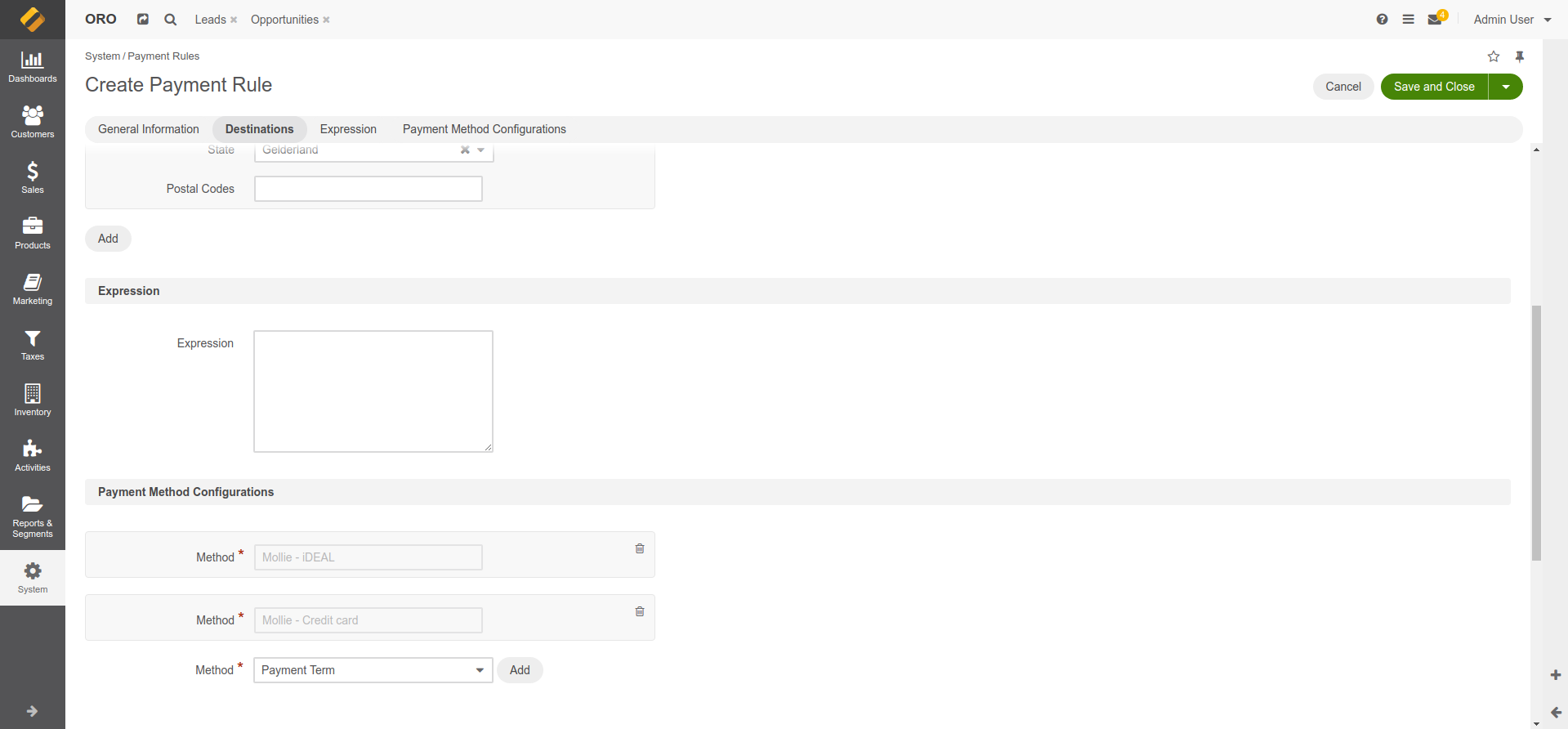
Step 3: The created rule will be listed with the other payment rules.
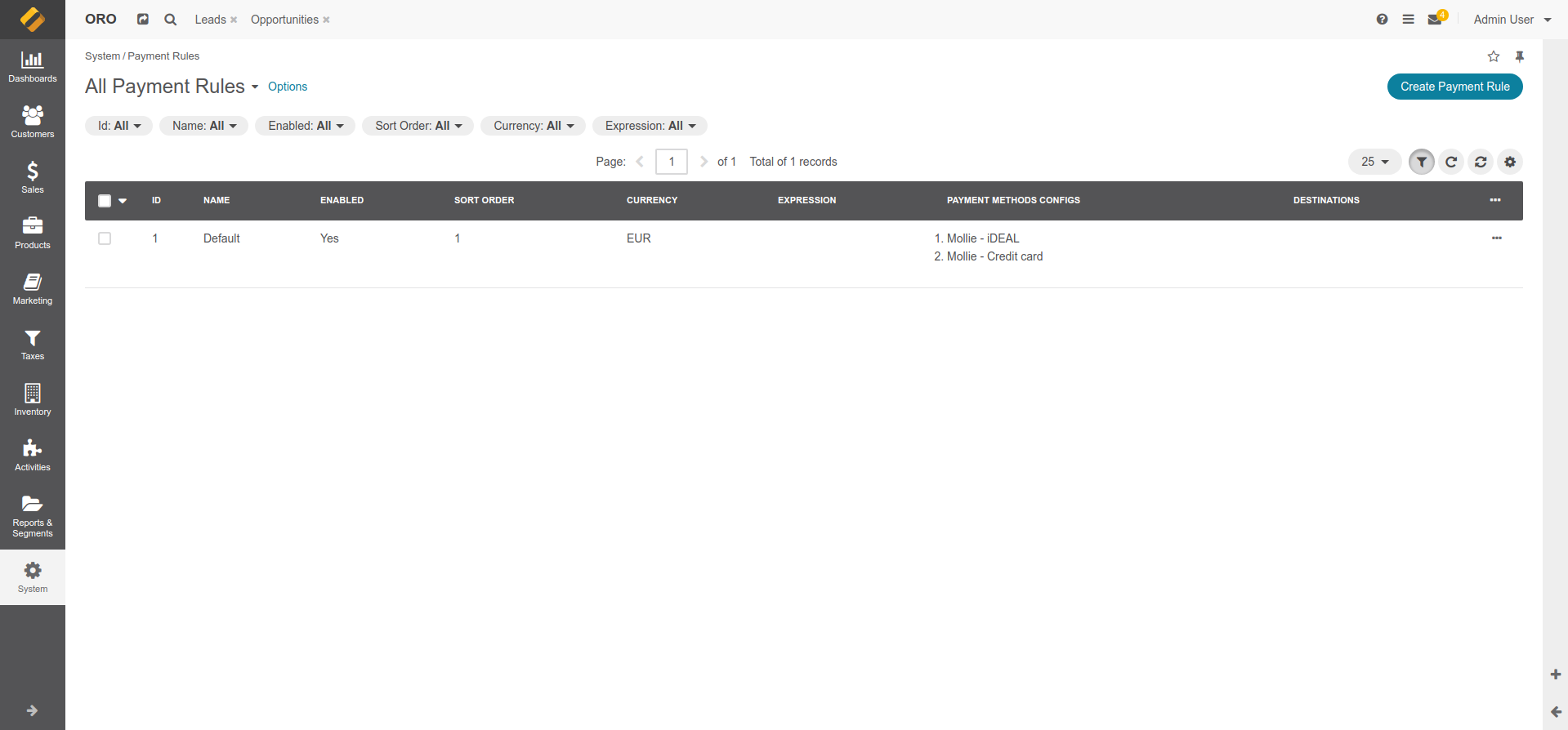
OroCommerce Payment Configuration - User guide
https://doc.oroinc.com/user/concept-guides/payment-configuration/#user-guide-payment
OroCommerce Expression Language for Shipping and Payment Rules - User guide