GSIP 139
Niels Charlier
This proposal is for GeoServer 2.10.0 and later
- Under Discussion
- In Progress
- Completed
- Rejected
- Deferred
(It was decided to make this into a community module, which doesn't require approval.)
Some configuration resources cannot be manipulated in using either the GUI, REST or both. Normally people can edit, add and delete files in the data directory through the file system directly. This is not possible with the jdbcstore. Users must be able to manipulate a non file-based resource store directory. There is already a REST API for this purpose, but we'd like a GUI option as well.
The main page is the resource browser with roughly the following visual structure:
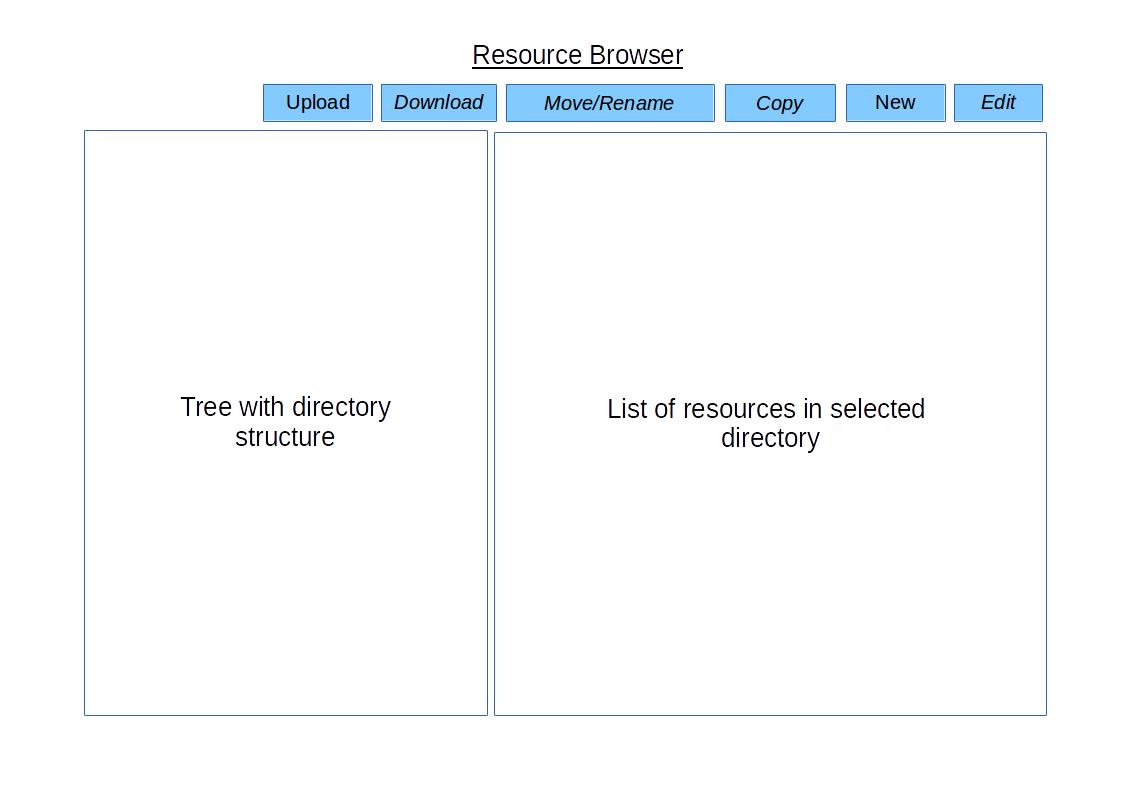
Notes:
Upload
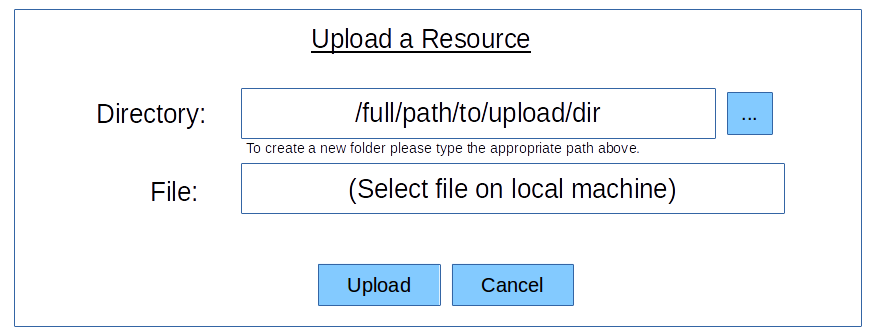
- The 'directory' form fields will be initialised with the current directory selected in the left panel. The ... buttons will display another pop-up window that looks identical to the file chooser but shows resources instead of files, in which users can select a directory. A new directory can be created by typing the appropriate path.
- The name of the file on the local system will be the resource name.
- All fields are required.
- On clicking Cancel the user is returned to the resource browser and the action is cancelled. The selected directory in the resource browser is preserved.
- On clicking OK the user is returned to the resource browser after the action is performed. The selected directory in the resource browser is preserved.
Download
- Only enabled if a resource that is not a directory has been selected.
- Clicking the download button will start the download of the selected file.
Move/Rename
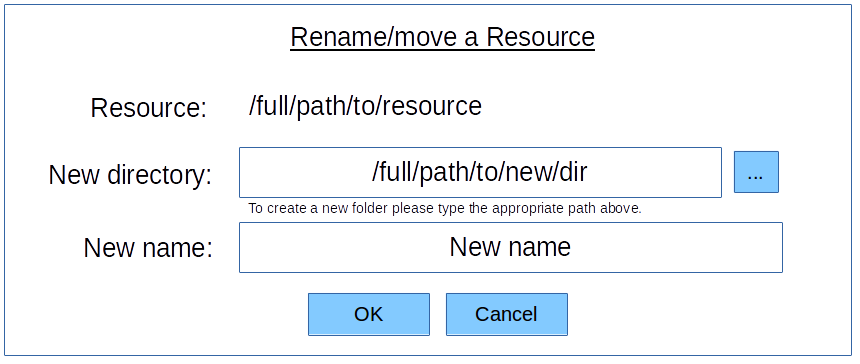
- Only enabled if a resource has been selected in the right panel.
- The 'directory' form field handled as for upload.
- The 'name' form field will automatically be initialised with the current name
- All fields are required.
- On clicking Cancel the user is returned to the resource browser and the action is cancelled. The selected directory in the resource browser is preserved.
- On clicking OK the user is returned to the resource browser after the action is performed. The selected directory in the resource browser is preserved.
Copy
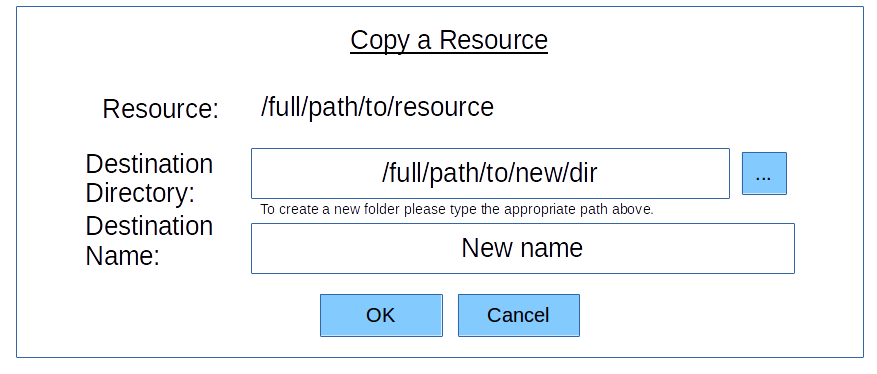
- Only enabled if a resource has been selected in the right panel.
- The 'directory' form field handled as for upload.
- The 'name' form field will automatically be initialised with the current name
- All fields are required.
- On clicking Cancel the user is returned to the resource browser and the action is cancelled. The selected directory in the resource browser is preserved.
- On clicking OK the user is returned to the resource browser after the action is performed. The selected directory in the resource browser is preserved.
New
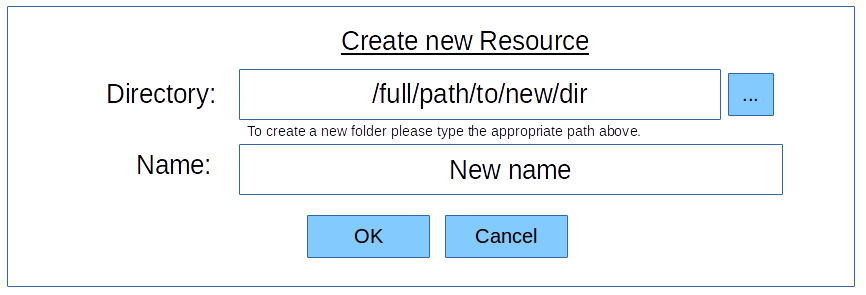
- The 'directory' form field handled as for upload.
- the 'name' form field will be empty
- All fields are required.
- On clicking Cancel the user is returned to the resource browser and the action is cancelled. The selected directory in the resource browser is preserved.
- On clicking OK the user is will lead to a plain text file editor with roughly the following visual structure:
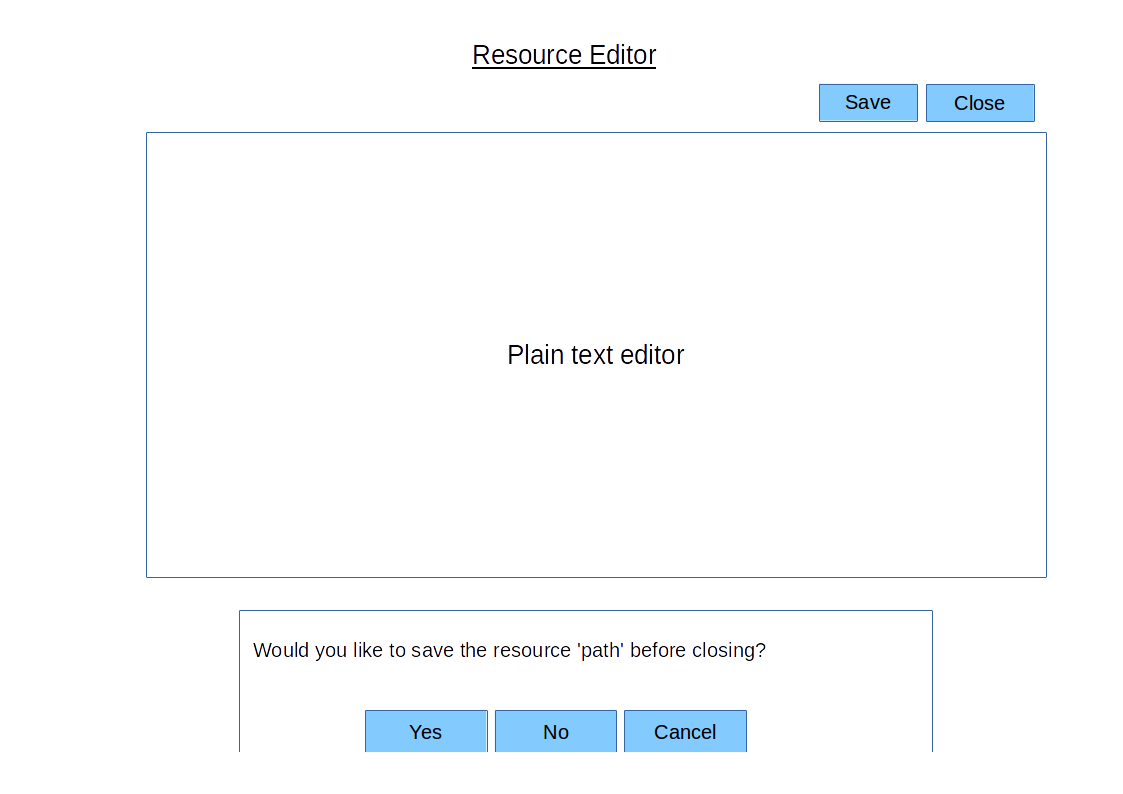 .
. - On clicking save, the resource is saved with new contents provided in the text editor.
- The Close button will return the user back to the resource browser (with selected directory preserved). However, if the file has been modified and not yet saved, a pop-up window will be displayed that gives the user the chance to save the resource or cancel closing it.
Edit
- Only enabled if a resource of a text based mime type has been selected (mime type to be detected from extension then content).
- The edit will lead to a plain text file editor with roughly the following visual structure:
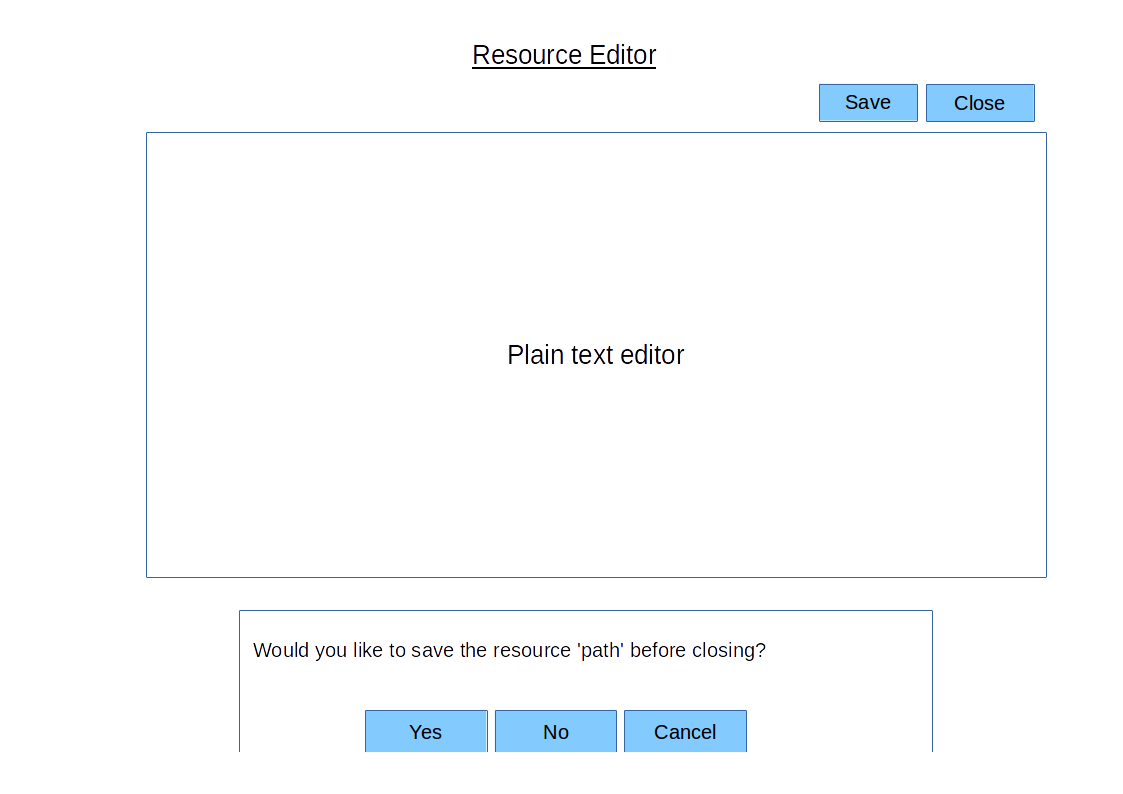 .
. - On clicking save, the resource is saved with new contents provided in the text editor.
- The Close button will return the user back to the resource browser (with selected directory preserved). However, if the file has been modified and not yet saved, a pop-up window will be displayed that gives the user the chance to save the resource or cancel closing it.
not applicable.
Project Steering Committee:
- Alessio Fabiani
- Andrea Aime
- Ben Caradoc-Davies
- Christian Mueller
- Ian Turton
- Jody Garnett
- Jukka Rahkonen
- Kevin Smith
- Simone Giannecchini
Committers:
©2022 Open Source Geospatial Foundation