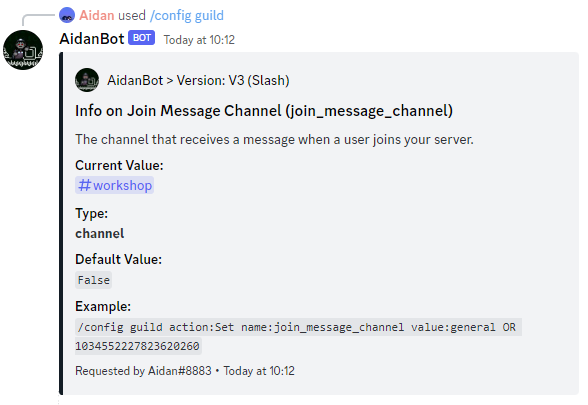Configs and you! (AidanBot Tutorial #3) - greatbritdan/AidanBot GitHub Wiki
Commands are cool and all but configs allow you to make the most of AidanBot! Using a simple command you can really make AidanBot and in turn other members feel at home in your server.
Whats a config?
Configs is a set of data specific to your server that tells AidanBot what to do, like sending a message when a user joins the server! You can access this data through /config guild. As well as this your users have access to their own settings through /config user. This allows them to setup data globally for things like birthday.
For more info on config options for guilds see guild (Config). For more info on config options for users see User (Config).
The basics!
Run /config guild action:List to see all the data on the server and what they're set too, you may be a little overwhelmed at first but this allows you to check data from a glance.

To start, lets say you want AidanBot to wave to new users, you can do that through join_message and join_message_channel!
- Firstly, setup the channel you want him to wave in, you can either use the name or the ID (for ID you need developer mode on, if you don't know how to do that look it up), once you have the name/ID, do
/config guild action:Set name:join_message_channel value:generalwhere "value" is the name/ID. You should get a message saying it's set, showing a link to the channel in question, if you don't try again!

- Next, we need to set the message, just like before you can set it using the "Set" option, join_message is special as in it allows you to add data about the user or guild using {}. For example in order to say "👋 Hello Aidan!" You'd set it to "👋 Hello {user.name}!" (For more info on what options there are see here). So lets set it like we did before like
/config guild action:Set name:join_message value:👋 Hello {user.name}!

- That's it, you have it setup, invite a friend to check it works!!!

- If you ever want to edit a value you can just use "Set" to overwrite it, "Reset" allows you to clear it's value back to false/none, and "Info" allows you to see more info about an option!